Uploading a file, Preparations, Connecting to a network – Sony ZV-1F Vlogging Camera (Black) User Manual
Page 60: Registering a file transfer destination
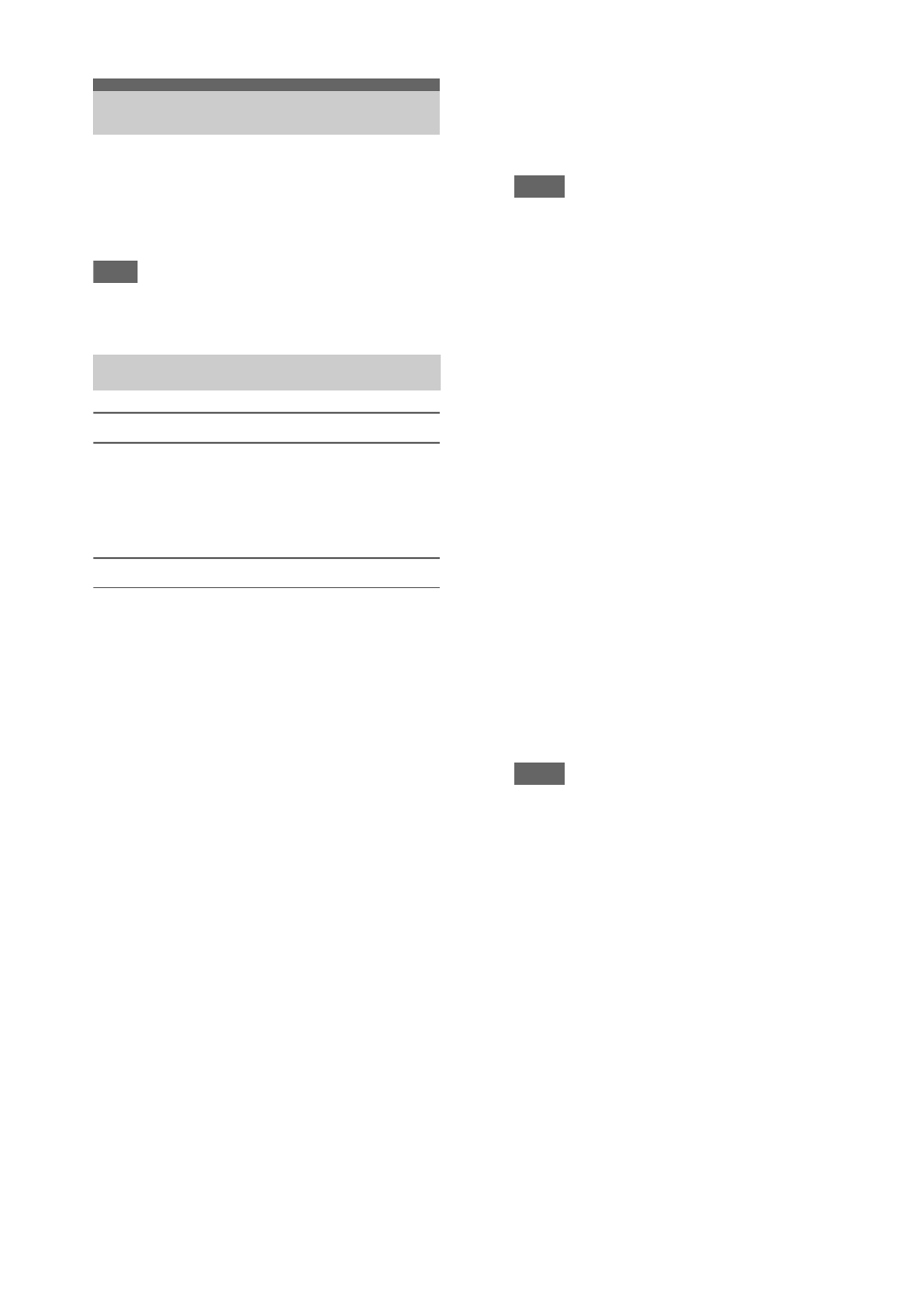
60
You can upload a proxy file or original file that is
recorded on the camcorder to a server on the
Internet or a server on a local network via a 3G/
4G network or access point.
Note
• The NETWORK upgrade license (option) is required
to use this function.
Connecting to a network
Connect the camcorder to the Internet or local
network as described in
.
Registering a file transfer destination
Register the server for uploading in advance.
1
Select File Transfer >Server Settings1
(or Server Settings2, Server Settings3)
in the Network menu.
The transfer destination setup screen
appears.
2
Set each item on the transfer
destination setup screen.
Display Name
Enter the name of the server to display in the
transfer destination list.
Service
Displays the server type.
“FTP”: FTP server
Host Name
Enter the address of the server.
Port
Enter the port number of the server to
connect.
User Name
Enter the user name.
Password
Enter the password.
Passive Mode
Turn passive mode on/off.
Destination Directory
Enter the directory on the destination server.
Notes
• When editing, “
s
” indicates characters that
cannot be changed. Correct operation is not
guaranteed when editing a directory name that
contains these characters. If you need to edit,
delete all the characters and re-enter a value.
• If characters that are invalid on the destination
server are entered in the destination directory,
files will be transferred to the user’s home
directory. Invalid characters will vary depending
on the server.
Using Secure Protocol
Set whether to perform secure FTP
uploading.
Root Certificate
Load/clear a certificate.
• Load
Select Set in step 3, and import a CA
certificate.
* The certificate to be loaded must be in PEM
format, and should be written to the root
directory of the SD card with
“certification.pem” file name.
• Clear
Select Set in step 3, and clear a CA
certificate.
• None
Do not load or clear a certificate.
Notes
• Set the clock of the camcorder to the correct time
before importing a CA certificate.
• In low voltage state, Load/Clear cannot be
selected for a CA certificate.
Root Certificate Status
Displays the load status of the certificate.
Reset
Reset the settings of Server Settings to the
defaults.
3
When finished, select Set to apply the
settings.
Always select Set after changing the settings.
The settings are not applied if Set is not
selected.
You can also register a server using the web
remote control
.
Uploading a File
Preparations