Playing clips, Sequence, Monitoring audio during playback – Sony ZV-1F Vlogging Camera (Black) User Manual
Page 72: Button
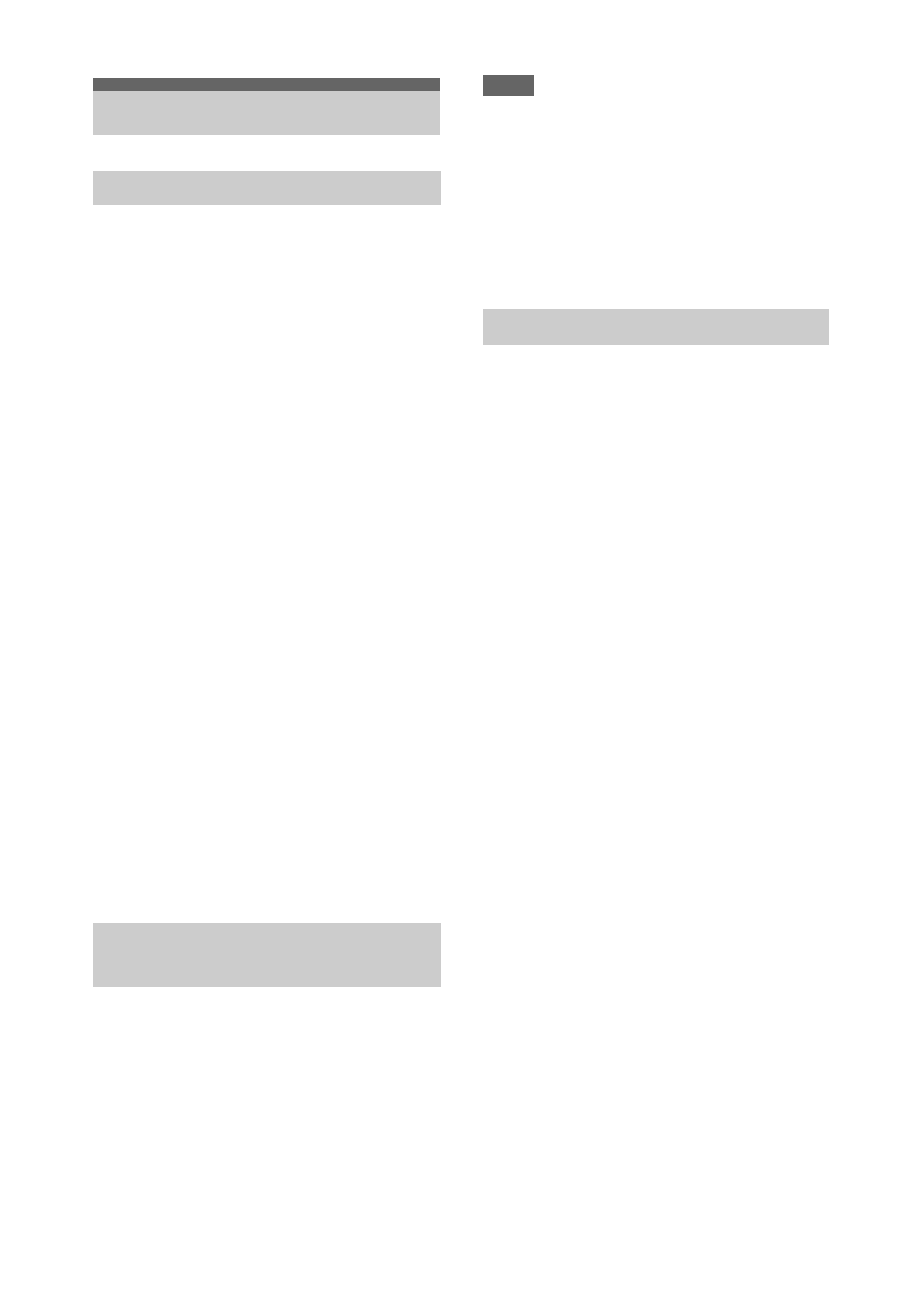
72
You can play recorded clips when the camcorder
is in recording standby (Stby) mode.
1
Insert a memory card for playback.
2
Press the PLAY/PAUSE button of the
playback control buttons.
3
Search for the desired clip by pressing
the PREV or NEXT button.
4
Press the PLAY/PAUSE button.
The playback image appears on the
viewfinder.
You can control playback by pressing the
following buttons.
PLAY/PAUSE button:
Pauses playback. To
resume playback, press this button again.
F FWD button/F REV button:
Plays fast. To
return to normal playback, press the PLAY/
PAUSE button.
STOP/CAM button:
Stops playback or
recording.
To select the first thumbnail
Press and hold the F REV button and press the
PREV button.
To select the last thumbnail
Press and hold the F FWD button and press the
NEXT button.
1
Press the
V
/
v
/
B
/
b
button or turn the
SEL/SET dial to move the cursor to the
thumbnail for the clip you want to play.
2
Press the SET button or SEL/SET dial.
Playback begins from the start of the selected
clip.
Notes
• There may be momentary picture breakup or still
image display at the boundary between clips. You
cannot operate the camcorder during this period.
• When you select a clip in the thumbnail screen and
begin playback, there may be momentary picture
breakup at the start of the clip. To start playback
without distortion, pause playback once after starting
it, press the PREV button of the playback control
buttons to return to the top of the clip, then restart
playback.
In normal playback mode, you can monitor the
recorded audio signals through the built-in
speaker or connected headphones.
Connecting a set of headphones to the headphone
jack
cuts off the built-in speaker.
Adjust the volume using the VOLUME buttons
.
You can select the channel to monitor using
Audio Output
in the Audio menu.
Playing Clips
Playing recorded clips
Playing the selected and
subsequent clips in sequence
Monitoring audio during playback