Connecting using wireless lan station mode – Sony ZV-1F Vlogging Camera (Black) User Manual
Page 52
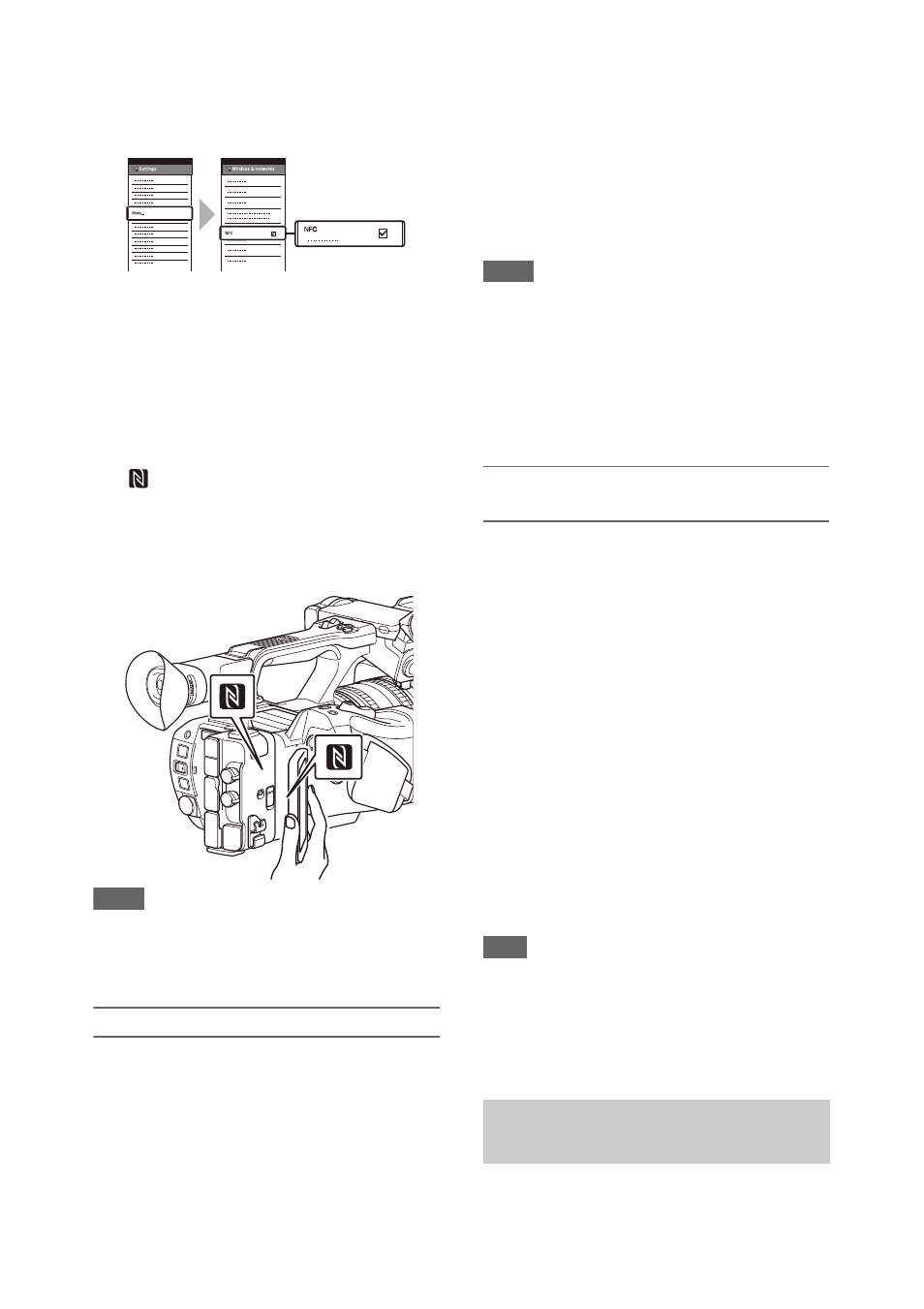
52
1
Open [Settings] on the device, select
[More], and place a check mark in the
[NFC] checkbox.
2
Turn the camcorder on.
3
Activate the NFC function.
Press and hold (for 3 seconds) an assignable
button assigned with NFC or select Wireless
LAN >NFC in the Network menu to activate
NFC connection mode.
The NFC function is available only while
appears on the screen.
4
Touch the camcorder using the device.
The device connects to the camcorder and
“Content Browser Mobile” starts.
Notes
• Disable sleep mode and screen lock beforehand.
• Touch and hold the device still until the “Content
Browser Mobile” application launches (1 to 2
seconds).
Connecting to a WPS-compatible device
Devices that support WPS can be connected using
WPS.
1
Select Wireless LAN >Setting >Access
Point Mode in the Network menu.
2
Select Wireless LAN >WPS >Execute in
the Network menu.
3
Open the device Network Settings or
Wi-Fi Settings on the device, and turn
Wi-Fi on.
4
Select the camcorder SSID from the
SSID list in Wi-Fi Network on the
device, then select WPS Push Button in
Option on the device to connect.
Notes
• The operation method differs depending on the device.
• For the SSID and password of the camcorder, check
Password in the Network menu.
5
Display the web remote control
. Or connect using the Content
Browser Mobile application.
Connecting by inputting an SSID and
password on a device
You can connect the camcorder to a device by
entering the SSID and password on a device.
1
Select Wireless LAN >Setting >Access
Point Mode in the Network menu.
2
Open the device Network Settings or
Wi-Fi Settings on the device, and turn
Wi-Fi on.
3
Connect the device to the camcorder by
selecting the camcorder SSID from the
SSID list in Wi-Fi Network and
entering the password.
For the SSID and password of the camcorder,
check AP Mode Settings
>Camera SSID & Password in the Network
menu.
Note
• The operation method differs depending on the device.
4
Display the web remote control
. Or connect using the Content
Browser Mobile application.
The camcorder connects to an existing access
point of the wireless LAN as a client. The
Connecting using wireless LAN
station mode