Changing an object's size – Sony CCD-TRV608 User Manual
Page 152
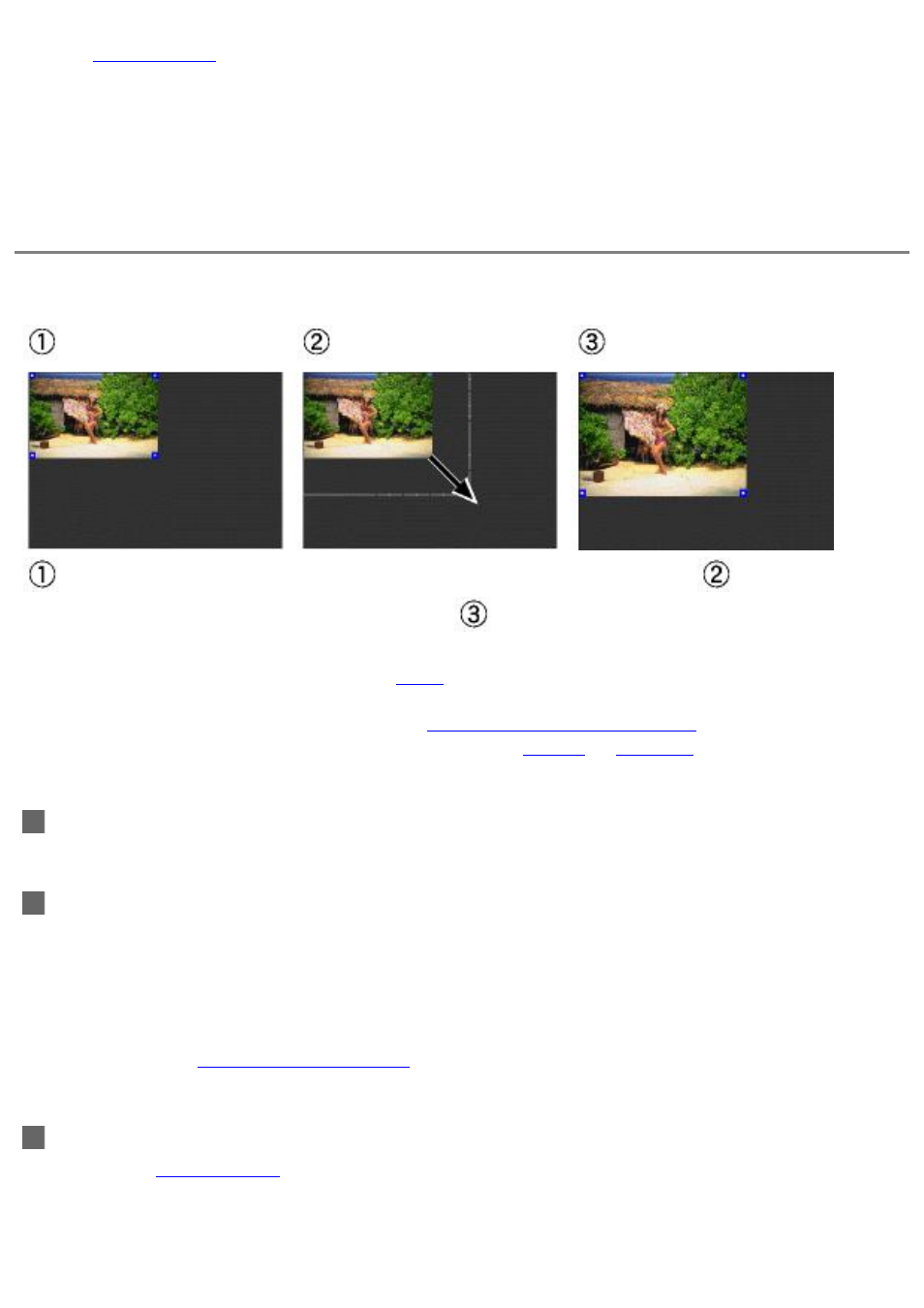
In the
preferences
window, you can set the distance objects move each time the
arrow keys are pressed. Different values can be set for both the arrow key and the
'Shift' + arrow key operations.
Changing an object's size
Drag a control point to change the size of an object.
Right-click on a control point, hold down the mouse button,
move the
frame until the object is the desired size,
then release the mouse button.
Click inside the control points (inside the
Block
s). If you click inside the object itself, you will
move the object.
If the control points seem too small to drag,
magnify the size of the layout
.
It is impossible to change the size of objects which are
Locked
or
Grouped
, making it necessary
to unlock the desired object or release it from its group.
Changing object size while maintaining aspect ratio
Hold down the 'Shift' key while dragging the control point.
Changing object size with the keyboard
You can change an object's size by using the arrow keys on your computer
keyboard.
In Windows, hold down the [Ctrl] key while using the arrow keys.
In Macintosh, hold down the [Control] key while using the arrow keys.
The size of the object will change according to the direction of the arrow keys.
You can use the
preferences settings
to define the increments relative to the
changes in size each time the arrow keys are pressed.
Altering text objects
Double click
text objects
to edit actual content, change font color, etc.