Recording music files, 4-3 audio cd recording mode – Sony CCD-TRV608 User Manual
Page 38
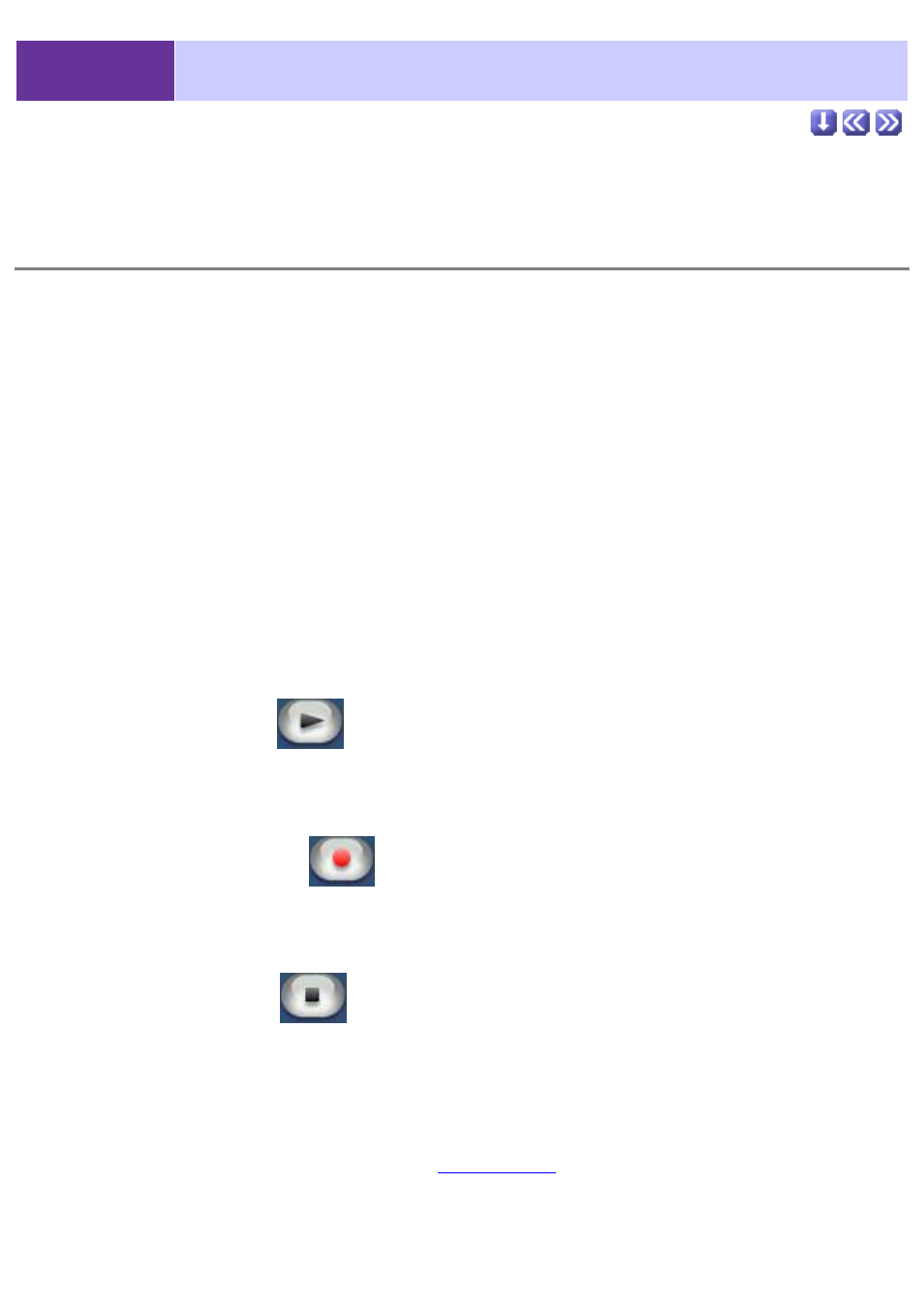
2-4-3
Audio CD Recording Mode
Recording music files
Follow these steps to record music from an audio CD.
The size of recorded sound files is approximately 10MB per minute of CD audio.
1.
Insert the music CD in the CD drive.
If the CD plays automatically, stop playback and close the audio software.
2.
Select an album.
Designate an album from the album list window into which to save the recorded sound
files.
3.
In Windows, select the CD drive from the select CD drive menu.
4.
Select a track from the track list window.
5.
If you wish to record only one portion of a track, cue up the track
according to the instructions below.
To record an entire track, go directly to the next step.
6.
Click the [Play]
button. Click the [Pause] button at the point
you wish to begin recording.
(Tracks may also be played by double-clicking the track number in the track list window.)
You may also choose to drag the slider to the desired record position.
7.
Click the [Record]
button.
ImageMixer will begin recording and stop at the end of the track.
To record another track, repeat the process. To stop recording, and thereby record only a
portion of the track, see below.
8.
Click the [Stop]
button at the point you wish to stop
recording.
This step is necessary only if you wish to record a portion of the
track.
The audio format of digitally recorded files is PCM, the sampling rate is 44.1KHz, and the
bit rate is 16bit stereo. In Windows, the file type of recorded files is WAVE. In Mac, AIFF
files are created. Files are saved in the
save location
designated in the
Capturing/Recording Preferences, but are, of course, added directly to the album selected
in step 2. To confirm successful recording of sound files, double-click their thumbnail icon
in the thumbnail list window.