Image editor, Chapter 6 image editor, 1-1 image editor – Sony CCD-TRV608 User Manual
Page 178: Opening image editor, Image editor display
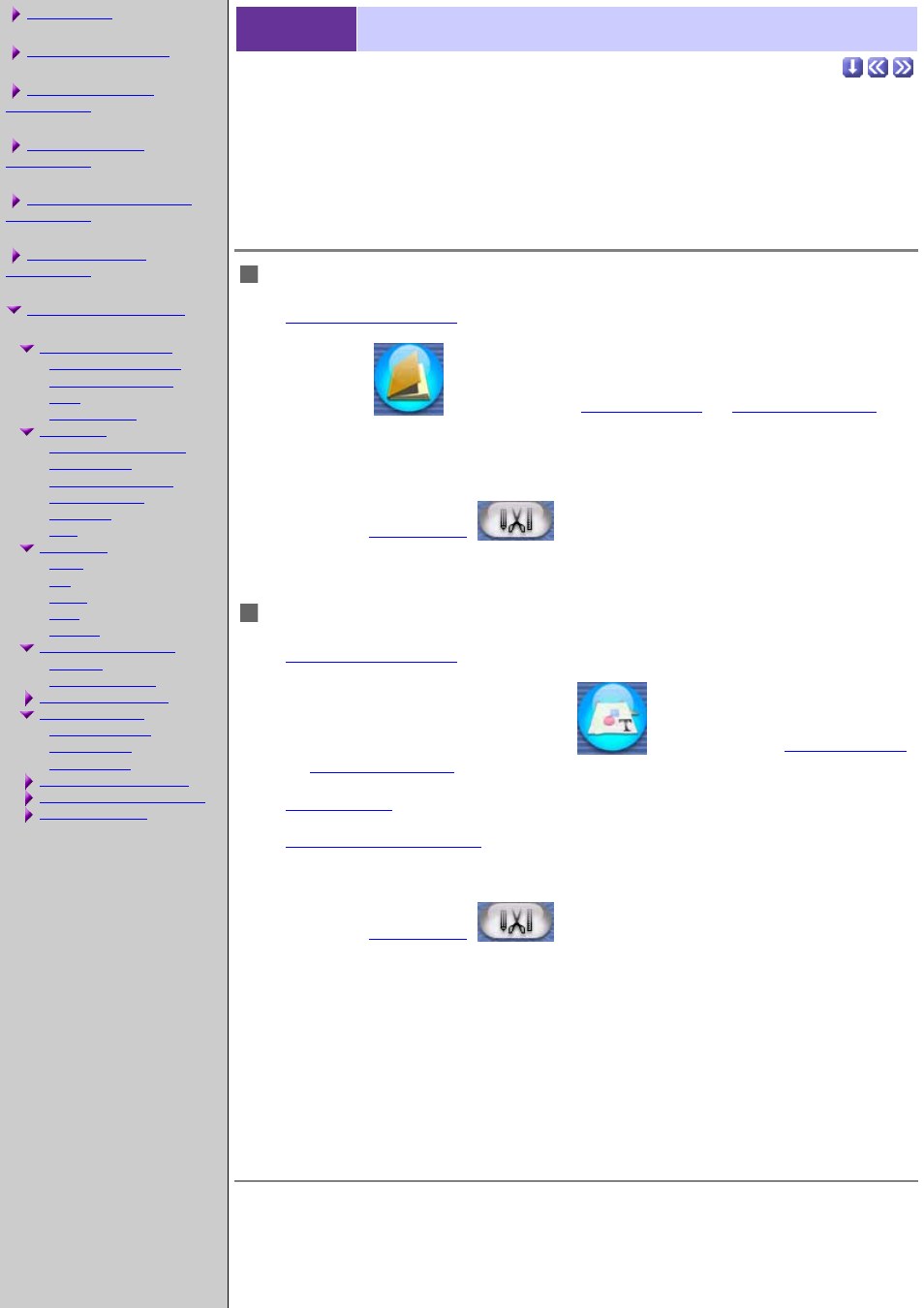
Introduction
Opening Image Editor
Opening Image Editor
Image Editor display
Red-eye compensation
Auto enhance
Brightness/Contrast
Hue, Saturation
Create Shadow Mode (Win)
Blend Mode (Win)
6-1-1
Image Editor
ImageMixer provides you with a variety of tools for editing still pictures. You can
start from either the Album Environment or the Layout Environment.
Opening Image Editor
From Album Environment
2.
Click the
to
open the Album Environment.
3.
Select the thumbnail of the still picture you want to work with.
Change album if necessary.
4.
Click the
Image Edit
button.
From Layout Environment
2.
Click the [Layout Environment]
to start the Layout Environment.
(create a new layout or open a saved layout).
object in the layout area if necessary.
5.
Select the picture object you want to work with.
6.
Click the
Image Edit
button.
The same process can be repeated by clicking other picture objects.
Image Editor display