1 description, 2 running doremiam for the first time – Doremi Nugget User Manual
Page 15
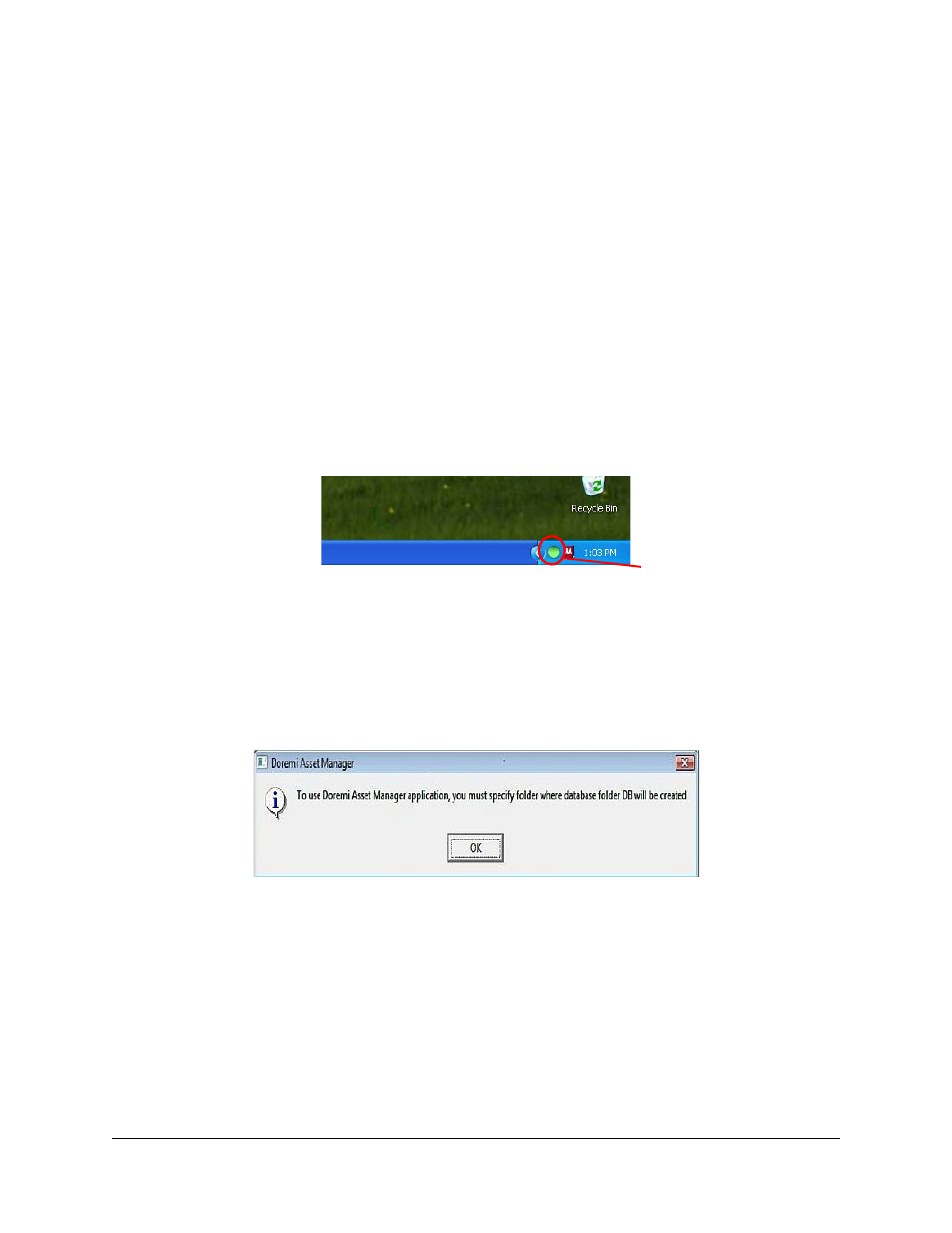
3.2.1 Description
DoremiAM runs as a service indicated by a green circle icon in the right section of the toolbar.
The icon will be red if any failure occurs.
When is DoremiAM running?
•
It is indicated by a Green circle icon in the bottom right section of the tool bar (see
Figure 1 below).
•
If the circle icon does not appear, DoremiAM is not running.
•
If any error(s) occur, the circle icon will turn Red which indicates that there is at least one
error.
•
The “Tasks” tab, explained in further detail in Section 3.8 of this manual, will indicate the
task(s) that has failed.
•
If the circle icon turns a Brown/Tan color, this indicates that DoremiAM is processing a
task(s).
•
To quit DoremiAM right-click on the green icon and select “Quit DoremiAM"
“Green Circle Icon”
3.2.2 Running DoremiAM for the First Time
When you run DoremiAM for the first time, it will prompt you to define a database location (see
“DoremiAM Database Folder Prompt” below. The database (DB) folder created inside the folder
you specify will hold copies of all files you transfer to the Nugget using DoremiAM. The
database location can be on the internal drive, USB or Fire Wire drive or on a NAS connected to
the PC running DoremiAM.
“DoremiAM Database Folder Prompt”
NUG.OM.000105.DRM
Page 15
Version 3.1
Doremi Labs, Inc.
Green circle icon