6 auto start, 7 timecode offset – Doremi Nugget User Manual
Page 28
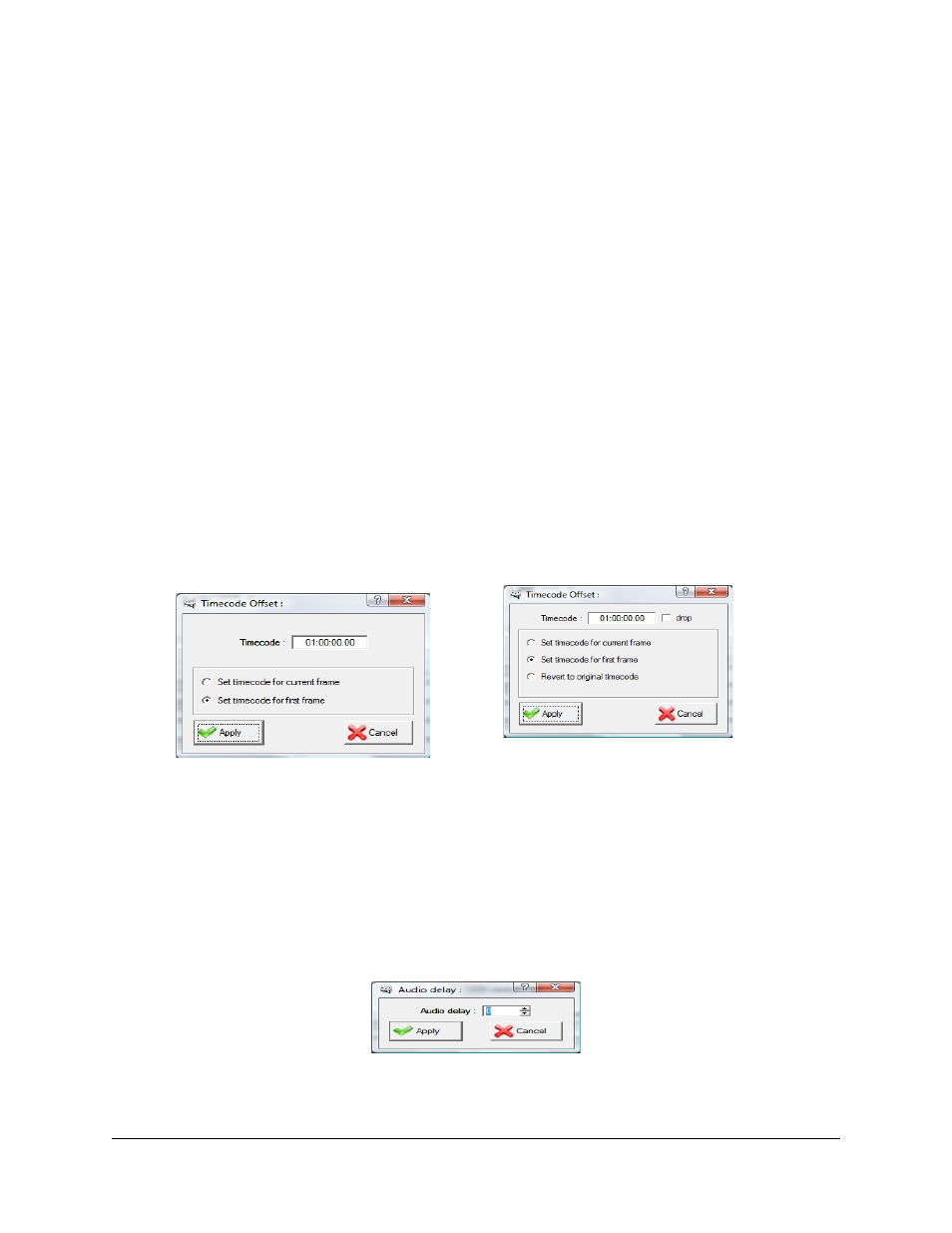
3.6.6 Auto Start
Using DoremiAM you can set the Nugget to automatically play a specific file or playlist after
boot. You can also set the Loop mode ON or OFF.
3.7 Timecode Offset
DoremiAM has a feature which allows you to change the timecode offset using the “Device
Settings” feature on DoremiAM. You can set the Nugget to either A-Time or Timecode (version
2.x only, 5.x is always in Timecode mode). This will be explained in more detail in the manual
below).
•
A-Time: The first frame of video will start at timecode 00:00:00:00 unless you define a
TC offset in the Info tab. This type of offset is created on the Nugget clip and is only
active in A-Time mode.
•
Timecode: The first frame of video will start at the Timecode offset value shown under
“Database information > Timecode tab”. If the source file supports timecode (all mpeg2
streams), the Timecode offset value will be automatically calculated during the import
process, otherwise it will be set to 00:00:00:00. In that case, you can create a timecode
offset by changing its value in the Database information window. This type of offset is
created on the Database and is active in Timecode mode. Use Timecode offset when
you send one clip to multiple Nugget devices to avoid creating an A-Time offset on each
unit.
Units running version 5.x (post) are always in Timecode mode, but unlike 2.x, the timecode
offset can be changed from the “Info Tab” on the DoremiAM GUI.
Nugget - Non Post Version
Nugget - Post Version
TimeCode (TC) Offset: Enabled for Nugget devices only. It allows you to change the time
code offset of the loaded clip. On version 2.x, TC Offset is only valid when the Nugget is in A-
Time, but on version 5.x it is valid in Timecode mode. This parameter is file based and is saved
on the video file only. Figure 20.2 above shows the options when connected to Nugget-Post.
The options include “Set Timecode Current Frame,” “Set Timecode for First Frame,” and
“Revert to Original Timecode.”
Audio Delay: Enabled for Nugget devices only. Allows you to set the file audio offset that can
be used to synchronize video and audio on the file level. Audio delay is file based and is
different than Device settings Audio tab “delay” which is unit based (applies to all files).
Figure 22: Audio Delay
NUG.OM.000105.DRM
Page 28
Version 3.1
Doremi Labs, Inc.