3 editing the playlist, 4 playlist limitation, 5 missing clips – Doremi Nugget User Manual
Page 27
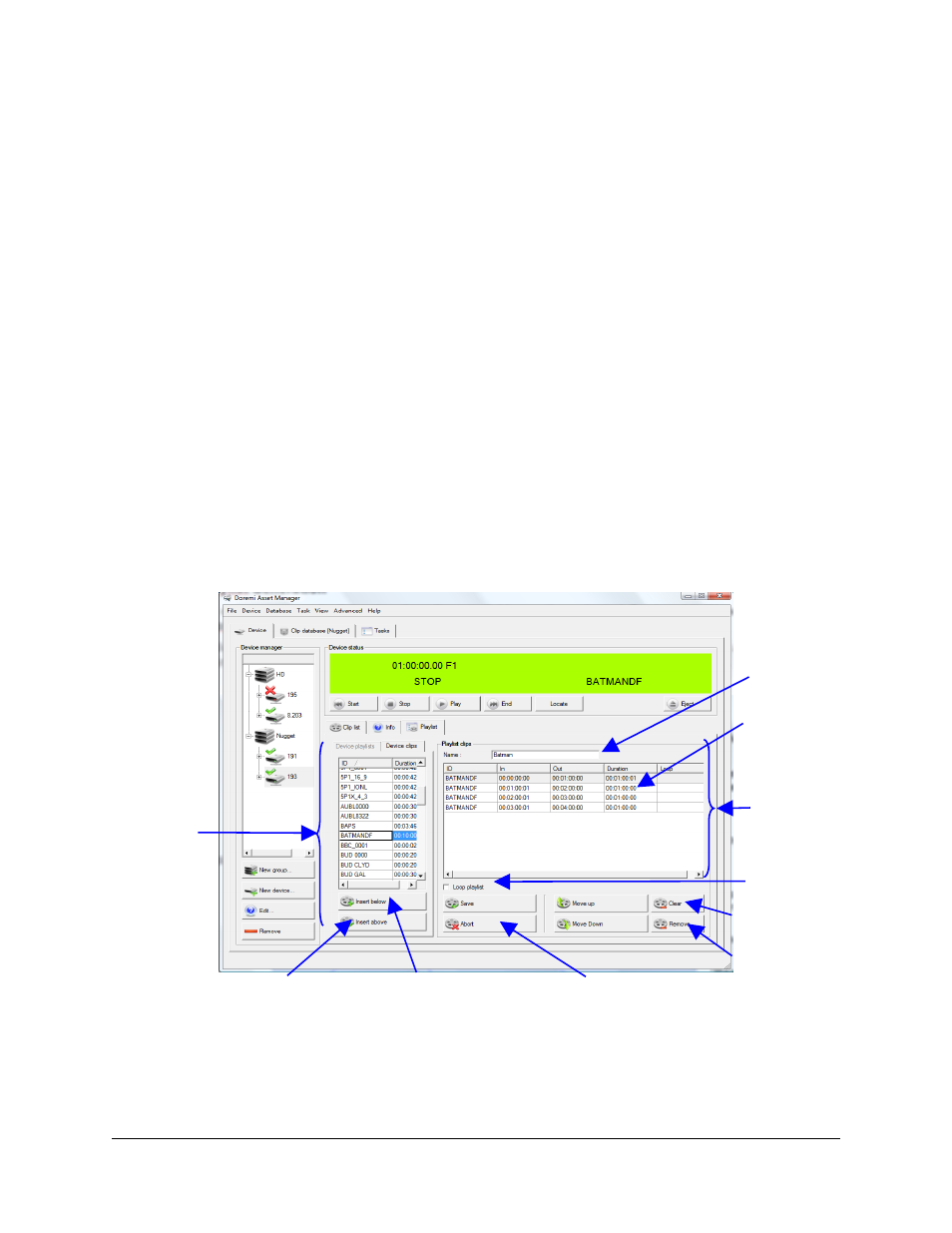
3.6.5.3 Editing the Playlist
•
To move a clip up or down in the “Playlist Edit” window, select the clip in the “Playlist
clips” sub-tab and hit “Move Up” or “Move Down” respectively.
•
To remove a clip from the playlist, select it from the “Playlist clips” tab and click
“Remove”.
•
To remove all the clips from the playlist, click “Clear”.
•
To cancel a playlist creation, click “Abort”.
•
To loop (re-play) the playlist, check the “Loop playlist” check-box.
•
To delete a playlist, select the playlist you wish to delete from the “Device playlists” sub-
tab and click “Delete”. Click ”Update” when done.
•
To play the sequence of clips defined by a playlist, select the corresponding playlist on
the “Device playlists” window and click “Start”. The playback can be monitored from the
“Device Status” window.
3.6.5.4 Playlist Limitation
Short clips (less than 30 frames) are not supported in a playlist. If you have a clip in the playlist
that is shorter than 30 frames, the playlist will stop.
3.6.5.5 Missing clips
If you open a playlist that has missing clips, you will get a warning message and those clips will
appear with “!” as the first character in their name.
“Playlist Generation and Editing” Figure
NUG.OM.000105.DRM
Page 27
Version 3.1
Doremi Labs, Inc.
“Playlist clips”
window
“Insert Below”
button
“Insert Above”
button
“Device
clips” tab
“Clear” button
“Remove”
button
“Abort” button
“Name” field
“Loop playlist”
check-box
Currently
selected clip in
the Edit Playlist
window