5 playlists, 1 playlist tab, 2 playlist generation – Doremi Nugget User Manual
Page 26
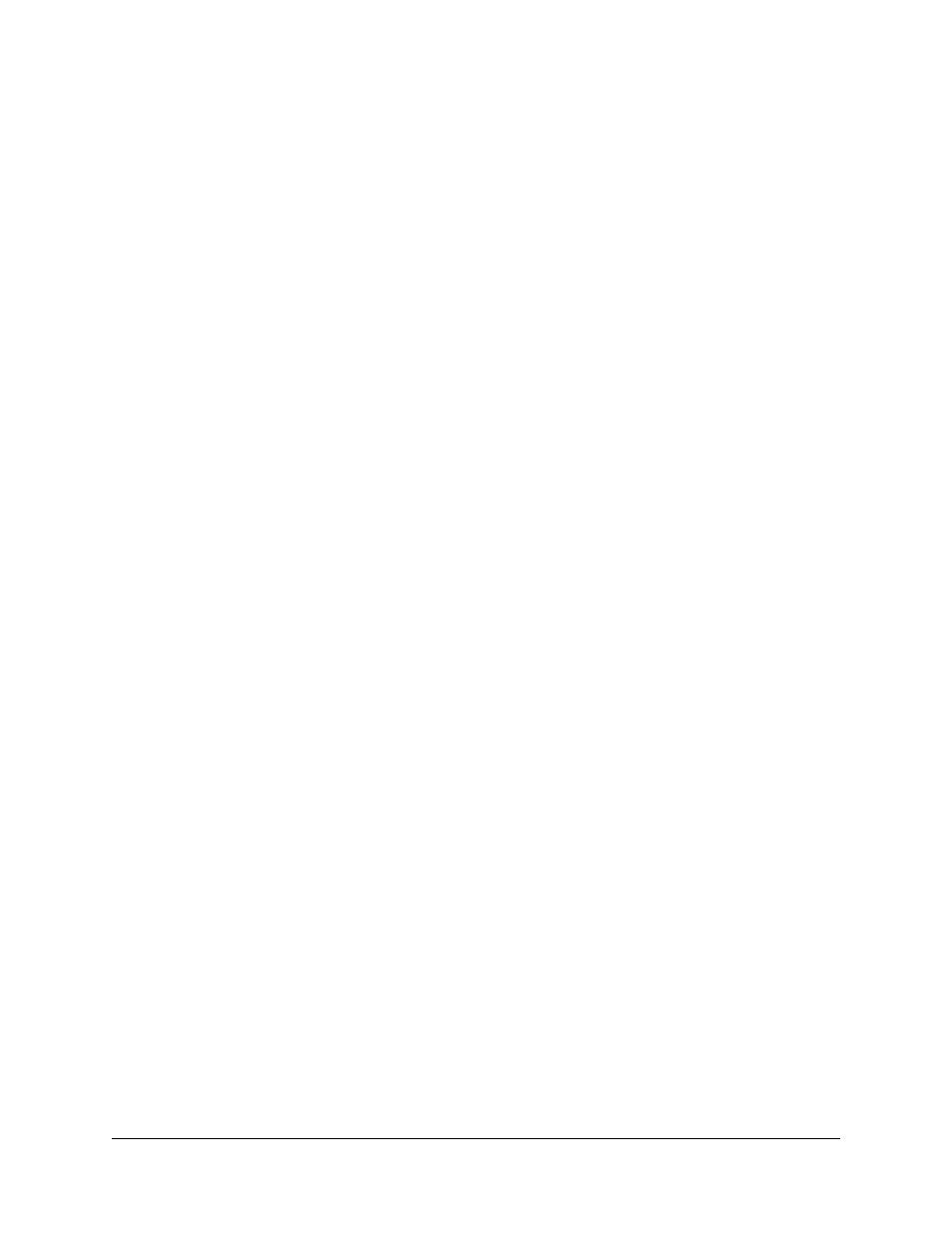
3.6.5 Playlists
DoremiAM provides full playlist management for units running version 2.x. The following are
instructions on the Playlist Tab, Generating a Playlist, and Editing the Playslist. For complete
explanation and illustrations please refer to the “Playlist Tab” in the DoremiAM manual.
3.6.5.1 Playlist Tab
NOTE: The Playlist tab is ONLY enabled when connected to a Nugget, not to a Nugget-Post.
The Playlist tab can be accessed from the “Device Tab” from the main GUI.
The Playlist tab allows you to manage and create playlists on the selected Nugget device. The
Playlist tab has two sub-tabs; “Device Playlists” and “Device Clips.” *Playlist files reside on the
Nugget hard drive.
How to send playlists stored on your computer to the Nugget:
•
From the “Device Playlists” sub-tab, click the “Send” button (see Figure 26 below) from
the “Device Playlists” sub-tab;
•
You will be prompted to choose a playlist/file from your computer;
•
Double click on the desired playlist/file;
•
Click the “Update” button from the “Playlists Device” sub-tab (see Figure 26) and wait
approximately 10 seconds for the DoremiAM to update.
In order to get playlists from the Nugget:
•
From the “Device Playlists” sub-tab click on the playlist you want;
•
It will get reverse highlighted, click on “Get”
•
You will be prompted to select a destination folder for which you wish to save this playlist
to your computer.;
•
Select the folder and save
NOTE: Because the playlists are on the Nugget itself and not on your computer, you can exit
DoremiAM when you are playing back a playlist. Make sure however that all playlists are
transferred onto the Nugget before doing so.
3.6.5.2 Playlist Generation
How to create a new playlist using clips from the Nugget:
•
From the Playlist Tab click “New”;
•
The “Playlist clips” window will activate (see “Playlist and Generation” Figure below);
•
Create a new playlist clip-by-clip by choosing from the existing clips from the “Device
clips” tab (see “Playlist and Generation” Figure below);
NOTE: For a “seamless” playlist, the playlist should contain clips with matching
parameters, it cannot be made with different parameters (video standards,
number of audio tracks, frame rate, etc.).
•
Using the “Insert above” and “Insert below” buttons (see “Playlist and Generation” Figure
below), you can choose whether a clip will precede or follow another clip;
•
When you are done creating the playlist, enter a playlist name in the “name field” (see
“Playlist and Generation” Figure below), and click “Save”.
NUG.OM.000105.DRM
Page 26
Version 3.1
Doremi Labs, Inc.