10 logo overlay and burn in window (biw), 1 logo overlay, 2 logo design – Doremi Nugget User Manual
Page 44
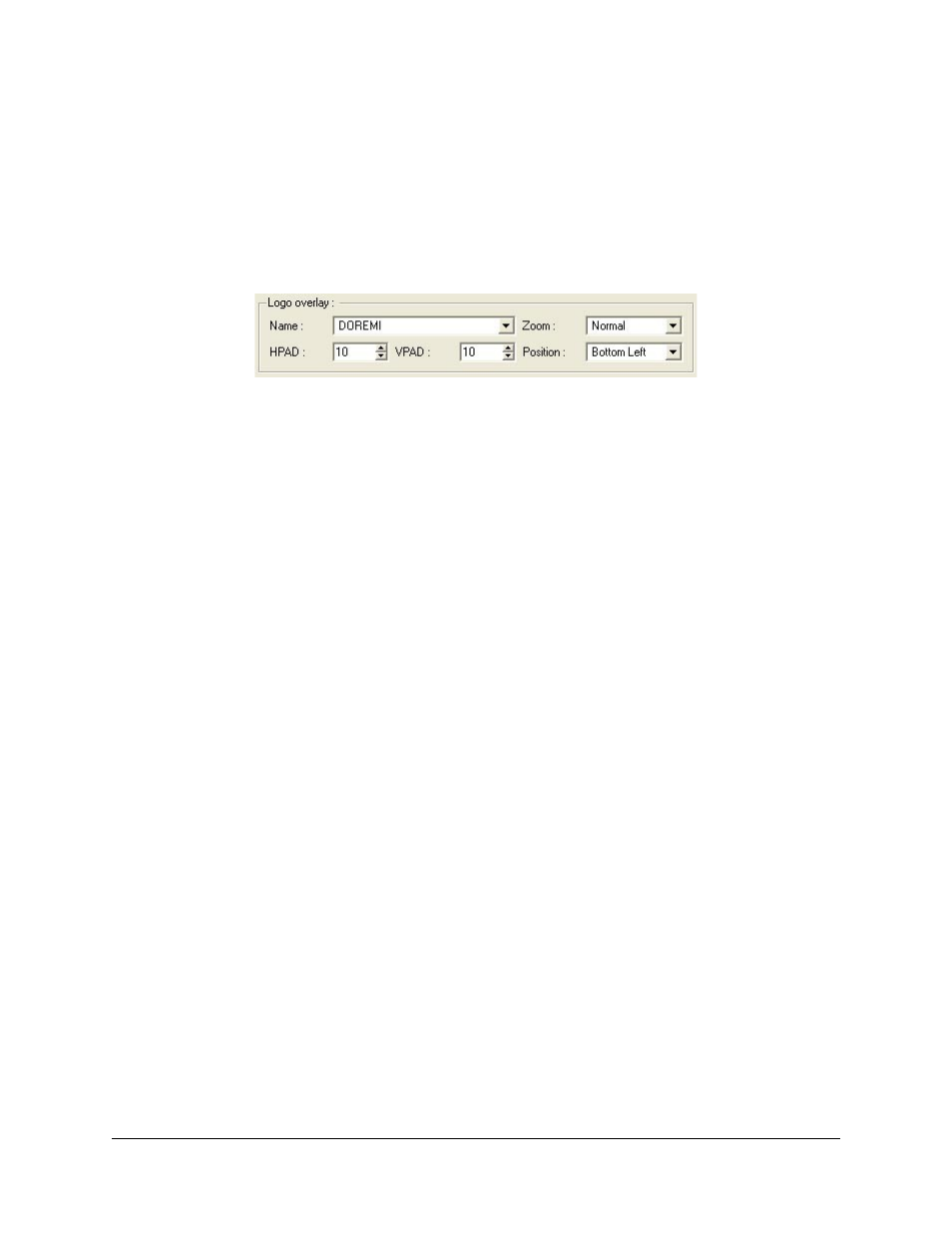
10 Logo Overlay and Burn In Window (BIW)
The Nugget can display a small logo overlay on the HD-SDI output.
10.1 Logo Overlay
The logo overlay allows you to choose a logo that can be displayed on the SDI output only (not
on a DVI output). This function can be performed from the “Device Settings” window using the
Audio/Video tab.
“Logo overlay” Window
How to use an already existing Logo
•
Use the “Name” field (see the “Logo overlay” Window above) to select any logo files that
are present on the Nugget.
•
Use the “HPAD” and “VPAD” buttons to change the vertical and horizontal positioning of
the logo.
•
Use the “Zoom” window to set the size of the logo from “normal” up to twice its size.
•
When the logo settings are defined, hit “Save settings” on the Audio/Video tab to validate
the changes.
•
Use the Logo Manager to create a logo file (see the section on Logo Manager below)
10.2 Logo Design
Logo files should be designed as PNG without compression with the following restrictions:
•
64x64 with 15 colors + transparency or 128x64 with 3 colors + transparency.
We suggest using “Gimp”, which is a free software utility that can be used to generate PNG
files.
How to create a new Logo for a Nugget or Nugget Post:
•
Go to the DoremiAM GUI and select Device;
•
Select Logo Manager;
•
Click on “Open PNG file” and browse for the logo of your choice;
•
Click “Send” and the new logo will appear under “Device logos” in the Logo Manager
window (see “Logo Manager” Window below).
NUG.OM.000105.DRM
Page 44
Version 3.1
Doremi Labs, Inc.