2 audio dubbing – Doremi Nugget User Manual
Page 31
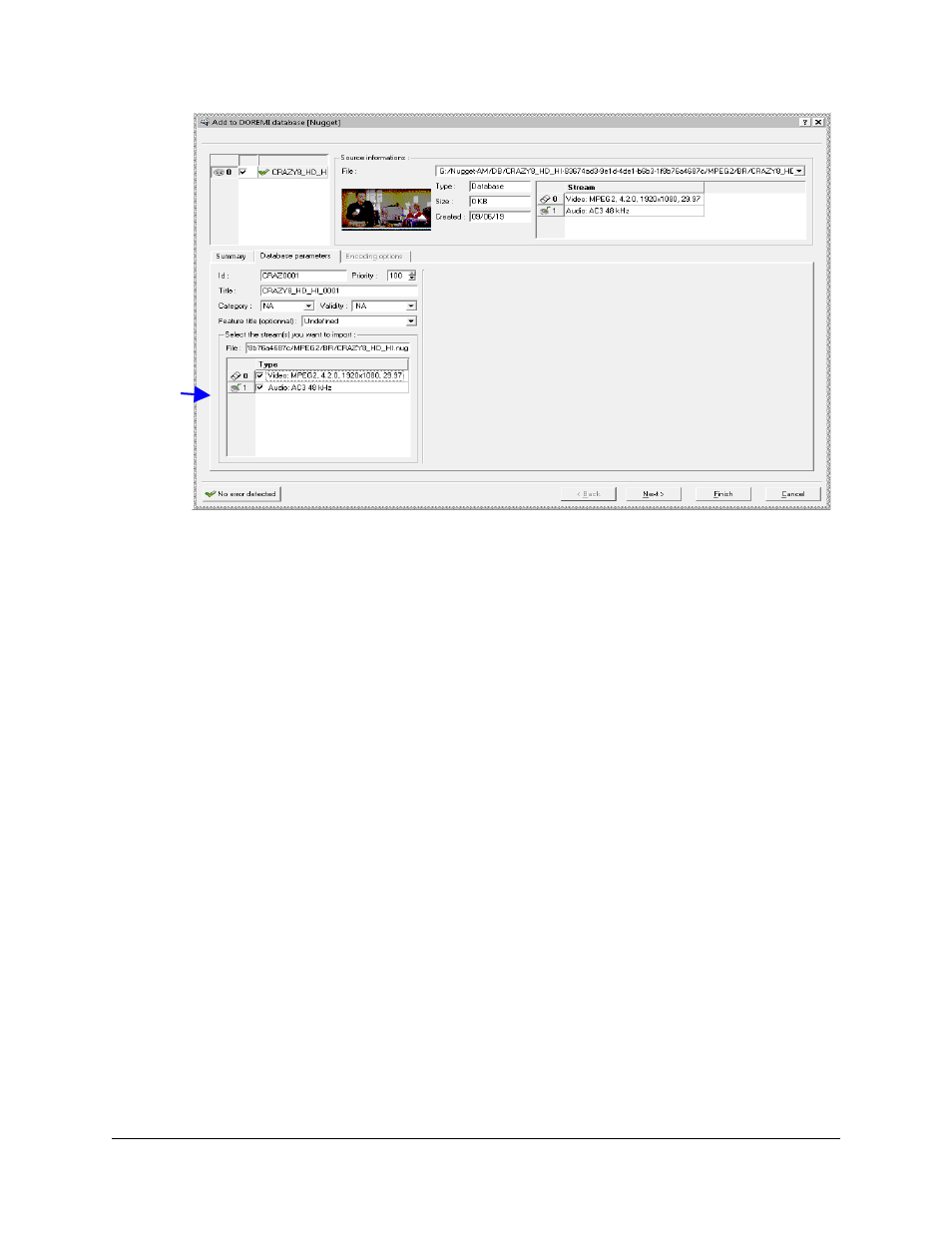
“Duplicate database” Window
4.1.2.2 Audio Dubbing
•
To add audio channels to an existing clip, select the clip from the “Clip database” tab
and click on the “Audio Dubbing” button (See “Audio Dubbing” Window).
•
The “Audio Dubbing” window will appear (see “Audio Dubbing” Window) displaying
the audio channel(s) available in the selected file;
•
You can click on “Clear” to remove all audio channels or select a specific audio track
and click “Remove audio” to remove only the selected track.
•
The “Move up” and “Move down” buttons can be used to place the audio on different
tracks (see “Audio Dubbing” Window below)
•
To add audio channels, click on “Add from file”, “Add from database” (see “Audio
Dubbing” Window below) or “Add silence” button. You will be able to respectively add
an audio channel from any file, add an audio channel from the database or add a
silent audio channel.
NUG.OM.000105.DRM
Page 31
Version 3.1
Doremi Labs, Inc.
Duplicate
with or
without
audio