3 logo file transfer, 4 burn in window, 1 hd-sdi options are – Doremi Nugget User Manual
Page 45: 2 sd-sdi options are
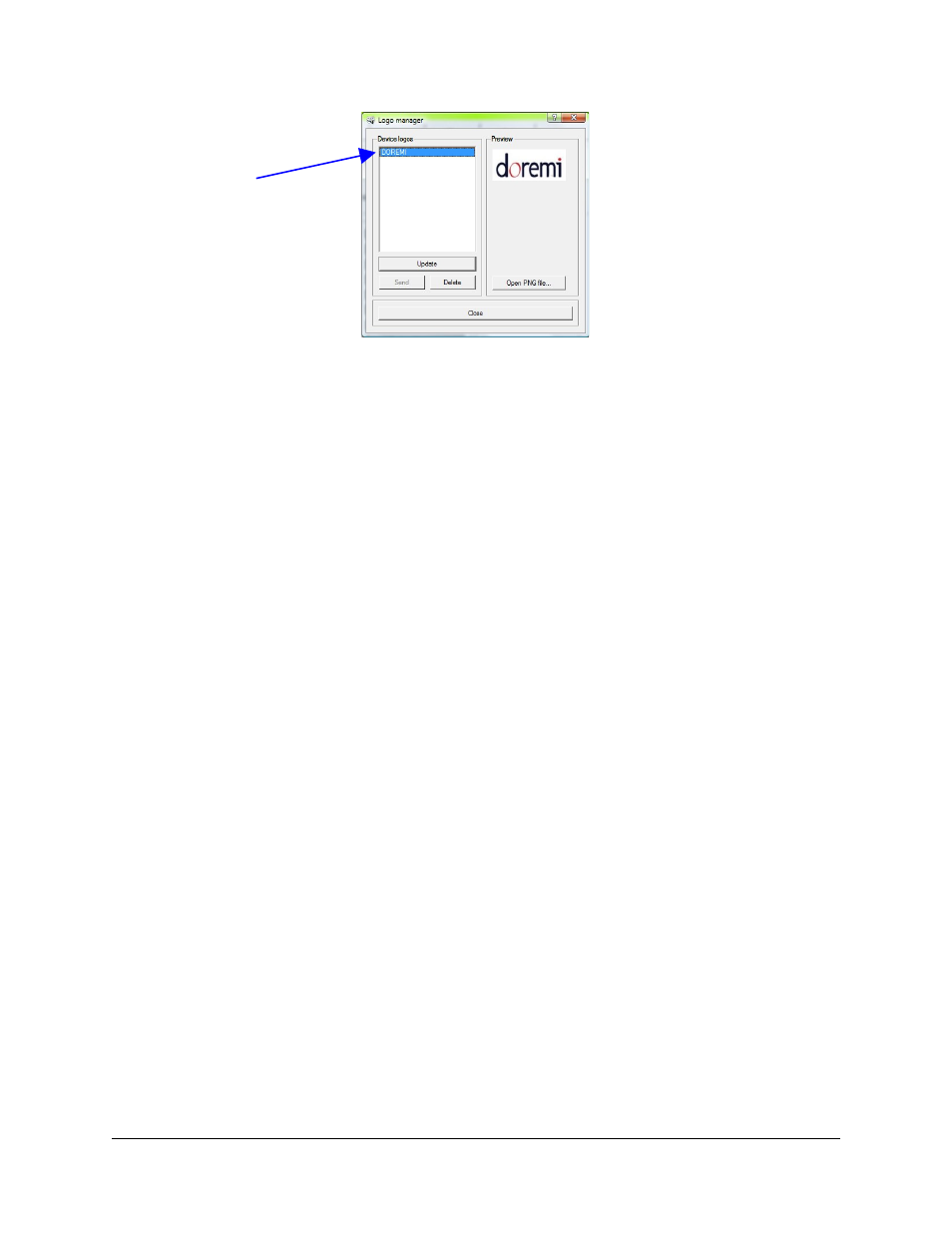
“Logo manager” Window
10.3 Logo File Transfer
Use DoremiAM’s Logo Manager to send the PNG logo file from your PC to the Nugget.
10.4 Burn In Window
The Nugget can display a Burn in Window (BIW) on both HD-SDI and SD-SDI outputs.
DoremiAM provides separate controls for BIW on both outputs.
NOTE: The BIW is used when performing editing work on a clip such as visual timecode
reference, background settings (Black/White, White/White), positioning, and sizes. The (BIW) is
located in the “General Tab” field has a drop-down folder (see the “Device Settings Window”
Section in the DoremiAM manual.
10.4.1
HD-SDI Options are:
•
BIW: OFF, White on Black, Black on White, White on background, Black on background
•
Mode: Normal or Extended. Normal shows the timecode only, while extended shows
timecode, video format and servo lock status
•
Position: Top Left, Top Center, Top Right, Bottom Left, Bottom Center and Bottom Right.
•
Size: Auto, Small and Large. Auto will change the size to small or large based on the
format specified.
10.4.2
SD-SDI Options are:
•
BIW: OFF, White on Black, Black on White, White on background, Black on background
•
Mode: Normal or Extended. Normal shows the timecode only, while extended shows
timecode, video format and servo lock status.
NUG.OM.000105.DRM
Page 45
Version 3.1
Doremi Labs, Inc.
New Logos
will appear
here under
“Device
Logos”