Ivie IE-45 RTA - Real Time Analysis User Manual
Page 12
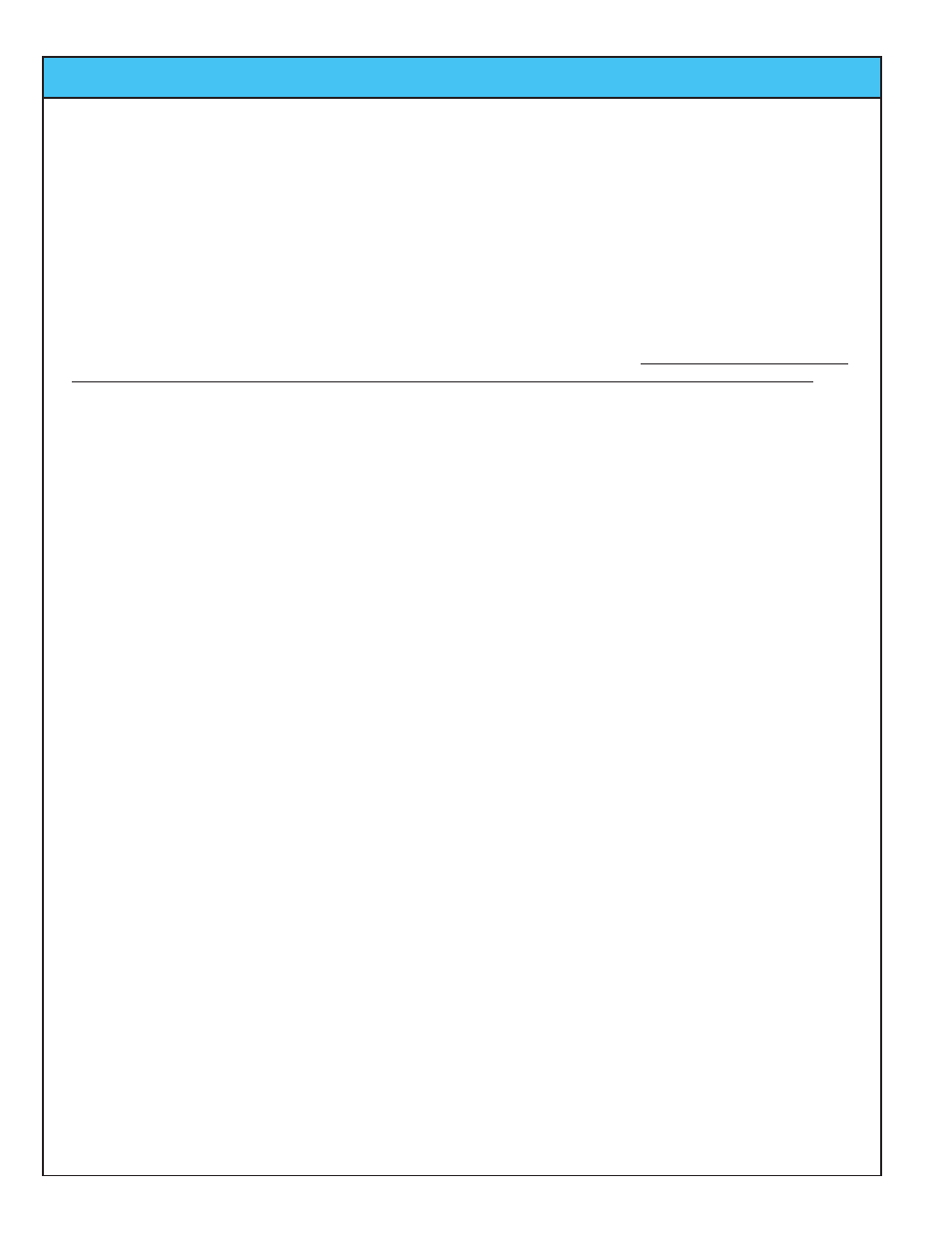
page
12
Ivie IE-45 Manual
RTA: Peak Curves, Freq. Detection
Peak Hold Curves
The IE-45 will display peak information in addition to real time information in all of the display modes, 1/1 octave
through 1/12 octave. The peak curve is shown in violet for the 1/1 octave, 1/3 octave and 1/6 octave displays,
and in white for the 1/12 octave display screen, as shown in the illustration across the page. The peak curve
data represents the highest levels that have been reached across the spectrum. In addition to peak data, real
time information is also displayed.
To activate the Peak Hold function and display the peak hold curve, tap the “Options” pull-down menu and select
"Peak/Hold Curve." You can toggle through the various display formats (1/1 octave to 1/3 octave, etc.) while the
Peak Hold function is active. However, when selecting different display formats, the peak hold information will
not be preserved from display to display. Instead, it will initialize and begin again as though it had just been acti-
vated. To turn the Peak Hold function off, select "Peak/Hold Curve" again.
Note: If you store spectral data in a
scratch memory when the Peak Hold function is activated, real time data, not the peak curve, will be stored.
Frequency and Amplitude Detection
Several different modes of frequency and amplitude detection are provided by the IE-45. All of them, including
the Frequency Detect indicator, operate in all resolution settings, 1/1 octave, 1/3 octave, 1/6 octave and 1/12
octave.
For real time data, a frequency detect cursor can be activated which constantly searches the spectra and dis-
plays the frequency of the highest level found in the spectrum. Real time data, or peak hold data, can also be
frozen using the "Stop" stylus button, and then be interrogated for frequency information using a provided cursor,
as demonstrated in the illustration across the page. The cursor can be moved using the stylus or the joy stick.
Additionally, any recalled and displayed memory can be interrogated for frequency information in the same man-
ner.
Frequency Detect: To activate the Frequency Detect mode (especially useful when searching for feedback fre-
quencies), tap the “Options” pull-down menu and select "Freq. Detect." The Frequency Detect indicator will
appear on screen and begin to search for and identify the frequency registering the highest level. To turn off the
Frequency Detect indicator, select "Freq. Detect" again.
RTA Cursor: To activate the RTA Cursor, first tap the stylus button on the bottom left labeled "Stop." This will
"freeze" the RTA display and the bar below the SPL readout will change from green to red. Next, press the left
or right joystick. The frequency cursor (a red + in 1/12 octave or a green bar in 1/1 octave, 1/3 octave or 1/6
octave) will appear on the curve. The cursor can be moved left or right using the left and right controls of the
joy-stick, or by using the stylus to tap, and thereby select, a new position. As the cursor moves, frequency and
amplitude will be indicated in the SPL readout window and all areas of interest can be interrogated. To turn off
the RTA Frequency Cursor, tap the "Start" stylus button to return the analyzer to its real time display.
Peak Cursor: When the "Peak Hold Curve" is being displayed, peak hold data can be interrogated using the
Peak Cursor. To accomplish this, first, turn on the Peak Hold Curve by selecting it from the ”Options” pull-down
menu. Next, tap the "Stop" stylus button. When the display has been stopped, select "Peak Cursor" from the
“Options” menu. The joystick, or stylus, can then be used to move left or right along the spectrum to interrogate
the Peak Curve for frequency and amplitude information. Selecting "Peak Curve" again turns off this function.
Memory Cursor: This function works identically to the Peak Cursor. To activate the Memory Cursor, tap a
memory stylus button to recall the memory of interest. With the memory display on the IE-45 screen, tap the
“Options” pull-down menu and select "Memory Cursor." The Memory Cursor will appear on the curve. The cur-
sor can be moved left or right along the curve by using the left and right controls of the joystick, or the stylus. As
it moves, frequency and amplitude will be indicated. To turn off the Memory Cursor, select "Memory Cursor"
from the “Options” menu again.