Ivie ie-45 manual, Real time analyzer controls – Ivie IE-45 RTA - Real Time Analysis User Manual
Page 8
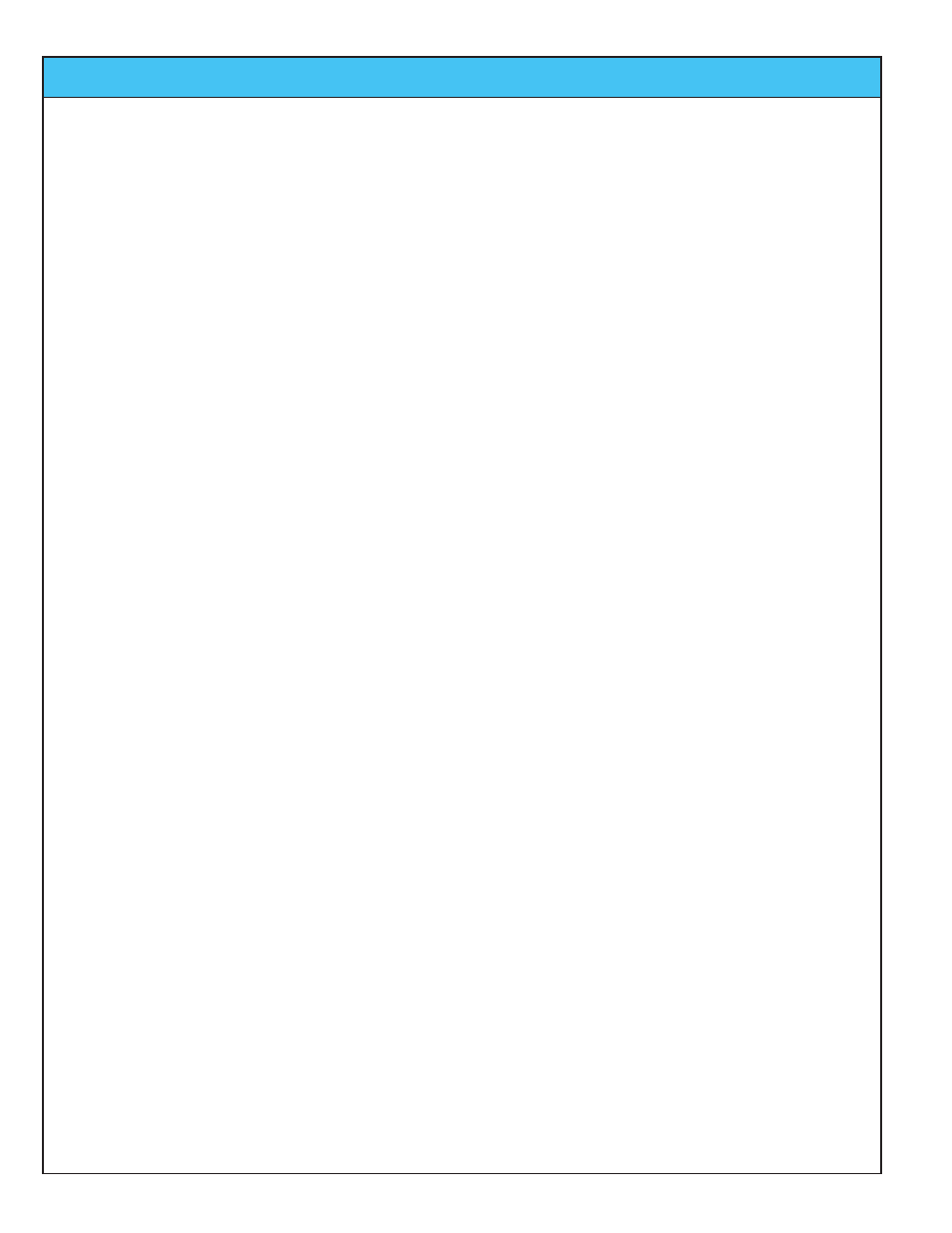
Ivie IE-45 Manual
page
8
Real Time Analyzer Controls
Real Time Analyzer Controls
Stylus Buttons: The IE-45 is several instruments in the same package: Real Time Analyzer, Sound Level
Meter, Signal Generator, Oscilloscope etc. One of their most powerful functions is Real Time Analyzer (RTA).
To make operation simple and intuitive, the most often used controls for the RTA are labeled stylus buttons. The
illustration across the page shows the stylus buttons associated with the RTA. Displays of octave, one third
octave, one sixth octave and one twenty-forth octave are selectable as shown.
To set the level at the center of the screen (dB Level) and to adjust the dynamic range of the screen (dB per
Division), tap the "Display" menu. Next, from the pull-down menu, select "Set dB Scale." The window shown on
the IE-45 at the bottom of the opposite page shows this feature. The other functions of the pull-down menus are
covered in detail in other sections of this manual.
Decay: Display speed (averaging time) is controlled by the stylus button titled “Decay.” Decay 1 is the fastest
response time available, with Decay 2 somewhat slower and Decay 3 being the slowest. Decay 3 is intended
for use with pink noise.
Start/Stop Stylus Button: This button stops (freezes) the RTA and SPL displays and starts them again when
tapped a second time.
RTA Display On/Off: The RTA display can be turned on or off using the stylus button illustrated across the
page. Green button indicates “On,” and brown button indicates “Off.”
Average Display On/Off: The Average display (when the Average function is active) can be turned on or off
using the stylus button. Green button indicates “On,” and brown button indicates “Off.” A red button indicates
the Average function is not active.
Memory Stylus Buttons: The IE-45 has 9 “scratch” memories (see the “Memory” section of this manual for
more information on memory and data storage). To store data in a scratch memory, tap the numbered stylus
button. A “snapshot” will be stored. If you are in the Average mode, the average curve will be stored. When a
memory is empty, its stylus button is red. Memories with data in them have green stylus buttons when being
displayed and brown when not being displayed. The last memory stored or activated for display always has a
blue stylus button. Several memories can be displayed simultaneously and each will have its own color on the
display so it can be differentiated.
Preferred Curve: The last stylus button in the row of memory status buttons is the memory status button for
“Preferred Curve.” This is a very powerful function and its use is covered extensively in the section of this man-
ual titled “RTA-Preferred Curve, Display Weighting, LED Display.”
SPL Readout Stylus Button: Tapping the SPL readout area will cause the analyzer to step through its electri-
cal measurement modes. This is very useful for looking at voltage levels simultaneously with spectral content.
Obviously, this feature should be used when measuring electrical signal, not acoustic signals through the mic.
Q1 Buttons: The IE-45 makes use of some of the buttons found on the front of the Q1. Their use is defined
as shown across the page. The “joystick” up/down function can be used to quickly adjust the display to bring
the signal to the center of the screen. Either the stylus “Zoom In” and “Zoom Out” buttons, or the two push but-
tons on the right of the Q1 can be used to adjust screen resolution.
Pull-down Menus: Additionally, pull-down menus provide more features and selection capability. Tapping the
“Function” menu at the top of the screen with the stylus allows the selection of the RTA function. The various
displays of the RTA function are shown in the illustration across the page. Below RTA in the Function menu is
“RTA LEDs.” Selecting this function will provide a display that looks like an LED bar graph that many are so
familiar with. The advantage of this display is that the screen resolution can be adjusted so each LED repre-
sents 1dB, 2dB or 3dB. These increments are very useful when equalizing a sound system.