Ivie ie-45 manual – Ivie IE-45 RTA - Real Time Analysis User Manual
Page 14
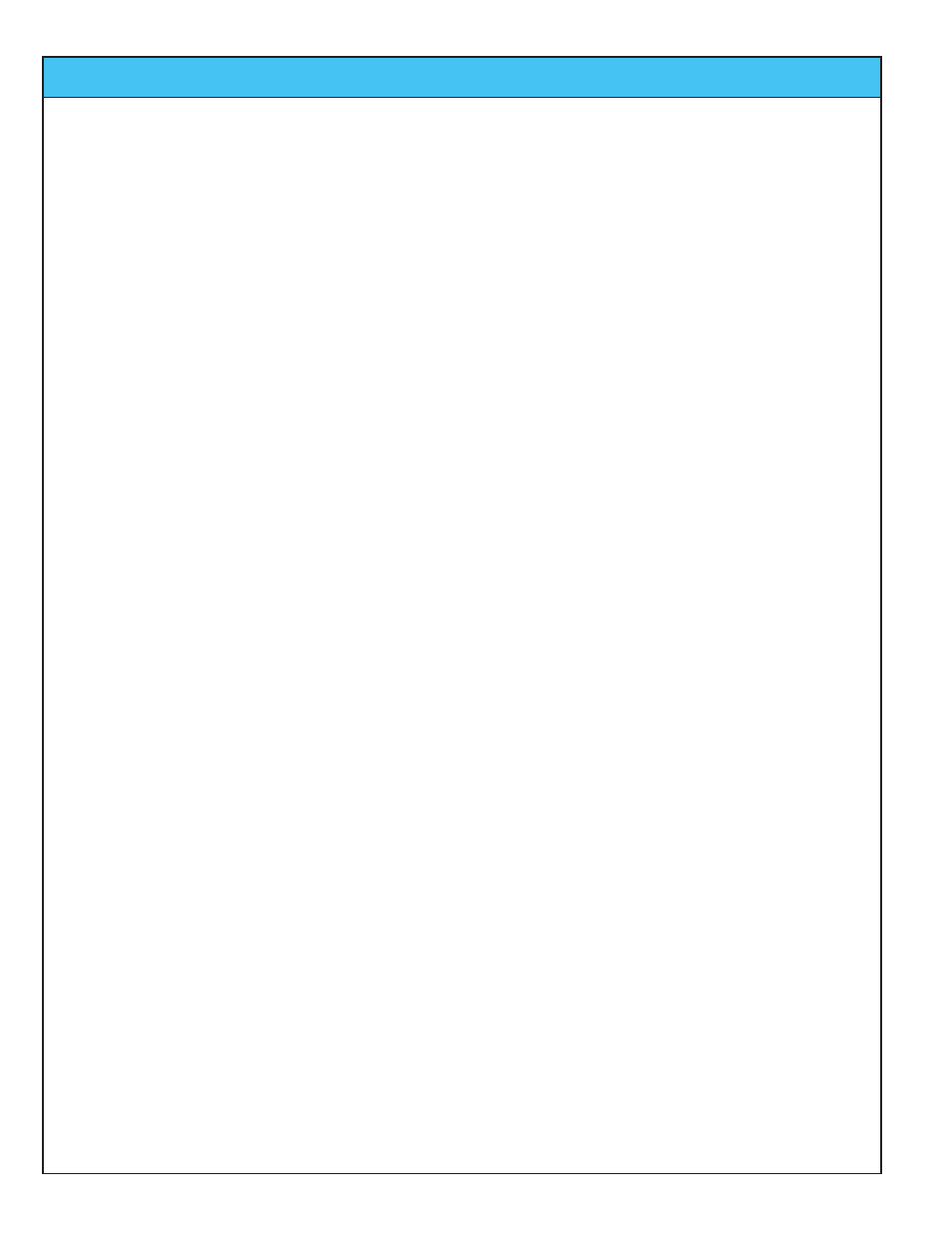
Ivie IE-45 Manual
page
14
RTA: Memory Functions
Memory Functions
The IE-45 memory system provides all the tools necessary to save various types of files to memory, rename
files, load files from memory, examine memory data, and subtract one curve from another. Most memory sys-
tem operations are performed using the memory stylus buttons and the memory management screen.
Memory Control Buttons: The memory stylus buttons are located immediately below the RTA display screen.
The row of twelve buttons allows both control of what is viewed on-screen, and the ability to store data in
"scratch memories." The far left "R" button toggles "on" or "off" the real time display. The "A" stylus button
controls the display of the Average curve. Stylus buttons 1 - 9 alternately store, remove from display, and
restore to display the contents of the nine Scratch memories. The "PE" stylus button controls "Preferred" or
"Target Curve" functions.
Stylus Button Colors: If a stylus button is red, there is nothing stored in the memory or display location asso-
ciated with the button. If the button is green, there is data present and it is being displayed. Blue is identical to
green, that is, there is data present and it is being displayed. However, blue also indicates that this is the last
memory location to be manipulated. This blue color is very useful in keeping memories straight, especially when
several memories have data stored in them. Finally, if a button is buff colored, there is data stored in that mem-
ory location, but not displayed on-screen (tapping a buff stylus button will display the data associated with that
button and change the button color to blue).
Scratch Memories: Scratch memories are "scratch pad-type" storage memories where you can temporarily
store curve data until you decide to rename and store the data permanently. You can store the RTA data you
are observing to a scratch memory by tapping a scratch memory stylus button. Regardless of the resolution set-
ting of IE-45, tapping a scratch memory stylus button saves all resolutions, 1/1 octave, 1/3 octave, 1/6 octave
and 1/12, into scratch memory.
Memory Management: Tap the "Memory" stylus button to access the memory management screen. The mem-
ory management screen allows you to store, load, and clear files from scratch memories, Preferred Curve mem-
ory, subtraction memory, and peak memory. Select a memory location you wish to store and tap the adjacent
"Store" button. You will be prompted to provide a more descriptive name for the file you are about to store. You
can also change the location to which the file will be stored, if you wish. Tap "OK" and the contents of the
scratch memory will be stored under the name and in the location of your choice. To clear a scratch memory
with or without storing it, tap the adjacent "Clear" button. A stored curve data file may be loaded into a scratch
memory location by tapping the "Load" button, selecting the file to be loaded, and tapping on the file name.
Stored Peak and Subtraction data files may also be loaded into scratch memories.
Subtract Feature: The IE-45 provides a powerful function which allows the user to subtract one curve from
another. A stored scratch memory curve can be subtracted from the real time display, or one scratch memory
curve can be subtracted from another, or from an Average curve. Tap the "Subtract" stylus button to access the
subtract control screen. From here, choose which spectrum you wish to subtract from another. Upon tapping
"S1 - S2," the RTA display returns with a "0" center reference and blue RTA bars. You are viewing the one
spectrum subtracted from the other. To return to normal RTA, tap the Subtract stylus button, then "Cancel."
Peak Storage: When displaying the "Peak Hold" curve in the RTA, you can open the Memory Manager and tap
"Store Peak" to store this peak information in the peak spectrum scratch area. From here you can rename it
and store it permanently. Stored peak curve data can be loaded into any of the nine scratch memories via the
Memory Manager. Just select a scratch memory and tap "Load." Next, select the peak memory to be loaded.
Memory Files: Data stored in files can be moved to a PC using the standard Microsoft protocol from transfer-
ring data between PC’s. The analyzer always stores in all resolutions, 1/1 octave, 1/3 octave, 1/6 octave and
1/12 octave regardless of the resolution setting of the IE-45 when the memory was stored. Using Ivie's supplied
"IvieXLS-45" software, you can display, manipulate, and print data.