Ivie ie-45 manual, Appendix i: mic cal procedure – Ivie IE-45 RTA - Real Time Analysis User Manual
Page 38
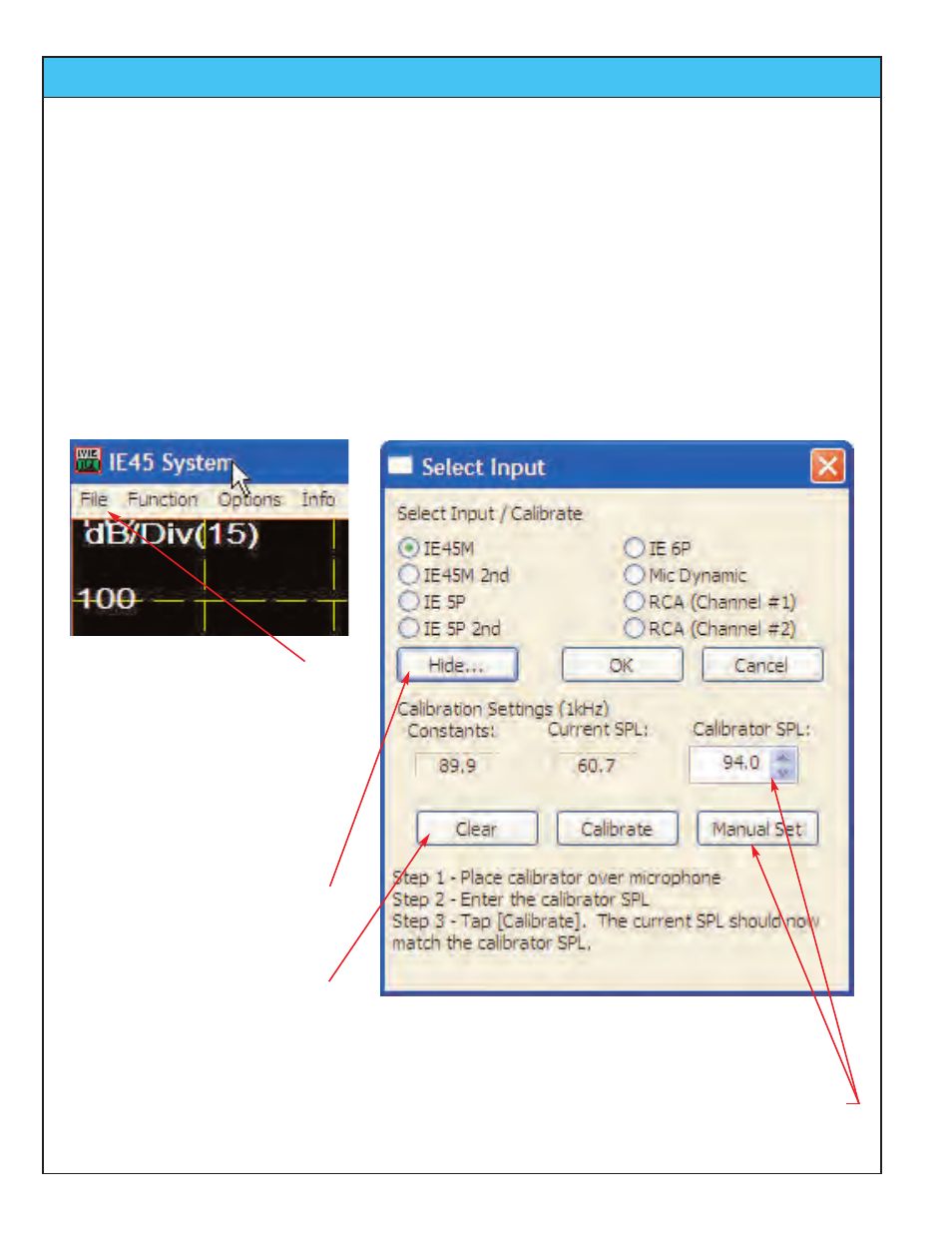
Ivie IE-45 Manual
page
38
Appendix I: Mic Cal Procedure
Calibrating the Microphone of your IE-45
Whichever microphone is calibrated to your IE-45, it is calibrated to the IE-45 Input Module. The calibration
information “lives” there, not in the computer, so the IE-45 IM remains calibrated even when switching comput-
ers. The IE-45 IM is capable of storing up to 6 different microphone calibrations, so, if you use more than one
microphone with your unit, you will need to remember to “tell” it which microphone you are using.
Your IE-45 IM was calibrated at the factory for the standard IE-45 M microphone that was supplied with it. If you
purchased other preamplifier/microphone combinations from Ivie as well, they will have been calibrated to your
IE-45 IM also.
The IE-45 can be calibrated in the field, assuming you have a suitable calibration device (pistonphone or
acoustic calibrator), and can be “manually” recalibrated without a calibration device if you know the “calibration
constant,” as described below:
To calibrate your IE-45, tap the “File”
menu and select “Input Select.” The
calibration and input selection window
will appear. It contains instructions for
calibrating with a calibrator.
Just follow the three steps of the
instructions and when finished, tap the
“OK” button to return to the RTA
screen. Your unit will have been suc-
cessfully calibrated.
This button “hides” the bottom half of
the window - all the calibration informa-
tion. Tapping it again will restore the
calibration section of the window.
The “Clear” button clears the current
calibration constant.
If your IE-45 should “lose” calibration for some unknown reason, it can be restored without the use of a
calibrator, if you have memorized or recorded your “Calibration Constant.”
To restore calibration, enter your Calibration Constant in the Calibrator SPL window (use the up/down arrows or
keyboard) and tap the “Manual Set” button. Calibration will be restored and your Calibration Constant will
appear in the “Constants” window.