Ivie ie-45 manual, Ie-45 controls – Ivie IE-45 RTA - Real Time Analysis User Manual
Page 4
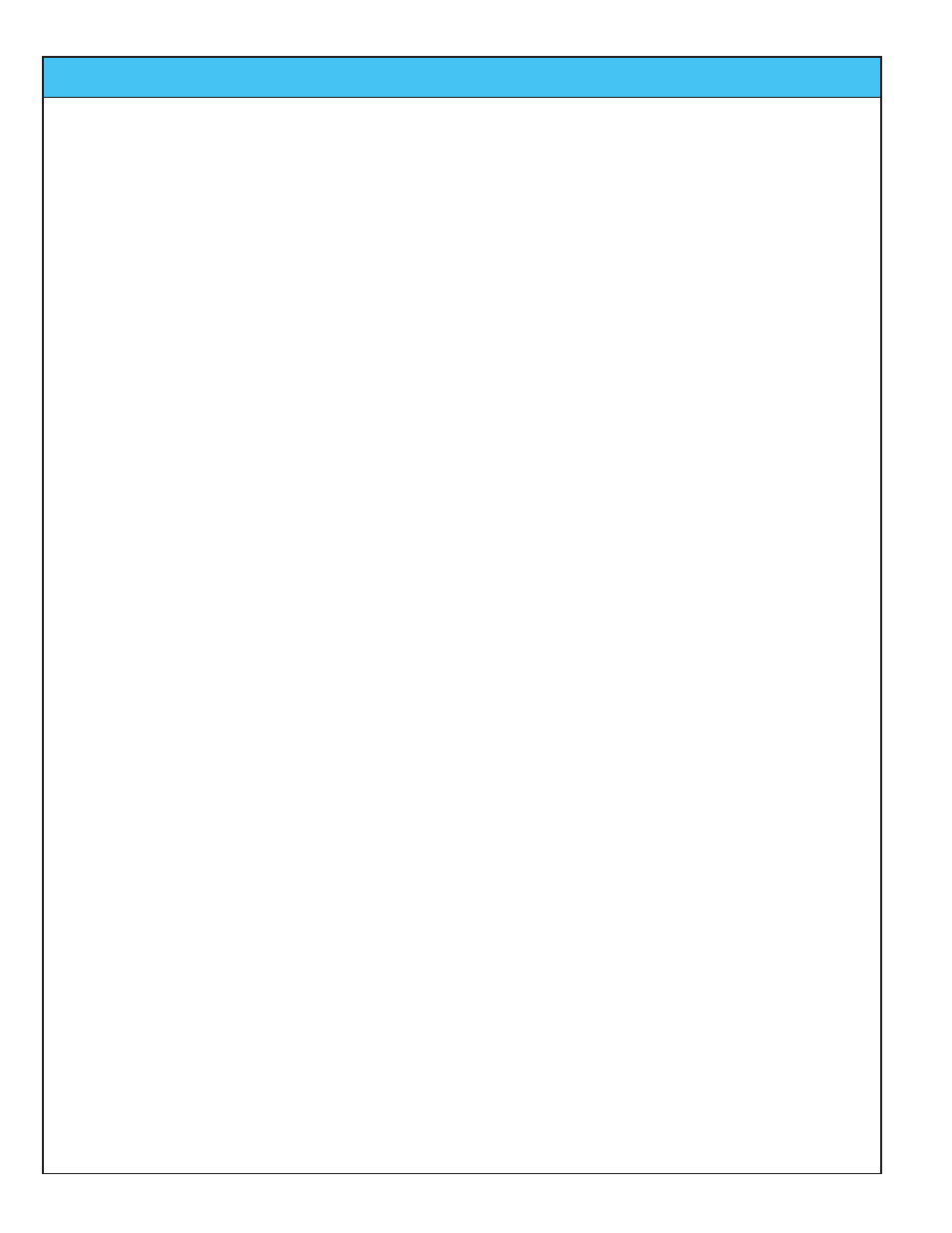
Ivie IE-45 Manual
page
4
IE-45 Controls
IE-45 Controls
As demonstrated across the page, the IE-45 makes use of a number of different controls, both software and
hardware based. The controls can be divided into three categories: 1) Hardware Buttons, 2) Software Defined
Stylus Buttons and 3) Pull-down Menus. Like the stylus buttons, the pull-down menus are touch-activated using
the stylus.
Hardware Buttons
The IE-45 software defines the use of some of the Samsung® Q1 hardware buttons, as shown across the page.
The “joystick” up/down button can be used, for example, to move the displayed signal up or down on the Q1 dis-
play. It changes the gain up or down in increments determined by the setting of the dB scale. The left/right “joy-
stick” button can be used, when the display has been stopped, to move the cursor left or right for selecting a
band of interest. Frequency and amplitude information is then displayed for the band selected.
Stylus Buttons
The stylus buttons contain many of the most used features of the IE-45. They are clearly labeled and very intu-
itive. Some duplicate the function of hardware buttons, as in the Zoom In and Zoom Out functions, shown in the
illustration across the page. The stylus buttons allow selection of the RTA display in octave, one third octave,
one sixth octave or one twenty-fourth octave. The Decay stylus button adjusts the display averaging time.
Successively tapping rotates it from Decay 1, to Decay 2, to Decay 3 and back to Decay 1 again. Many of the
averaging functions and memory functions are controlled by the stylus buttons.
These buttons also control the functions of the SPL meter, such as switching between A weighted, C weighted
and unweighted measurements, or selecting Fast, Slow, Peak or Impulse measurements. The use of stylus but-
tons is covered extensively in the sections of this manual dealing with specific IE-45 functions.
Pull-down Menus
The pull-down menus add tremendous flexibility to the IE-45. Tapping the "Function" pull-down menu, for exam-
ple, allows you to select one of the many functions of the IE-45. Choices include RTA, RTA with an LED display
appearance, SPL Monitor, Seat to Seat (SPL variation), Strip Chart function, Polarity measurement, Oscilloscope
function, Signal Generator, Volt Meter and RT-60, if the RT-60 software module has been purchased..
The "Options" pull-down menu allows the setting of display scale and the dB level located center screen (Set dB
Scale). It also provides for RTA display weighting, allows the display of Peak Hold on the RTA screen, and
allows the selection of NC and NR measurements. The new “Spectrograph” display can also be selected from
within the “Options” pull-down menu. Additionally, entering a "Preferred Curve" is possible. It is also possible to
Play a Test WAV file, or continuously loop through a WAV file (Play Test Loop). The frequency cursor can be
activated from the “Options” pull-down menu as well, which tracks the highest amplitude on the spectrum ana-
lyzer and indicates the frequency of that highest level. This can prove extremely useful when chasing feedback
phenomenon.
The menu items in the “Options” pull-down menu are interactive with the “Function” pull-down menu. As differ-
ent functions are selected, different options for the selected function will appear in the “Options” pull-down menu.