Ivie ie-45 manual, Spectrograph display – Ivie IE-45 RTA - Real Time Analysis User Manual
Page 20
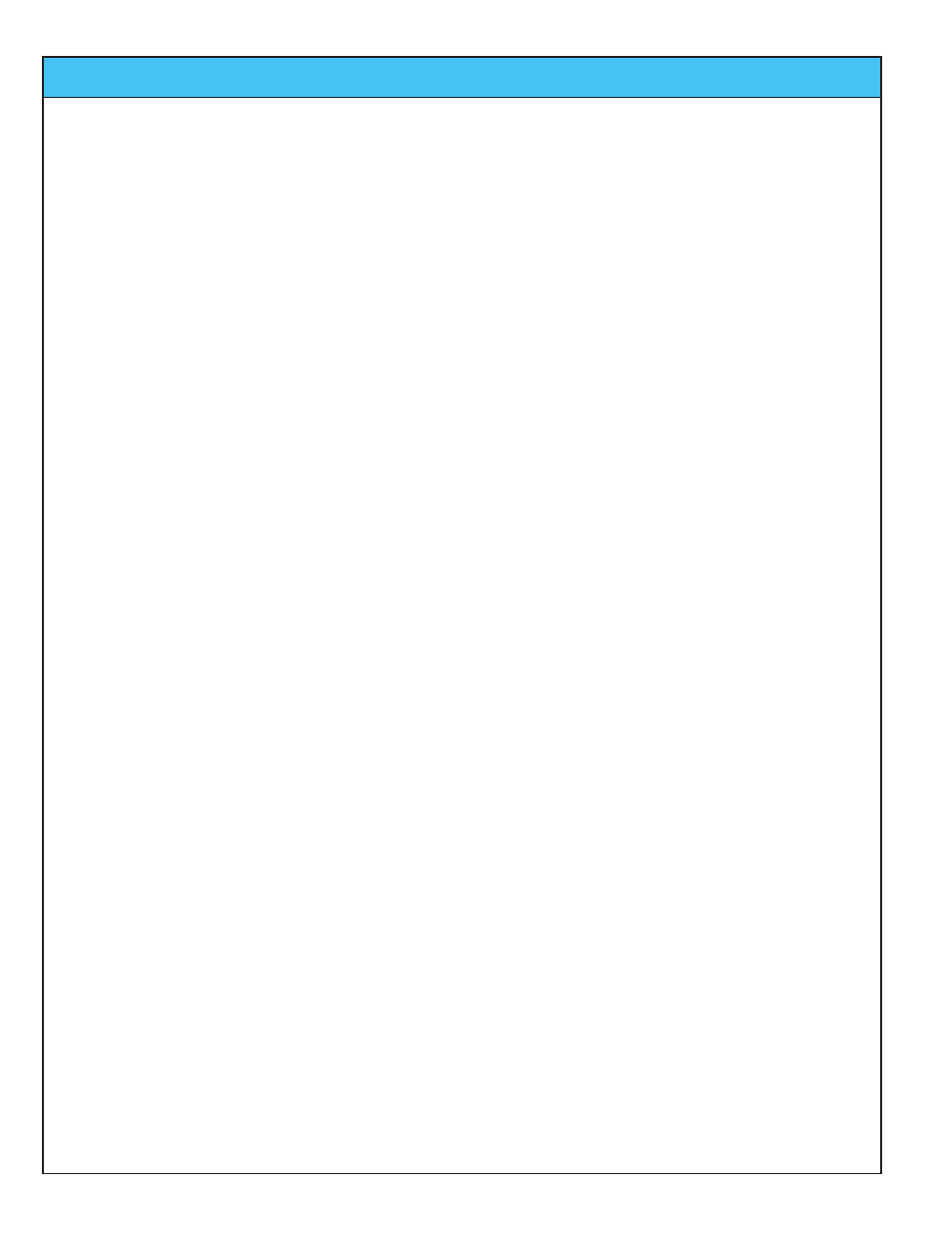
Ivie IE-45 Manual
page
20
Spectrograph Display
Spectrograph Display
An example of the Spectrograph Display is shown across the page.
To select the Spectrograph Display, the IE-45 needs to be in the RTA mode. The steps to select the
Spectrograph display are: First, tap “Functions” to activate the Functions pull-down menu. Select RTA. Next,
from the “Options” pull-down menu, select “Spectrograph.”
The Spectrograph Display shows frequency along the X axis and time along the Y axis. At the bottom of the
screen is the strip of color that shows the spectral response as it is occurring. The next strip up the screen
(going back in time) is the previous measured spectral response. The strip behind it is the measurement previ-
ous to that, and so on, all the way back in time to the top of the screen.
The number of strips is controlled by the left/right paddle buttons on the Samsung® Q1 as shown across the
page. Increasing the number of strips makes each strip more narrow, hence, there are more strips on the
screen. The range of selection available is from 2 strips to 256 strips on the screen. The time represented by a
full screen depends upon the number of strips selected. The middle of the screen thus corresponds to half the
time of a full screen, and is time marked. For example, a screen marked in the center as “1.5s” would represent
a full screen of 3 seconds of elapsed time between the real time measurement displayed at the bottom of the
screen and the oldest measurement displayed at the top of the screen. In addition to marking elapsed time, the
information at the center of the screen details the number of strips, half-screen, that have been selected. Thus,
a marking of “1.5s(64) indicates a full screen of 3 seconds, a half screen (where the marking occurs) of 1.5 sec-
onds and 128 strips of measurement data on a full screen, or 64 strips on a half-screen. Obviously, increasing
the number of strips displayed increases the full-screen time represented.
Each strip is split into bands whose width depends on the display mode you have selected in RTA - 1/1 Octave,
1/3 Octave, 1/6 Octave or 1/12 Octave. So, for example, if you have selected 1/1 Octave mode, the strip has 10
bands. Amplitude in each band is represented by color. The color is red when the amplitude in that band
exceeds the level indicated by the top of the screen when in standard RTA mode. The color is blue when the
amplitude is lower than the level at the bottom of the screen in the RTA mode. So, for example, when in the
standard RTA mode you have the scale set so that 50dB is at the bottom and 100dB is at the top, when you
switch to Spectrograph, any band lower than 50dB will show blue, and anything higher than 100 will show red,
with a spectrum range from blue to red in between.
You can, of course, adjust the dB limits while in Spectrograph mode by using the Options Menu and selecting
“Set dB Scale.” You can also use the Zoom In/Out buttons on the Samsung® Q1.
While in Spectrograph mode you can, as usual, stop the display, or start it again by using the Stop/Start, stylus
button.
Spectrograph Usage
One use of the spectrograph display is to graphically capture short duration, or transient phenomena - such as
cymbal crash, or the sound emitted by an impact hammer. The spectrograph display allows the exploration of
spectral content of such short duration events.
Another potential application for the spectrograph display is loudspeaker testing. Feeding an impulse signal into
a loudspeaker while watching the spectrograph display can help identify cabinet resonances, as well as provid-
ing other valuable information.
Spectrograph displays are routinely used by speech analysts.