Faronics Insight Tech Console User Manual
Page 13
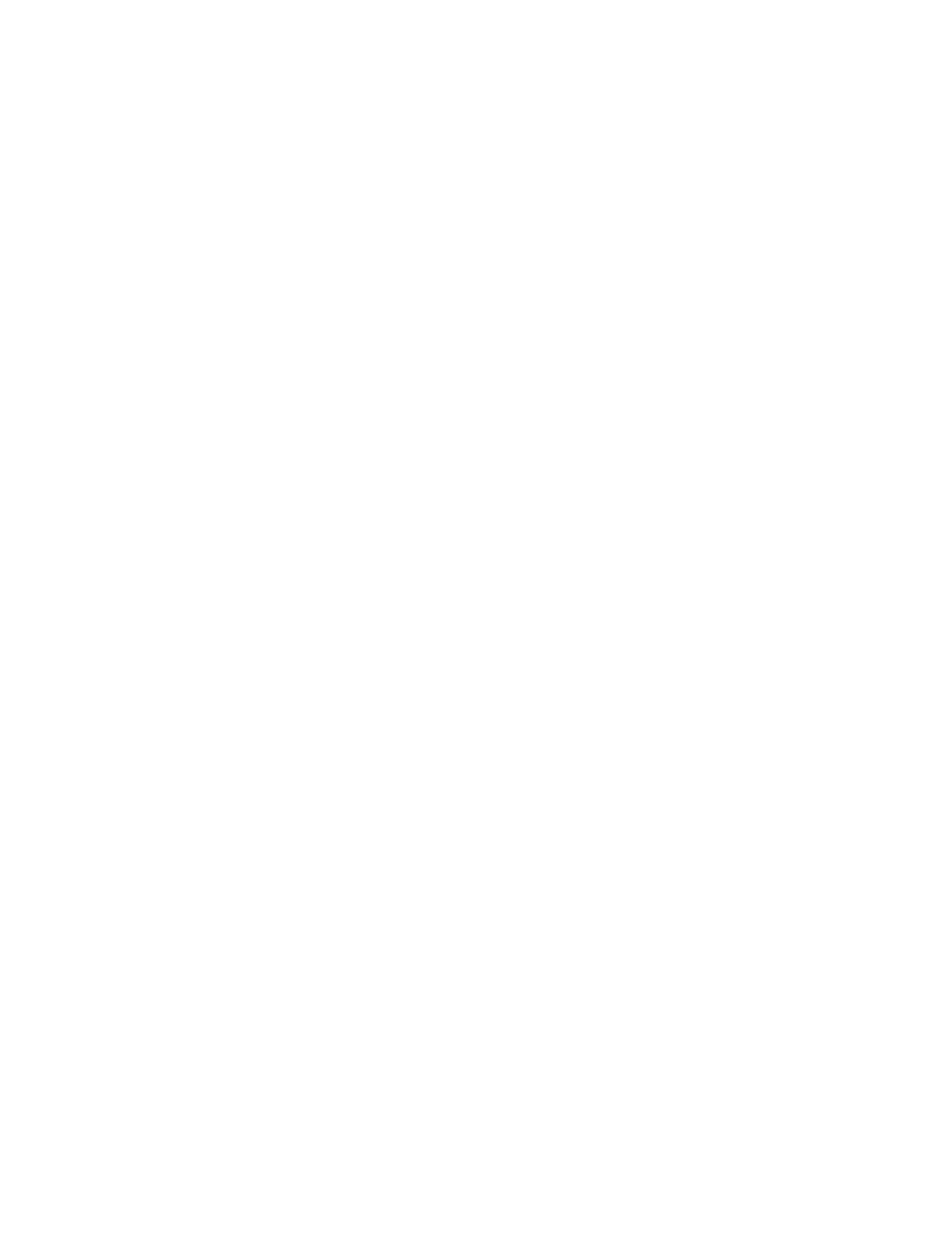
Tech Console Network Configuration
|
13
Insight Tech Console User Guide
Report Server Port Usage
The Report Server uses a number of ports to communicate between it, the database, and the Tech
Consoles on that subnet. The primary port used is port 80, and no other third party applications
should be installed on the same machine that also require this port to be available. The database
and its related services use port 5432 for communication. The Ruby instances that wait for
requests from the Tech Console include ports 7961, 7962, and 7963. All ports need to be available
for complete functionality.
Configuring Tech Console for use with IP-Multicast or IP-Directed Broadcast
All Multicast packets are in the address range of 239.0.208.0 to 239.0.208.255. If IP-Multicast is
the transport method chosen, then the router must be configured to forward data in this address
range. If IP-Directed Broadcast is chosen, then it also must allow all traffic on port 796 (0x031C)
and port 1053 (0x41D) (either source or destination) to freely move between the subnets.
Tech Console provides a tool to assist you in determining the proper address to use in the IP
Directed configuration. It is called DirBCastAddr.exe, and it's available in the install package. After
unzipping the package, the tool can be found in the Utilities subfolder inside the Windows folder.
Click on the file and then enter the IP address of any student machine on the target subnet, along
with the subnet mask for that subnet. After both addresses have been entered, click on the
“Calculate” button.
After configuring your network devices as described, configure the software to use that transport
method.
1. Select Administer | Preferences from the console menu on the Tech Console computer.
2. On the Network tab, choose either IP-Multicast or IP-Directed Broadcast in the Data
Transmission section.
3. If IP-Directed Broadcast is the preferred method, enter the IP address determined to be the
correct one as shown by the DirBCastAddr.exe utility. If a specific Tech Console machine must
communicate with Student machines in more than one subnet, add the addresses for the
subsequent subnets.
Each Tech Console installation should be configured with only the subnets where Students with
whom they interact with reside. So different Tech Console machines can and will have different
subnet addresses listed in the Network configuration dialog in those environments with more than
three subnets.
You can validate your implementation by launching the Tech Console, which should now
automatically discover the Student machines on the other subnets. If UDP data is traversing the
network properly, the Tech Console will be able to blank student screens. If the Tech Console can
also view thumbnails of the students in the User List or remotely view student screens, then TCP
data is also traversing the network properly. As Tech Console is a peer-to-peer application, both
UDP and TCP traffic are required to be able to traverse the subnet for it to function fully.