Network – Faronics Insight Tech Console User Manual
Page 28
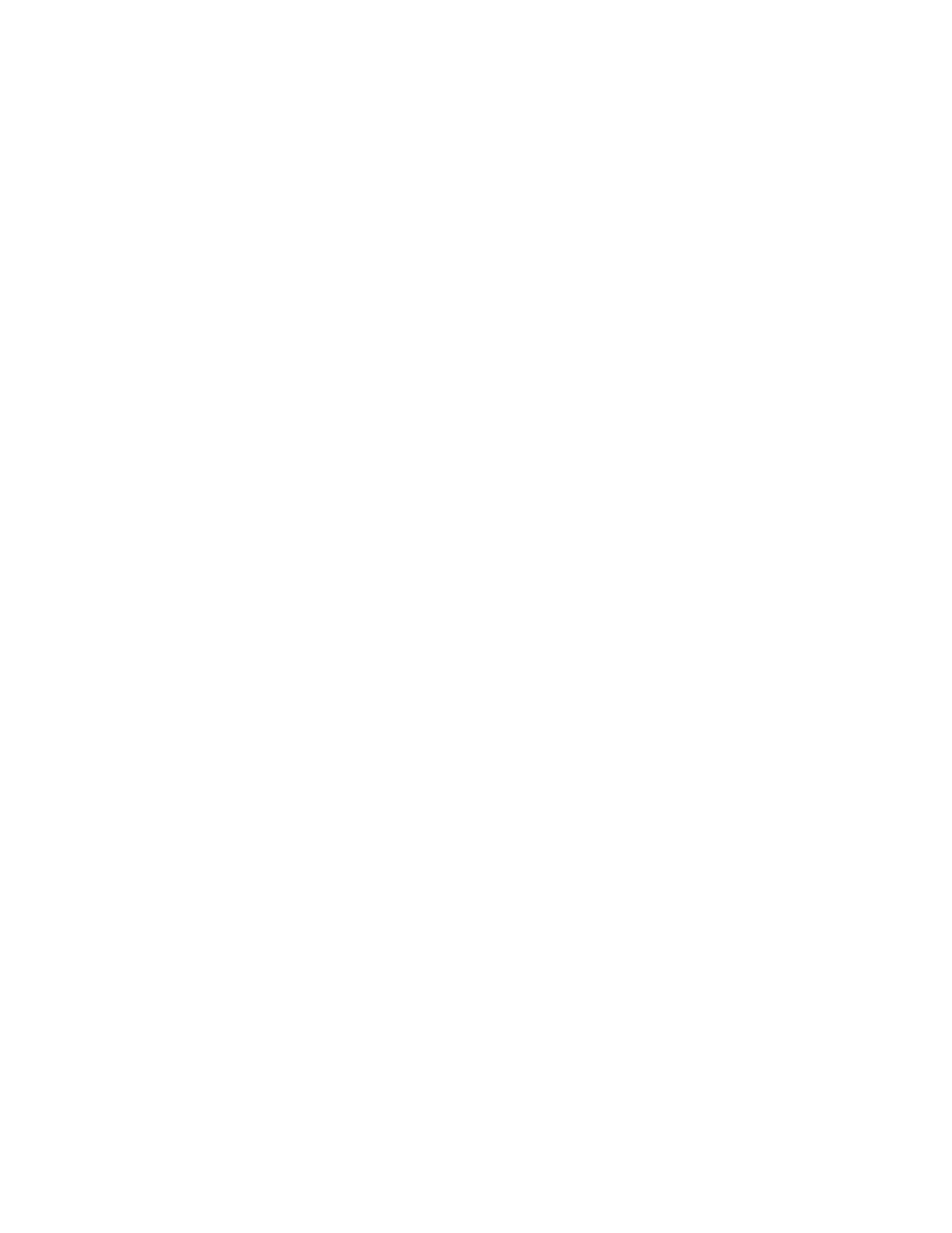
Insight Tech Console User Guide
28
|
Installing Tech Console and Report Server
Limits the number of colors and suppresses the background image used by the Tech during
Remote Control. This both improves performance and lowers network bandwidth requirement.
User Thumbnails
Show Current Application Icon On Thumbnails
When in the thumbnail view, this option will show an icon in the upper left hand corner that
represents the current application that the user is running.
Show Last Visited Website Icon On Thumbnails
When in the thumbnail view, this option will show an icon in the upper right hand corner that
represents the website that the user last visited.
Show Student Name (from Directory) when available
Shows the student directory name below the thumbnail if it is available.
Note: Both the user name and the machine name are automatically shown on medium to large
thumbnails. You may choose either single option to be shown on small thumbnails.
Student Folder
This option lets you specify the path of the Insight folder on student computers. This can be on the
local hard drive or on a network drive.
Network
The Network tab lets you configure the following preferences:
Data Transmission
In order for the Tech Console to quickly discover available Student machines and add them to the
list in the console, one of the network broadcast methods described below is used. You can modify
this selection in the Manage menu by selecting the Preferences item and then clicking on the
Network tab in that dialog.
The User List is a dynamic view that is automatically generated whenever the Tech Console
machine first runs, or when the list is refreshed by selecting the Refresh item from the View
menu. You can also use either the F5 function key on Windows or the command-r on a Mac.
Choosing a different broadcast method in the Network tab will also result in the list being
refreshed.
IP broadcast is the default method used, and it is best for a classroom or lab environment where
all the machines are typically stationary, on the same subnet, and wired to the network via
Ethernet cables. In a mixed wired and wireless network or where machines are distributed or
mobile, such as in a 1:1 environment, Multicast is the preferred method.
•
IP-Broadcast: An IP packet sent from the source (the Tech Console) that is only delivered to
clients (Student machines) on the same local area network as the source.