Additional utilities – Faronics Insight Tech Console User Manual
Page 37
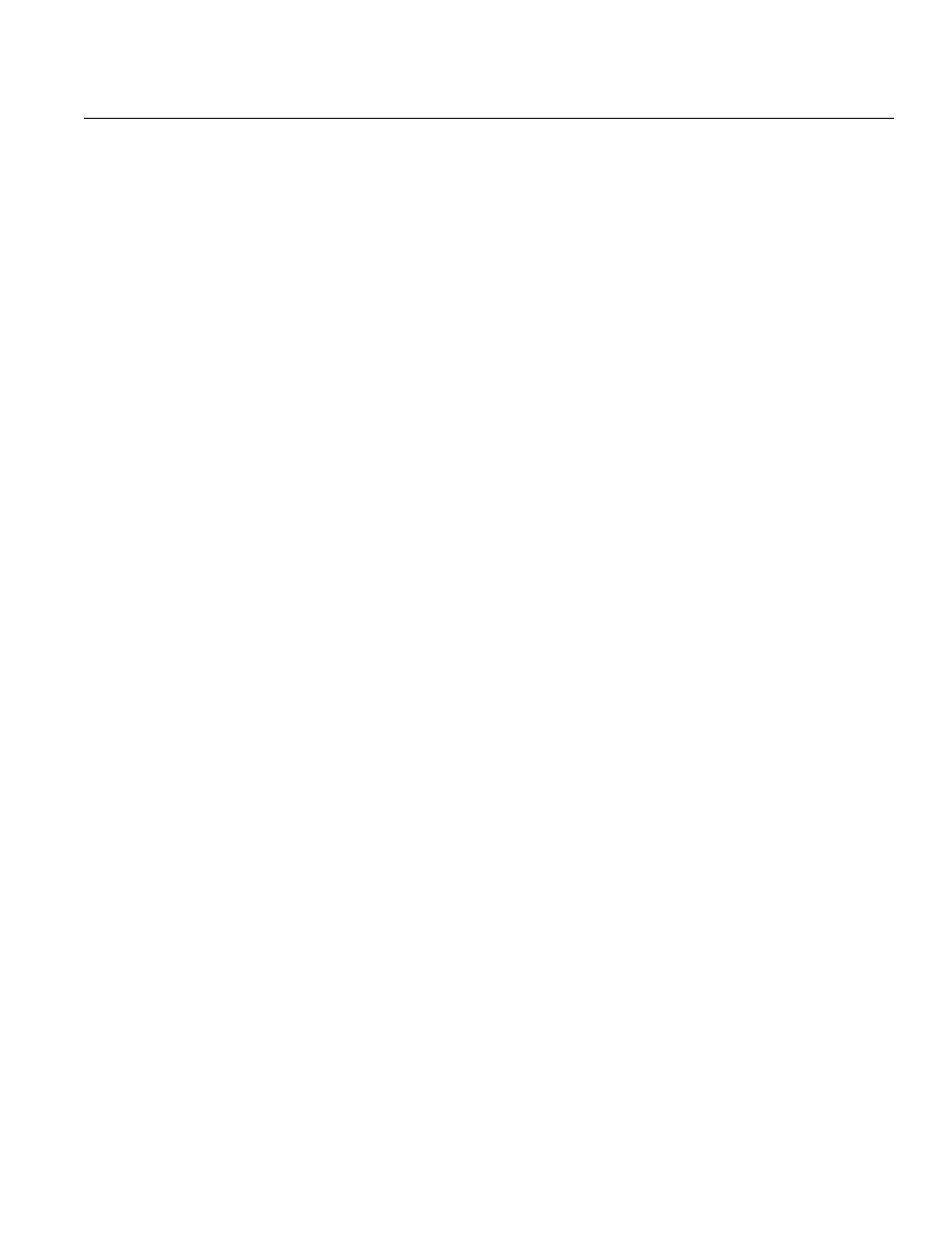
Additional Utilities
|
37
Insight Tech Console User Guide
Additional Utilities
DirBCastAddr.exe
When configuring the Tech Console preferences, the Network tab allows for up to 3 different
“IP-Directed Broadcast” addresses. These are special addresses which (when properly formed) will
traverse your network as a single directed UDP packet until the destination subnet is reached.
Upon reaching the destination subnet, the router will then convert the packet into a standard
UDP-Broadcast packet.
For this to function, the routers must be configured to forward IP-Directed Broadcast packets
(sometimes routers refer to these as “UDP Directed Broadcasts”) and the address of these packets
must be properly formed. This utility will help with the later. You must enter the IP address of any
student machine on the target subnet along with the subnet mask for that subnet. After both
addresses have been entered, click on the “Calculate” button. Copy the resulting address into one
of the three Subnet entries in the Data Transmission area of the Network tab of the Tech Console
Preferences dialog.
SecurityMonitor.exe
If you suspect a student has a rogue copy of Insight, you can quickly identify that student with the
Insight Security Monitor. The Security Monitor will capture all traffic and optionally save the data
out to a log file. Click the Options button, select the logging tab and type in a filename.
Clicking on the options button also allows you to filter by Teacher and by message. This new filter
capability allows you to sift through all of the messages to just find the inappropriate use. If you
find a rogue Teacher console is in use, you can show Real-time Alerts by selecting that computer.
At that point, all traffic from that computer is flagged with a warning sign.
StudentDiagnostics.exe
This is a diagnostic utility used by Faronics Technical Support personnel. It is generally used to
detect network connectivity issues involving firewalls and routers.
WakeUp.exe
The Tech Console can issue a Wake-On-Lan packet to wake up specified Student computers. For
this to work, the Student computers must be configured in their BIOS to allow for a remote
wakeup. Unfortunately, all computer manufacturers seem to set these BIOS settings in a different
way. This utility is used to verify that a particular machine has been setup properly. It will take the
MAC address of the target computer as a command-line option. For example, if the MAC address
of a target student machine were 00-22-64-AD-9C-AC, you could use WakeUp.exe to “wake-up”
that machine with the following command line: WakeUp.exe 00-22-64-AD-9C-AC [Enter].