Tech console configuration preferences, Tech, User – Faronics Insight Tech Console User Manual
Page 52: Tech user
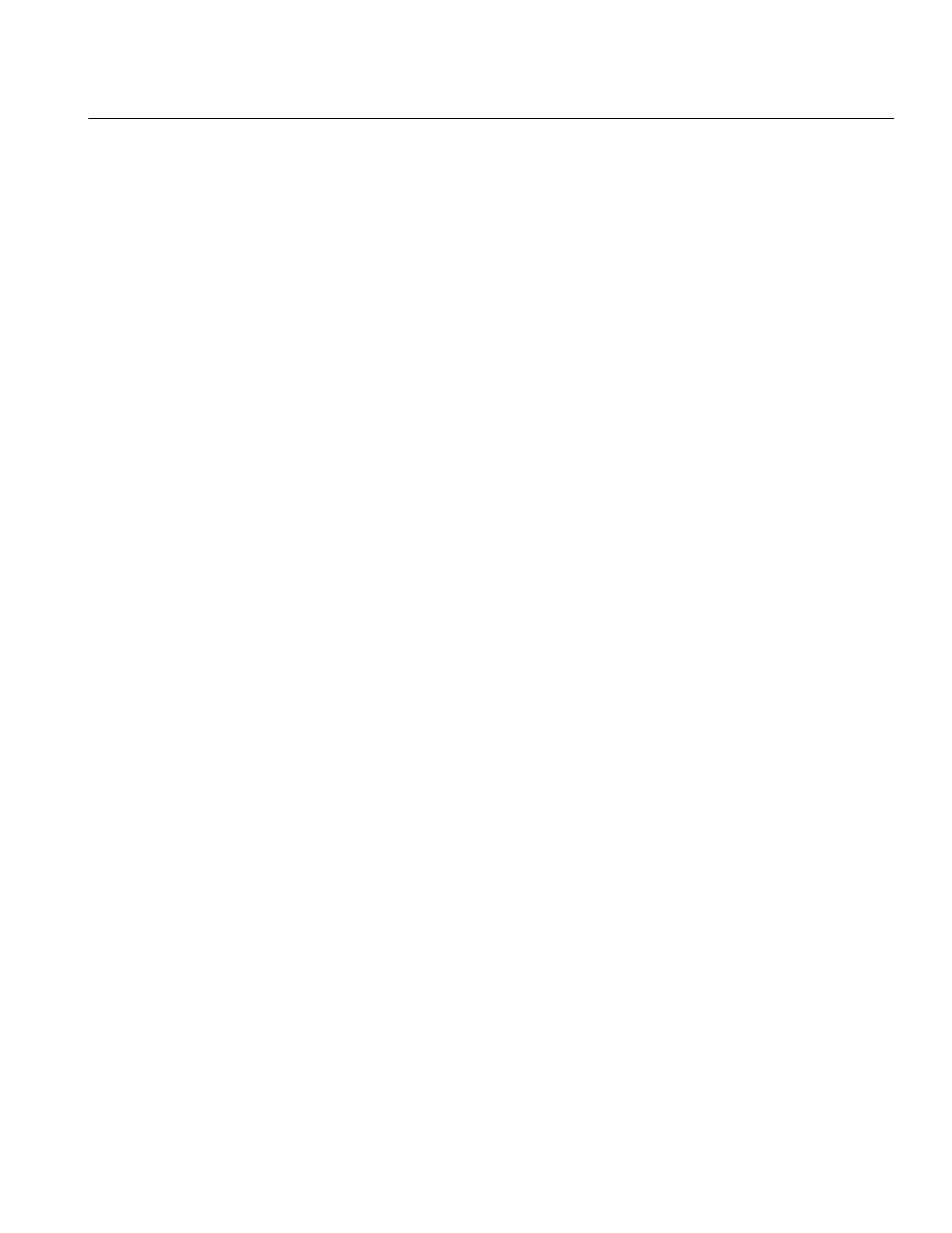
Insight Tech Console User Guide
52
|
Using Tech Console
Tech Console Configuration Preferences
The Preferences dialog contains settings that may be changed in four categories.
Tech
Blank Screen Message
Allows techs to specify a message that will be shown when user screens are blanked.
System Tray Notification
Receive a message when the tech’s console is minimized.
User
Remote Control
Determine whether the mouse and keyboard will be available to the user when being controlled by
the tech.
Reduce the depth of color during a remote control session in order to improve performance.
Active Application/Website Icon
In the upper right hand corners of the thumbnail you have the option of seeing an icon of the
active application and website. This option is off by default but may be applied from the User tab
in the Preferences toolbar button or from the Preferences item in the Manage menu.
Show Current Application Icon on Thumbnails
When enabled, this feature shows the current application that is running on the user device as an
icon in the upper left hand corner of the thumbnail. The current running application is not shown
for Teacher machines.
Show Last Visited Website Icon on Thumbnails
When enabled, this feature shows the website that was last visited by the user as an icon in the
upper right hand corner of the thumbnail. Last visited website information is not shown for
Teacher machines.