User interface tips – Faronics Insight Tech Console User Manual
Page 43
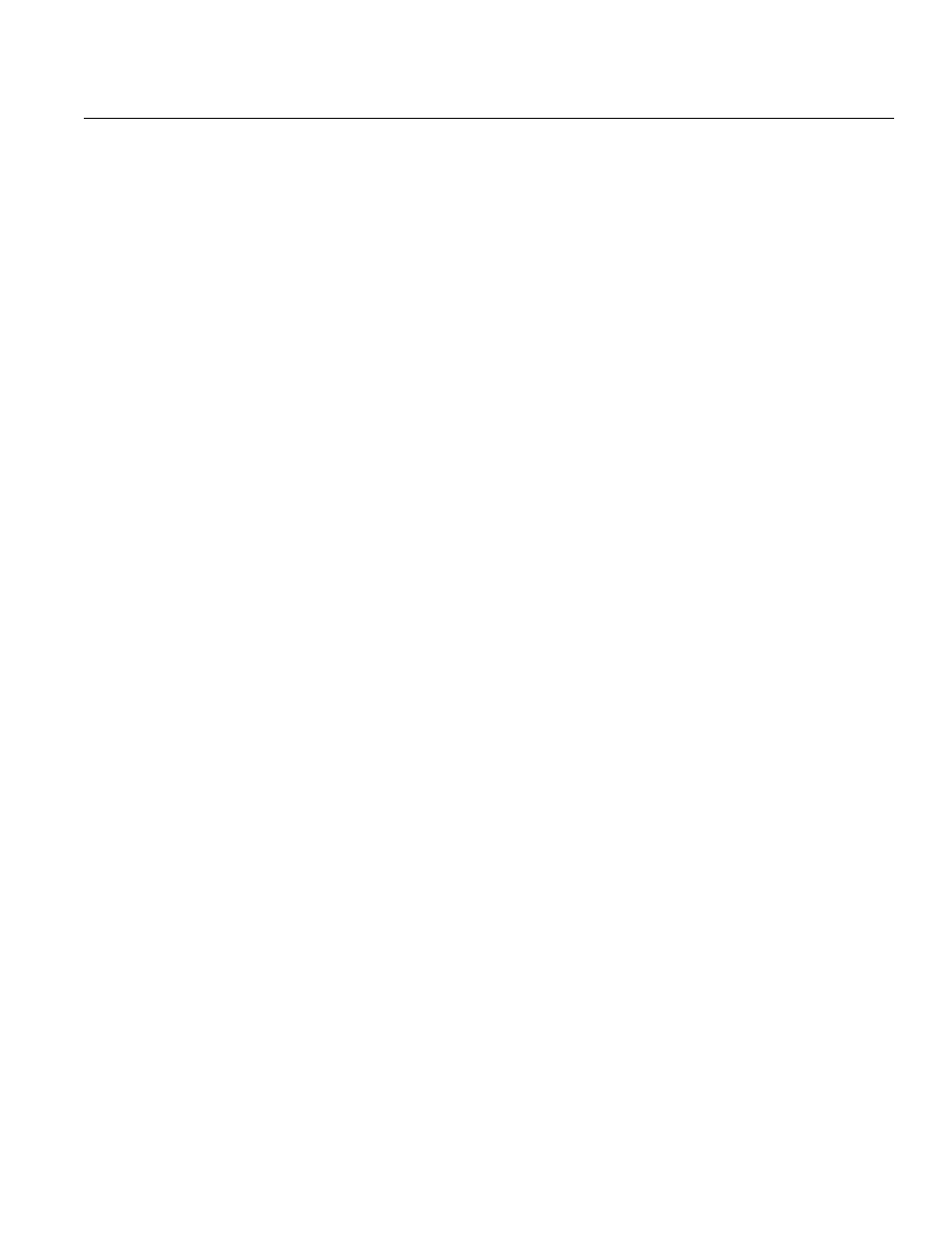
User Interface Tips
|
43
Insight Tech Console User Guide
User Interface Tips
Tech Console was designed to be simple and easy-to-use. It is launched from the Start menu,
which also places a computer monitor icon in the system tray. When the console is minimized, you
can click on the icon to re-launch it. Hovering with your mouse over the icon will display the
channel, version and IP address of the Tech Console.
Tech Console Toolbar Buttons
To use a feature in Tech Console, select the desired user(s) and press the Tech Console toolbar
button that corresponds to the feature that you want to use. At that point the button will depress
and change to a lighter color. To stop using that feature, click the button again.
Some of the toolbar buttons have a little arrow to the right of the button. Click on the button to
access additional options for that feature.
Buttons can be added, removed or moved by clicking on View then Configure Toolbar on a PC or
Customize Toolbar on a Mac.
Multiple Select
It is possible to select one, several or all users in the User List.
To select multiple users, use the standard Windows ctrl click method. You can also select the
entire list with the ctrl-a key sequence. On the Mac use command-a to select all computers.
In the details view, the line item will turn a bluish gray when selected. In the thumbnail view, the
thumbnail will have a thick red line surrounding it. It is not necessary to use the Windows ctrl
click in the thumbnail view. In the thumbnail view you can select multiple thumbnails by clicking
on another thumbnail.
Once you have selected the desired users, you can right-click on that selection and then get an
advanced options menu, or you can click on a toolbar button or console menu.
Unselect Users
To unselect users, click on a blank area of the console.
Selected Only
In thumbnail view you can just watch a few machines by selecting those machines and pressing the
Selected Only menu beneath the arrow on the View All button.
Implicit ALL Selection
If no users are selected, there is an implied “all” selection when activating a a supported feature.
For example, if no users are selected you can click the Blank Screen toolbar button and all of the
machines in the list will have their screens blanked.
Right-mouse click
In the console you may access advanced features by right-mouse clicking on users in either the
Details or Thumbnail view.