Faronics Insight Tech Console User Manual
Page 48
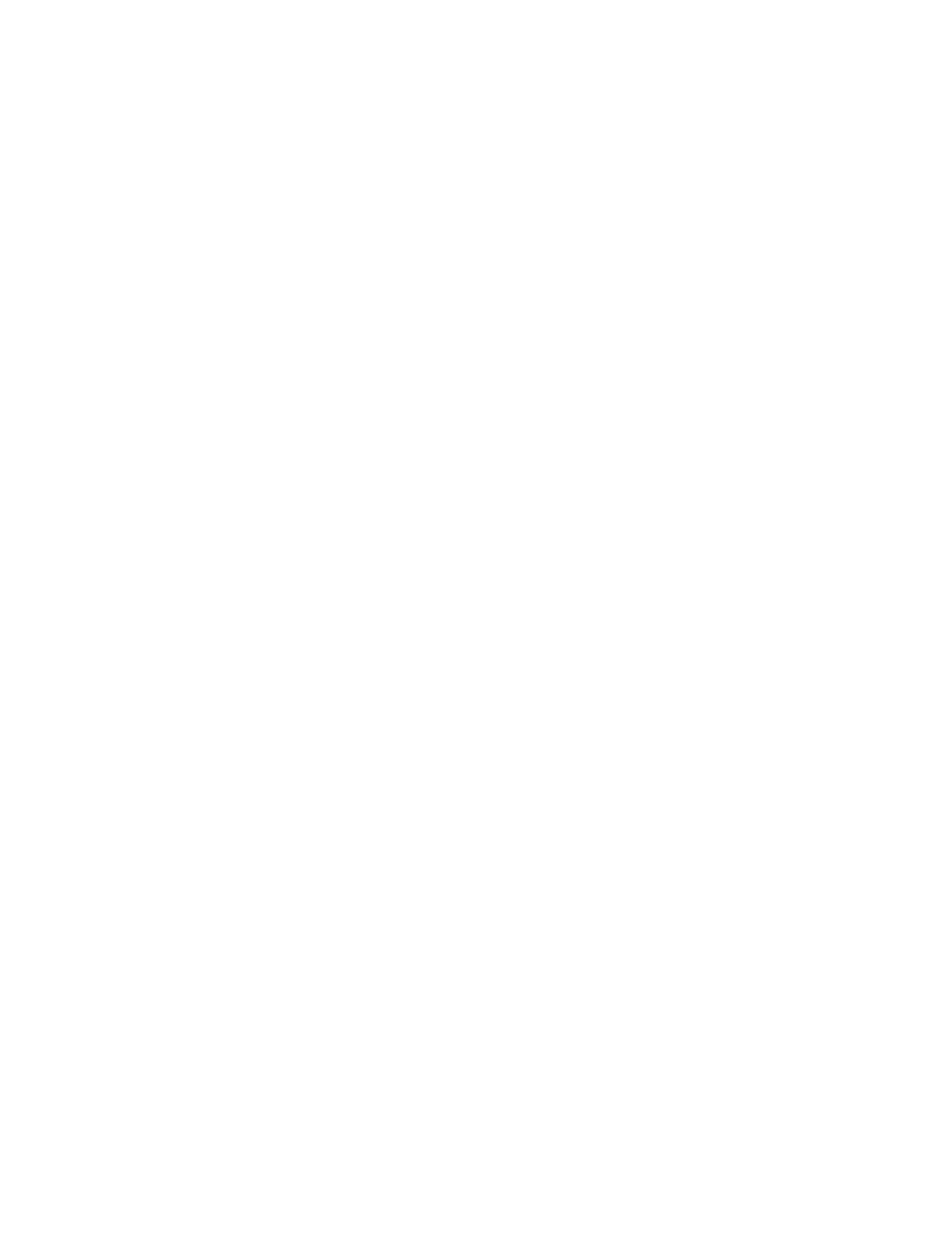
Insight Tech Console User Guide
48
|
Using Tech Console
After selecting the package and entering any command line options necessary, select Start to
begin the process. You will be prompted for user credentials on the remote machine. If you
selected multiple machines to install the package to, the credentials must be valid for all machines
in the list.
The Install feature will provide status messages at three distinct points in the distribution. The
status message include the points where the package is:
•
Downloading the file
•
Beginning the install
•
Install exits
Status is not updated at interim points in any of the three stages, and each stage can take several
minutes to complete depending on the size of the file and the complexity of the install. When the
install ends, if the package returns an exit code, that code and any available message related to the
code will be displayed upon completion.
If an install is terminated before a successful completion status is returned, the dialog is cancelled
and closed, but the install most likely will continue unless it was stopped while still in the
download stage.
Power
View the current battery status and control the power schemes in use.
Monitors the battery state on a notebook. If the charge drops below 50%, a yellow warning
battery icon is displayed. If the charge drops below 20%, a red critical battery icon is displayed.
The percentage of power remaining and the current A/C status is also available.
The current power scheme in use is also displayed, in addition to the alternate schemes that are
already available. The scheme can be modified from the console by selecting an alternate choice
and providing the credentials for that machine.
Tech Console Deep Freeze Support
Network Administrators can now use Tech Console v7.7 to centrally manage Deep Freeze settings
on supported computers.
Faronics provides a tool for Windows XP, Vista, Windows 7 and Mac 10.4, 10.5, 10.6 and 10.7
systems called Deep Freeze. Deep Freeze gives Network Administrators enhanced options for
configuring shared computers, such as desired state protection. Once Deep Freeze is installed and
enabled, Network Administrators can modify the Deep Freeze state. Tech Console provides the
ability to view which of two settings are in force, and allows Network Administrators to remotely
change the setting.
/deepfreeze
.
Run a program
Execute a program remotely on a user machine with the proper credentials.
Power on or Wake-On-LAN
If your user computers are configured to take advantage of Wake-On-LAN technology, Tech
Console can “power-on” all PC's.