Tech console security monitoring – Faronics Insight Tech Console User Manual
Page 32
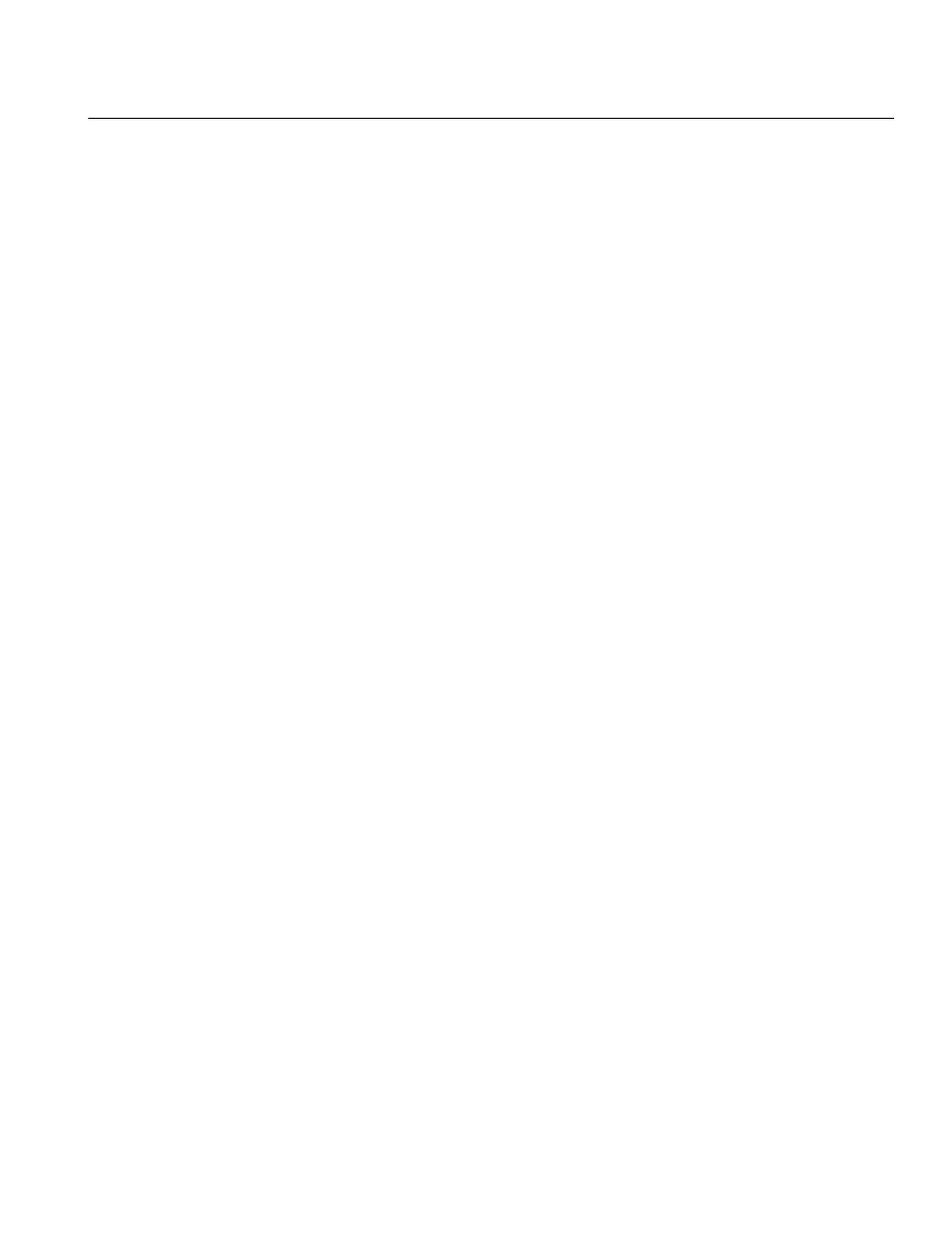
Insight Tech Console User Guide
32
|
Installing Tech Console and Report Server
Tech Console Security Monitoring
With a tool as powerful as Insight, there's always a possibility for misuse. A student may be
tempted to find an unauthorized copy and load the Teacher software to disrupt a class.
There are three ways to deal with possible misuse.
1. Set school policies around appropriate behavior, monitor and enforce the policy.
2. Install Tech Console in Active Directory Secure Mode which requires techs to belong to a
domain group called "Insight Tech Console Admins" in order to manage student computers.
(Recommended method)
3. Install Tech Console in Password Secure Mode, which requires a password on both the Tech
and Student machines before access is allowed.
Security Monitor
Security Monitor is also available in the Utilities folder from the Insight download folder. This
application runs on any PC and will capture a log of Insight activity, including the installation or
uninstall of the Insight program.
With this utility, many schools have quickly been able to pinpoint students who are abusing the
“appropriate use policy” of their classroom. There is a Tech Console Utilities.pdf file in the same
folder which describes this utility in detail.
Teachers can also access the Security Monitoring data by clicking View then Status Window. As
soon as teachers perform actions you will see the security messages.