Monitor – Faronics Insight Tech Console User Manual
Page 50
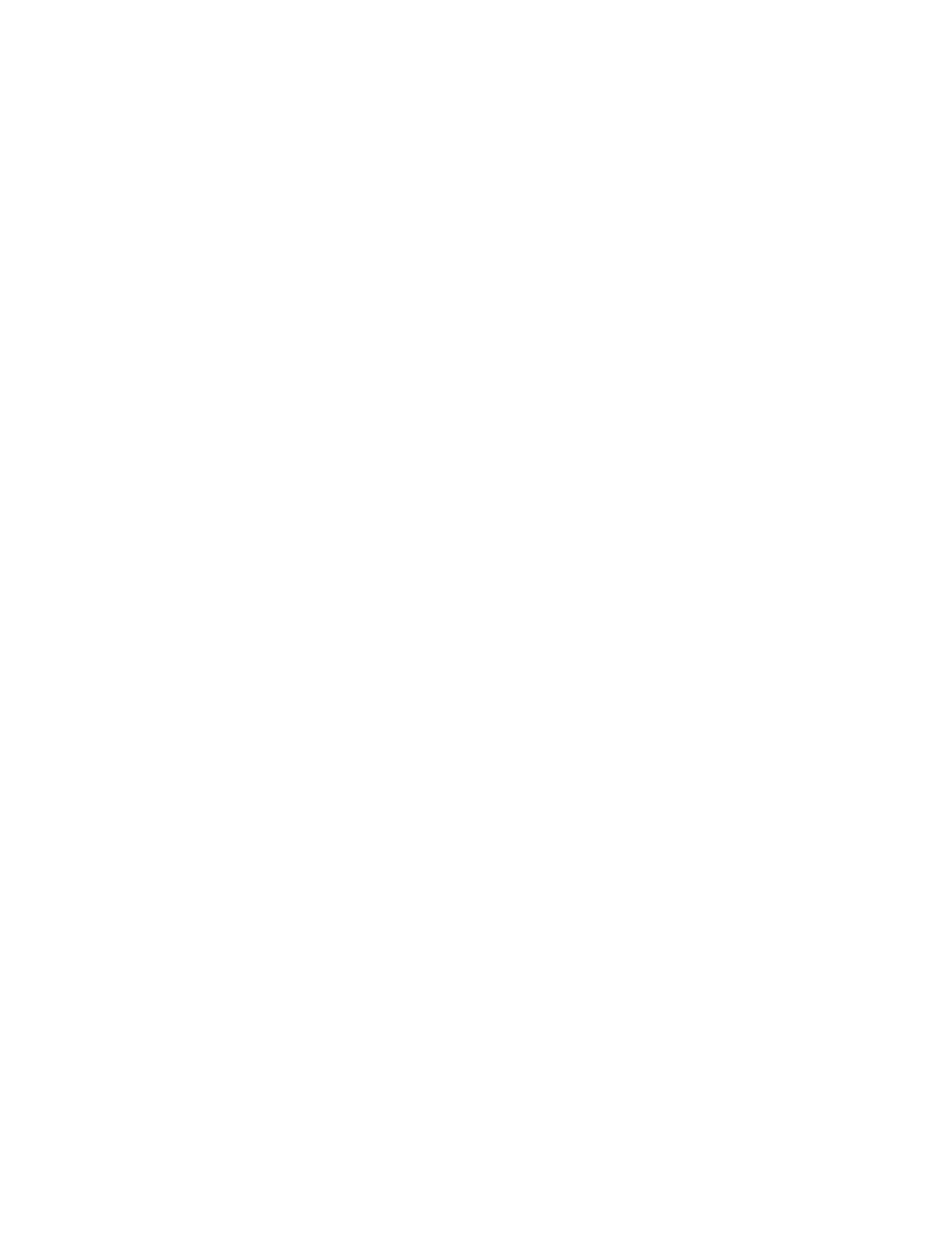
Insight Tech Console User Guide
50
|
Using Tech Console
On Mac, there is a Setname utility that can modify names that is available from Technical
Support. The name that shows up for a Mac user is controlled by a file called
/Library/Preferences/com.insight.student.config.plist. This script will write that file using
whatever name is passed in, or if nothing is passed in it will set the display name to be the current
Computer Name as displayed in the Sharing preference pane. The script must be run as root to
have any effect.
For example, to change a Mac machine display name to “Library1”:
sudo setname “Library1l”
Another example—set the display name to the current Computer Name:
sudo setname
You will have to refresh your console to see a name change.
Change User Channel from the Console
Changes user channels from the tech’s console.
Update Insight on Selected Users
Once a user has been installed on a computer, you can remotely update those users from the Tech
Console. For more information on this feature, please see the section, "Updating Tech Console
and User Machines" in the Installation guide.
Monitor
Remote Control
Take remote control of a single selected user or select multiple users. This feature allows you to
remotely use the mouse and keyboard on the selected user's computer. With Tech Console, you
can even remote control a computer at the login prompt.
In order to send the ctrl-alt-del command to a computer during remote control, you may click on
the Control button's chevron menu -> Send ctrl-alt-del menu or the Monitor -> Send ctrl-alt-del
menu item.
During Remote Control, the Command key on the Mac is mapped to the Alt key on Windows and
the Option key is mapped to the Windows key.
Selecting multiple computers will allow you to remote control multiple computers at the same
time, while viewing a single computer in the group. Controlling multiple computers only works if
the machines look exactly the same.
Teacher machines are not controllable by default. Selecting a Teacher machine to control will
send a permission request to that user with a 15 second response time. Teacher’s may allow or
deny the request.
Screen Snapshot
Save a user's screen to a standard graphic file. (.jpg or .bmp) The date, time and login name are
displayed in the saved file. Teacher screens may not be captured.