Faronics Insight Tech Console User Manual
Page 47
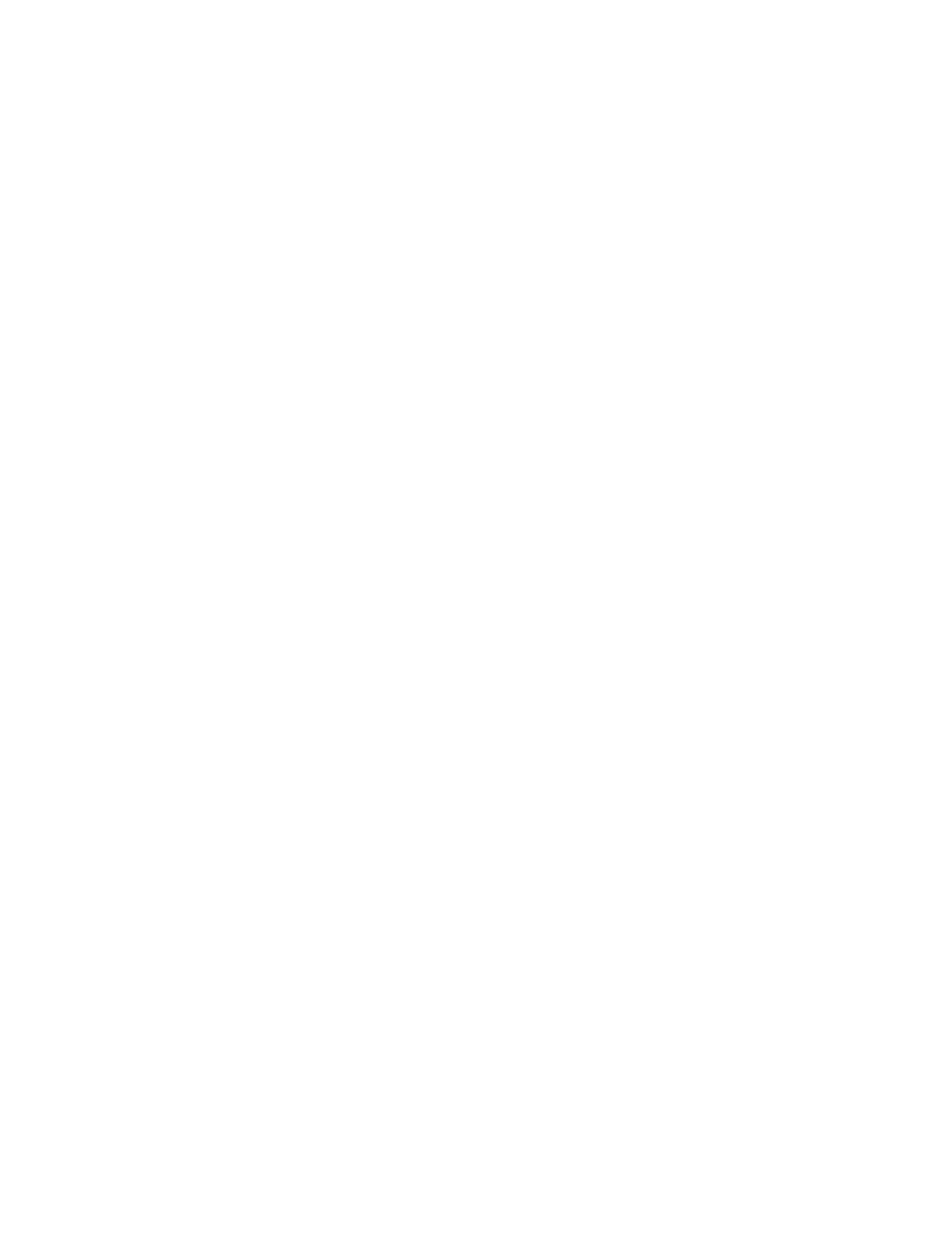
Tech Console Feature Overview
|
47
Insight Tech Console User Guide
You may select either or both options based on your environment. Setting this to On means that
Tech Console will check to determine whether the operating system reports that
Malware/Spyware protection is available and running on the machine.
This category may not be modified from the Security tab, as it is necessary to install the Anti-Virus
software, not just change a setting on the user machine.
Internet Security Settings
Possible settings are:
Phishing Filter On
Phishing Filter Off
You may select either or both options based on your environment. Setting this to On means that
Tech Console will check to determine whether the operating system reports that Phishing Filter
protection is available and running on the default browser installed on that machine.
User Account Control
Possible settings are:
Always notify when I make changes, or programs make changes
Notify when programs make changes (Default)
Notify when programs make changes (don’t dim screen)
Never notify when I make changes, or programs make changes
User Account Control (UAC) is a uniquely Windows concept that is not present on Macs or
operating system versions before Vista. As such, those platforms do not consider this setting in the
determination of health. For Vista and Windows 7 user machines, select the appropriate
combination of options based on your environment. Tech Console will compare the setting here to
the choice made on the local user’s machine, and if they match exactly, then this setting will
contribute positively to the “healthy” definition.
Install
Distribute software packages remotely to user machines.
In order to install or uninstall applications or software updates to remote machines, the devices
must be on and logged in. Browse to the package that you wish to deploy, and add any pertinent
command line options that the package understands. The supported package types include:
•
.msi
•
.exe
•
.pkg
By default, if no command line options are provided for .msi files, those packages are installed
silently. There are a number of standard options available for configuring .msi installs, and those
options are detailed in the Help menu in the Install dialog.
Mac .pkg files will be installed using the Apple installer to the root volume (-target / ). This
package type may only be installed from a Mac Tech Console. If you want to deploy a .pkg file from
a Windows Tech Console, the .pkg file must first be zipped.