About the user computers – Faronics Insight Tech Console User Manual
Page 42
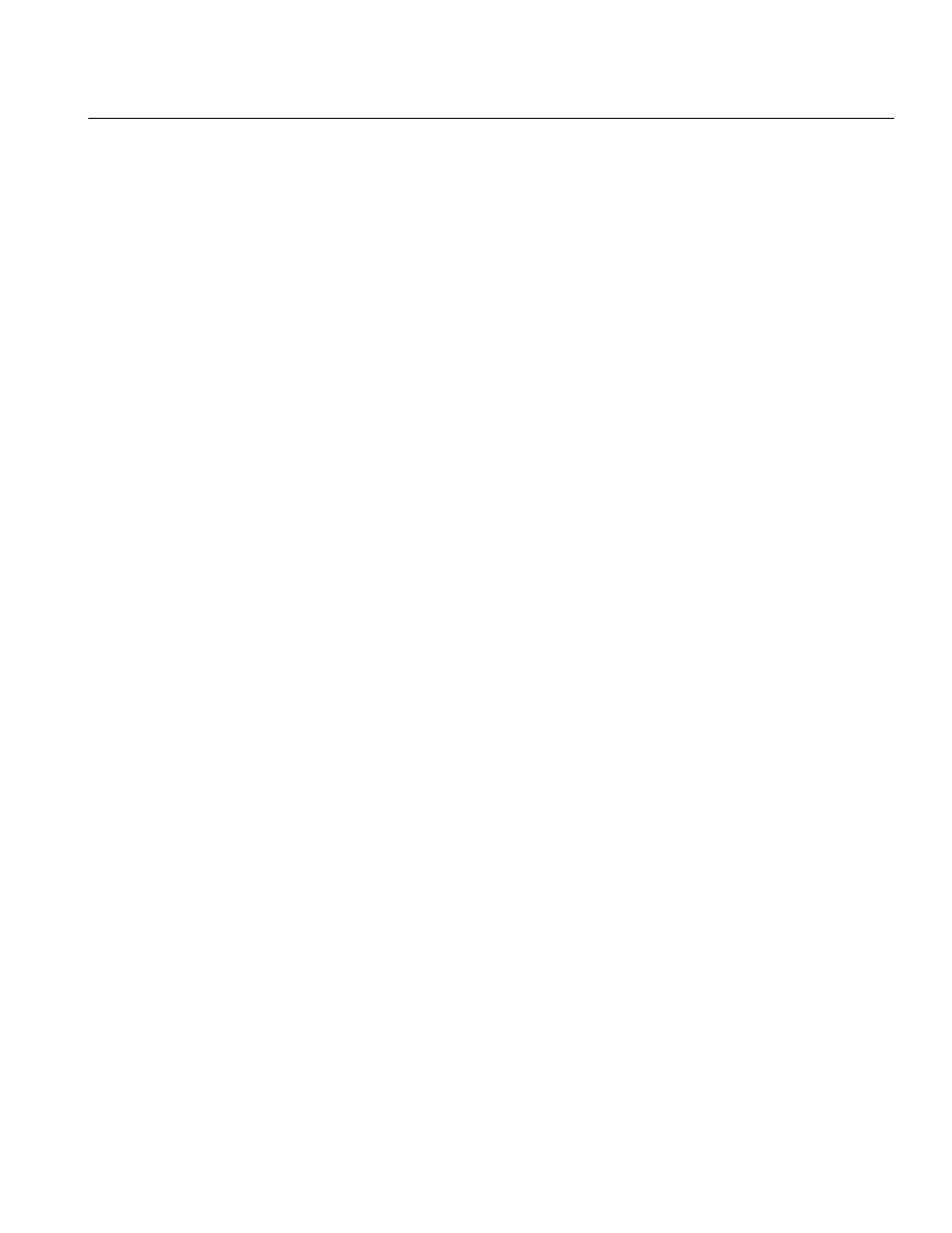
Insight Tech Console User Guide
42
|
Using Tech Console
About the User computers
The client software is set up to run in the background on user’s computers. Users will
automatically be discovered and added to the list of devices that may be managed, provided that
the network is functioning properly and the appropriate selections have been made in the
Network tab for Multicast or IP-Directed Broadcast configuration.
Insight Icon
A Insight icon appears in the system tray at the bottom right corner of the computer screen in
Windows. On the Mac it appears as a small icon at the top of the screen.
If you place your cursor over the icon on Windows or Mac, it will tell you which channel the user is
on.
If a Student single clicks on this icon they can request help. They can type a question and a small
question mark is displayed in the console indicating that a user has a question. The question
mark goes away when the Tech chats with the user or uses the menu item Clear User Question or
Alert.
If the Student right clicks on this icon, it will bring up the student file folder where the
Send/Collect files feature sends files.
If the user is a Teacher, the icon will also show the channel the user is on. However, a single or
right-click of the icon launches the Teacher console, and a left-click displays a number of key
actions that a Teacher can take. To send a question to the Tech from this type of user, the Teacher
should select Ask Technician a Question from the Help menu in the Teacher console.