Faronics Insight User Manual
Page 31
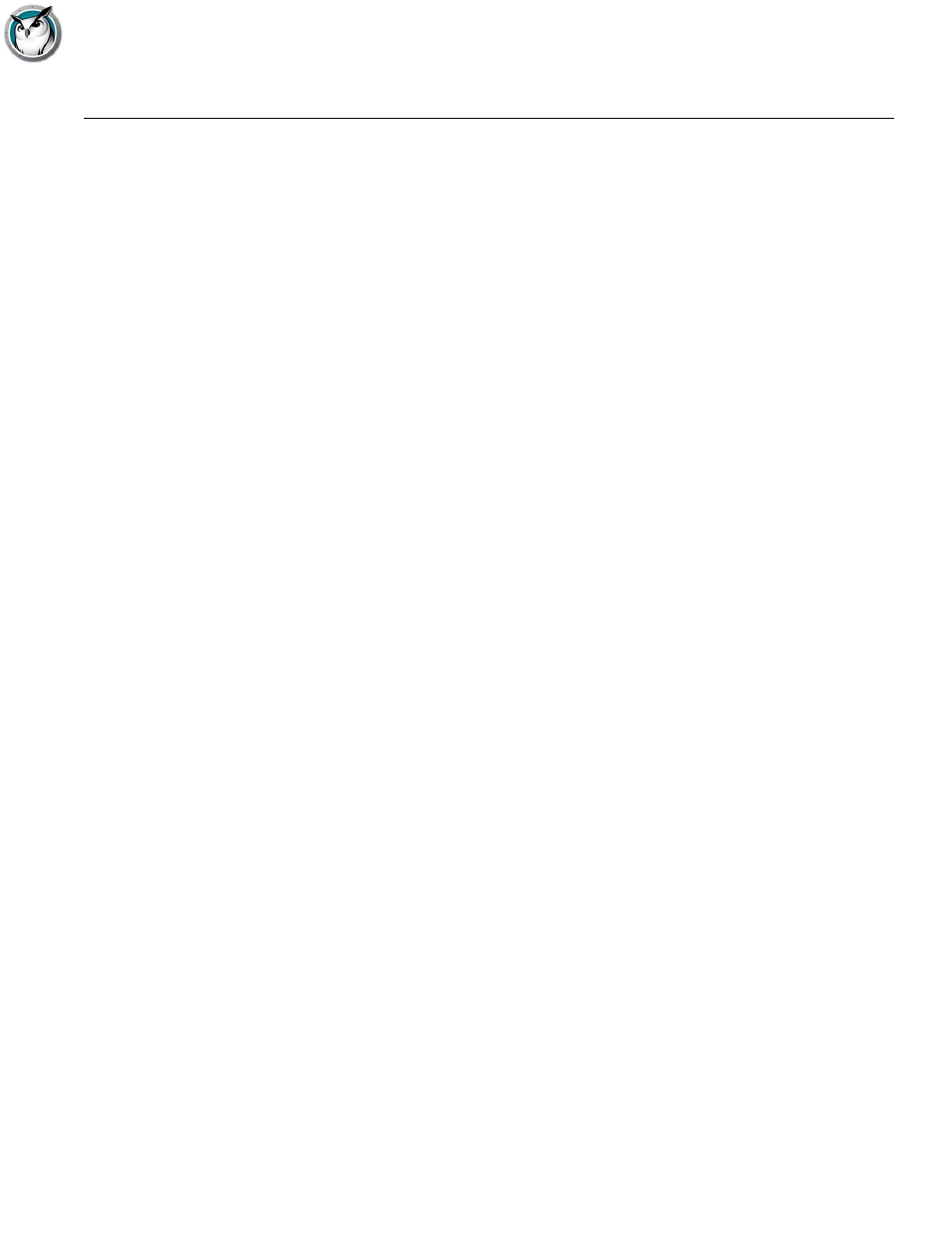
Uninstalling Faronics Insight from a Windows Computer
|
31
Faronics Insight User Guide
Uninstalling Faronics Insight from a Windows Computer
To prevent the unauthorized removal of Faronics Insight software, the installation has been
designed to be tamper resistant. Rather than using the customary Add or Remove Programs
mechanism in Windows, Faronics Insight requires the presence of the original install package to
uninstall the software.
The .msi install package acts like a toggle switch. To uninstall Faronics Insight from a Windows
computer, simply double-click the same file you used to first install the product, to run the
installation program again. This will remove the software. If you were to select and run the file
again, the software would be re-installed.
If the download package is no longer available, you should be able to download it again from your
customer account in the Customer Portal. If you are not able to access your account, please contact
Technical Support and they will provide you a copy of the .msi file. It will be necessary to know the
exact version of the software installed. This can be found in the Student List view of the Teacher
console, or locally by hovering with your mouse over the Faronics Insight icon in the system tray.
The version will be something similar to 7.6.0.48 for this release.
If your Students were installed in Stealth mode, the Insight icon will not be displayed in the system
tray. To determine if a Student is installed in that case, you should just see it listed in the Teacher
console. If for some reason it is not listed, but installed, there are two ways to check. If you can
access the Task Manager on the student (typically you can do this using Ctrl-Alt-Del), there will be
an entry under Processes called student.exe and then you will know that Insight is installed.
If you are unable to access the Task Manager, there is Utility available in the folder Support called
Student Diagnostics. If you run this program on a Student computer, the first available test is
called “Test Local Installation”. This test will tell you if Insight is installed and running as well as
the channel number, version and other pertinent data. Please contact Technical Support for
assistance in using this tool.
1. If you are on a teacher computer, run teacher.msi. If you are on a student computer, run
student.msi.
2. You will be prompted to remove the software, click Next.
3. Click Remove.
4. Click Finish.
To silently uninstall Faronics Insight using a script, run Msiexec.exe with the following
parameters:
Msiexec.exe /x “<path to teacher.msi>\teacher.msi” /qn
Msiexec.exe /x “<path to student.msi>\student.msi” /qn