Faronics Insight User Manual
Page 81
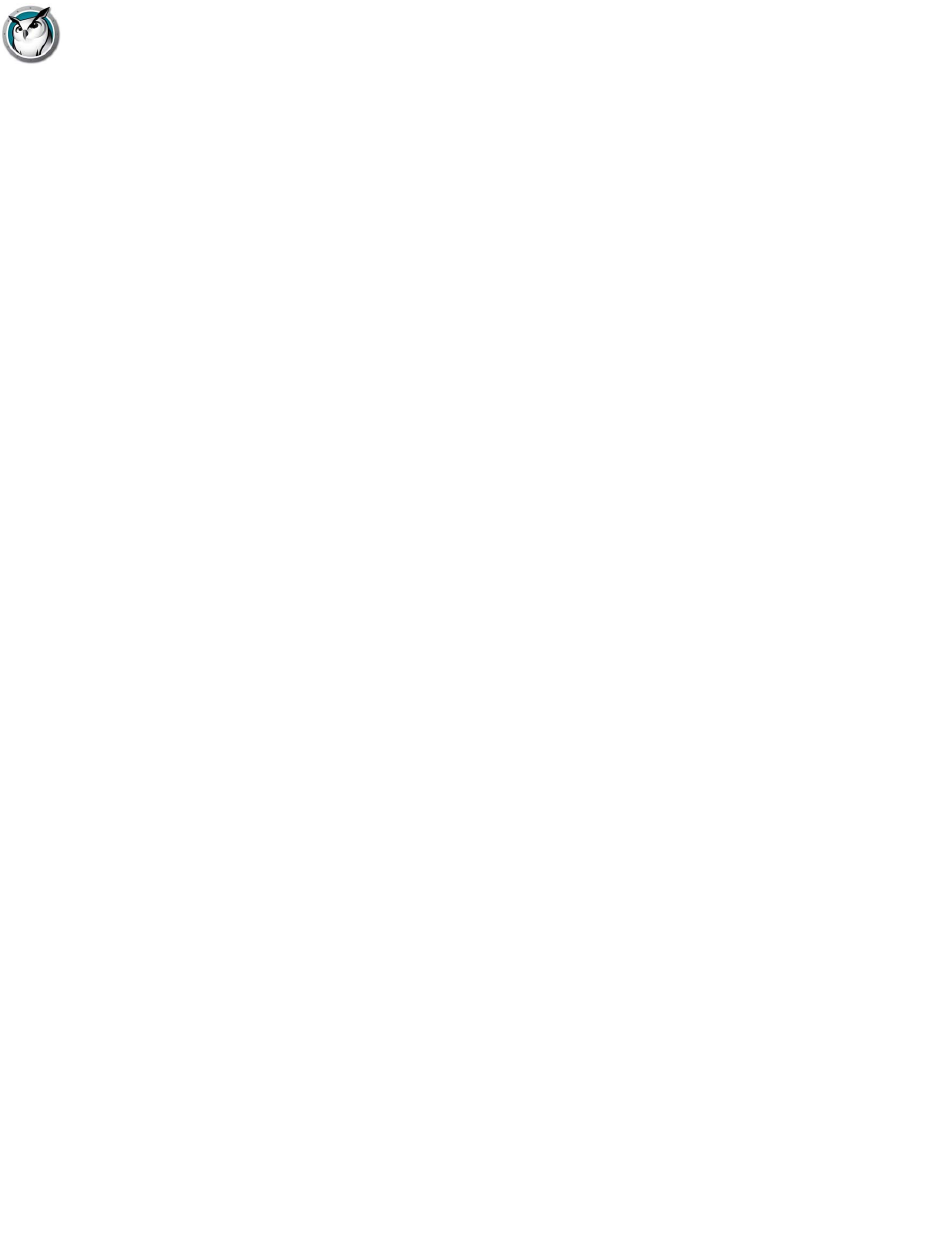
Insight Feature Overview
|
83
Faronics Insight User Guide
Limit Student Applications
Temporarily disable all or selected student access to specified software applications. This must be
configured in the Preferences dialog and then turned on by clicking the Limit Apps button or
menu. Students cannot get around this feature by simply renaming the application.
Disable Student Printers
Temporarily disable all or selected student printers. Once disabled, the students will not be able to
print until you again enable printing.
Drive Limiting
Limit student ability to access USB thumb drives and CD-ROM drives. USB keyboards and mice
will NOT be affected. This feature is supported on all Mac operating systems and PCs running
Windows 2000 and higher.
Limit Task Manager (PC) or Activity Monitor (Mac)
Check this option if you want to limit the student's ability to run Task Manager or Activity
Monitor.
Keystroke & Application Monitoring
Monitor all keystrokes that have been pressed on a computer by any user. This feature will not
capture keystrokes at the login prompt or password dialogs. This feature is supported on all Mac
operating systems and PCs running Windows 2000 and higher.
Student Voting
Ask Yes/No or multiple choice questions from the Faronics Insight Teacher console. View in
real-time how many students have responded and how they responded.
Student Testing
Create up to 100 question tests that can include graphics (.jpg, .png, .gif, .bmp). The test questions
can be randomized, sent out to one or more students and tracked in real-time. Teachers can
optionally time the test, show results to students and export the results to a .csv file.
Muting
Mute the sound on student computers. This can be done through the Mute button or through the
Mute Student Speakers menu under the Restrict menu.
Notebook battery monitoring
Monitors the battery state on a notebook or iPod. If the charge drops below 50%, a yellow warning
battery icon is displayed. If the charge drops below 20%, a red critical battery icon is displayed.
The percentage remaining and A/C status is also available from the Properties menu.
Secure Mode
Faronics Insight can be configured to require a password to access the console. This password
must match the password that was entered during the secure student install.