Faronics Insight User Manual
Page 82
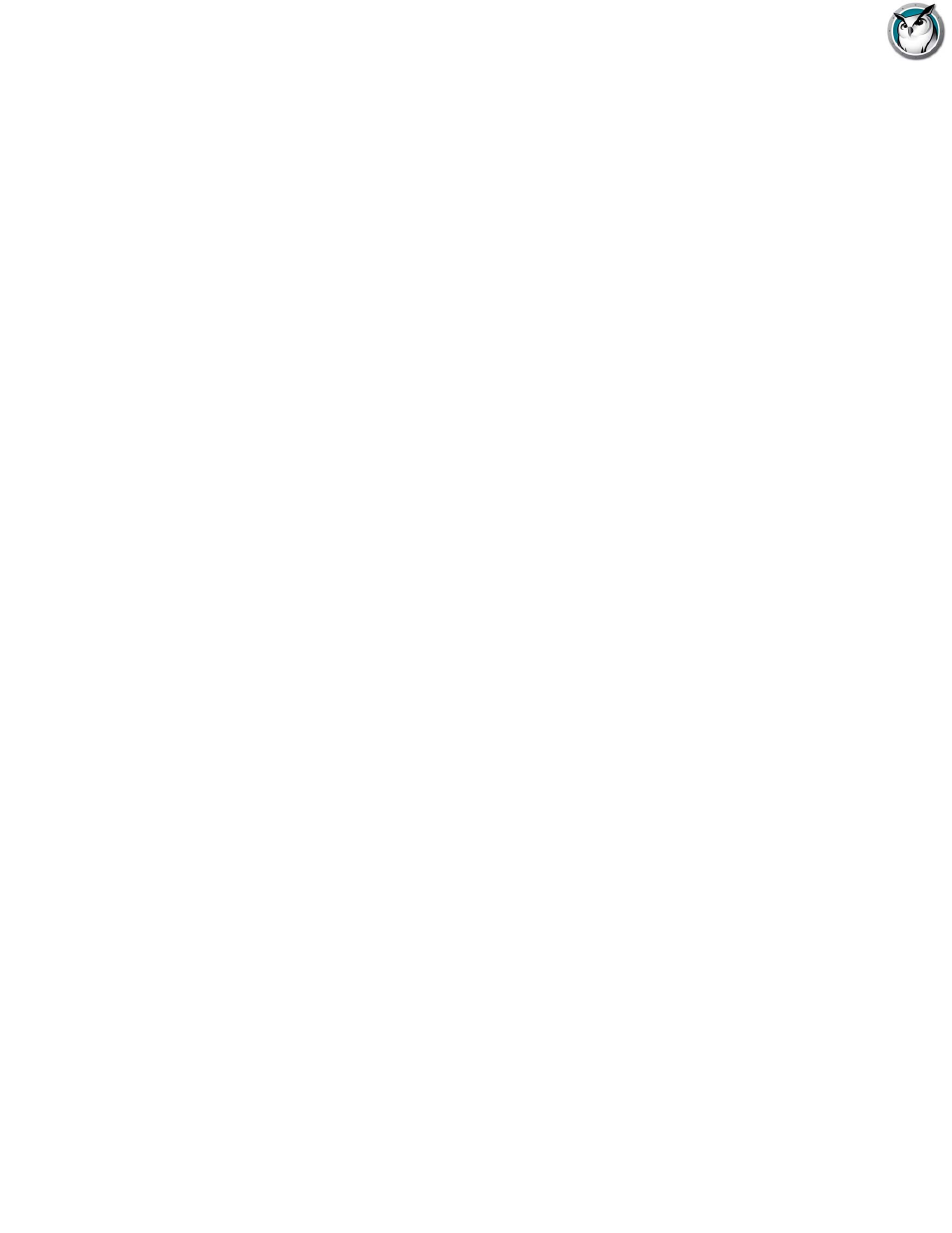
Faronics Insight User Guide
84
|
Using Insight
Blank Screens
Blank-out all student screens on your channel and disable all student keyboards and mice. The
message may be customized in the Preferences menu. This feature is useful when you want to
lecture without the distraction of students playing with their computers.
Show a Student's Screen
Send a student's screen to all other students. Simply select a student and click the Show Student
button. While the button is enabled, the student will have control of their machine and their
screen will be shown to the rest of the students in the class.
Anti-tampering controls
Insight attempts to prevent students from mischievously unloading the software or disrupting the
classroom.
Send and Collect Files
Send files to student computers and then collect them back. The student must be logged in for this
feature to work.
The Mac student will handle C:\ and other windows paths for convenience when
sending/collecting files in mixed PC, Mac environment.
Files can be brought back to unique folders, preserving the file names or to a single folder by
renaming file names.
Send a message
Send a message to any or all students. This is often an effective way to get a distracted student
back on task.
Student Question
Students can click on the Faronics Insight icon and type a question to the teacher. A question
mark appears on their machine or thumbnail. In the Details view you can see the student question
in the 'Last Question' column. In the Thumbnail view you can see the student question by moving
the mouse over the thumbnail image which displays the question in a tooltip.
The question mark can be cleared by the teacher through a chat session or a right click on the
thumbnail.
Text Chat
Initiate a text-based chat session with a single student from the teacher’s console.
Shutdown, Logoff, Restart
From the teacher’s console, shutdown, logoff or restart student machines.
Security status monitoring
The Faronics Insight Security Monitoring tool can be accessed by clicking View Status Window.
This feature shows all Faronics Insight traffic so that you can identify unauthorized Faronics
Insight activity.