Faronics Insight User Manual
Page 68
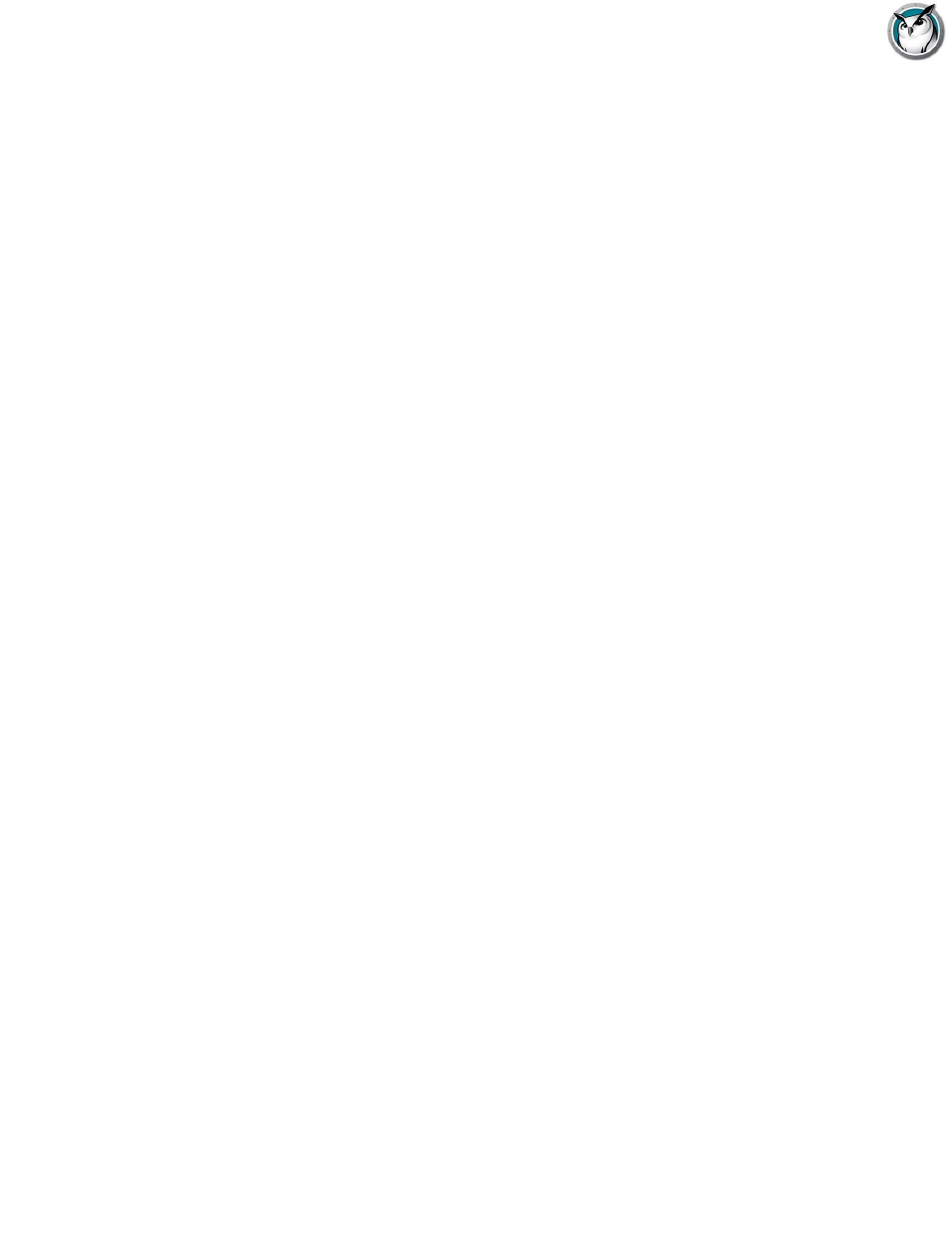
Faronics Insight User Guide
70
|
Using Insight
• Student Login Name
• Student Machine Name
• Student Name (from Active Directory in Windows environments)
3. Click the Browse for Students button.
4. Check off the appropriate students for this class and select Add.
5. If desired, Browse to associate a previously created Profile with this class.
6. Save the class by entering a name. Class Lists are saved with a .lsc extension.
The class may now be loaded on demand. This will cause the current Student List in the console to
be replaced by the students in the saved file.
Create a Class List from a static file
1. Create a .csv file that lists the students by either:
• Student Login Name
• Student Machine Name
• Student Name (from Active Directory)
An example of what this file might look like for Login Names:
Student01
Student02
Student03...
From the Administer menu select One to One and then Manage Class Lists.
2. Select Import Students...
3. Select the .csv file that was previously created.
4. If desired, Browse to associate a previously created Profile with this class.
5. Save the class by entering a name. Class Lists are saved with a .lsc extension.
The class may now be loaded on demand. This will cause the current Student List to be replaced
by the students in the saved file. You can later Dismiss Current Class from the same menu
location.
Create a Dynamic Class List from your Student Information System (SIS)
Because of the number of different student information systems that exist, Faronics Insight has
chosen to take a more generic approach to our integration with these tools. Generally these
systems provide a mechanism to export data like the Student Name for example, and to schedule
that data export on an ongoing basis.
To prepare for implementing Dynamic Class Lists, you will need to create two files by exporting
the required data from your SIS software. The first one is the Teacher file. It should contain only
three columns of data, separated by commas. Your tool should have an export option to save as
.csv, but if not, a plain text file is also acceptable.