Faronics Insight User Manual
Page 54
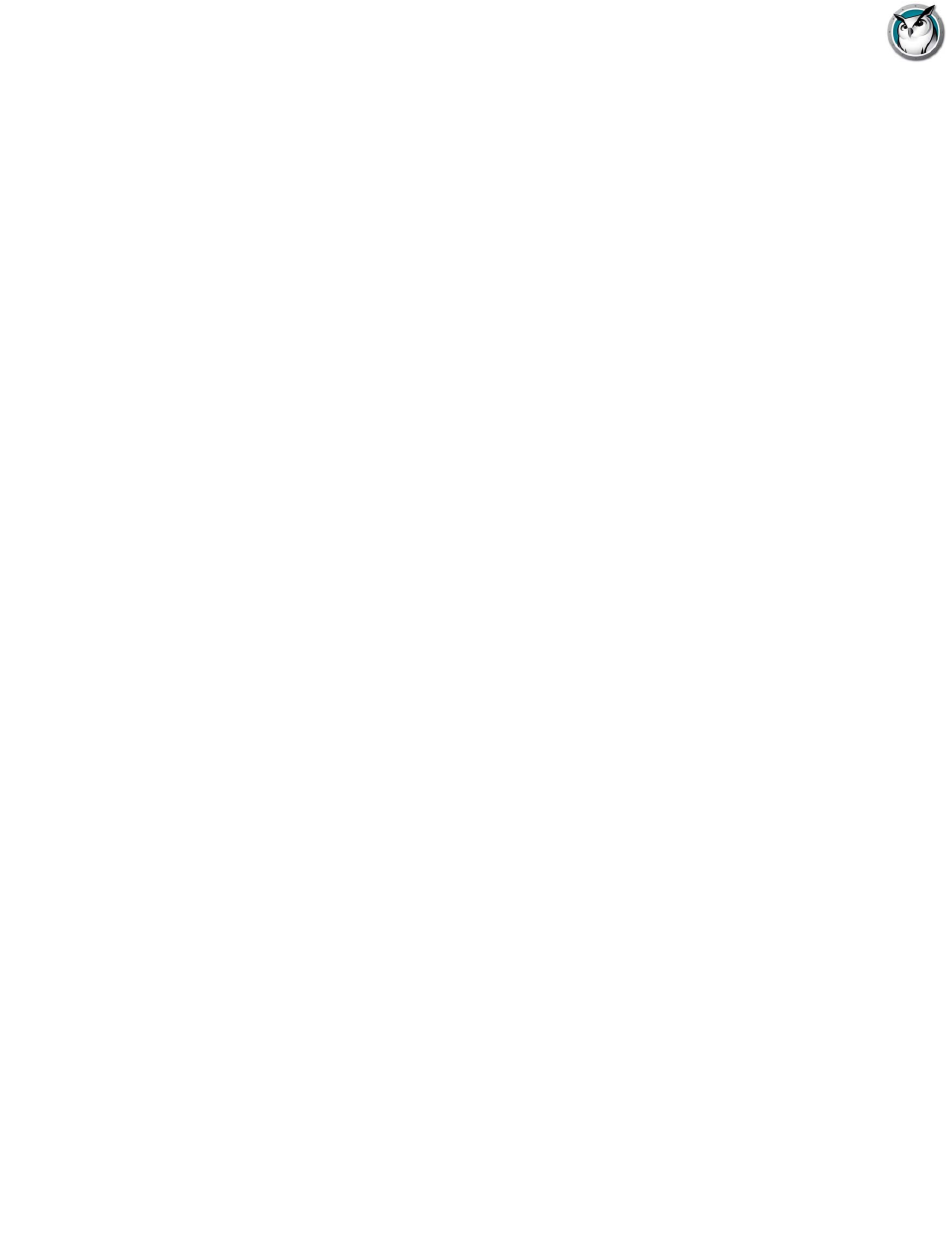
Faronics Insight User Guide
54
|
Installing Faronics Insight
Note that broadcast packets do not cross subnets or other segments. If you need to cross a subnet
we recommend either IP-Multicast or IP-Directed Broadcast.
IP-Multicast — Transports Faronics Insight data to students via TCP/IP-Multicast. Multicast
allows networking hardware to keep Faronics Insight traffic local to Faronics Insight computers.
If your network hardware supports this option, it's highly recommended.
IP-Directed Broadcast — If the teacher is on a different IP-Subnet from some or all of the
students, and Multicast is not possible, this option can be used. To calculate the proper address,
use the DirBCastAddr.exe utility in the Utilities folder on the Faronics Insight product download.
Note: Some additional configuration of the Routers/Switches may be needed to enable Multicast
and/or Directed Broadcasts on your network. Consult your hardware guide for your
switches/routers to be sure. For more information regarding these options, refer to the section
“Installing Faronics Insight in a VLAN.”
Multiple Network Adapters
Specify Network Interface Card — Some computers actually have more than one Network
Interface card (NIC) and/or multiple IP addresses (i.e. a router). Many times these may be
virtual or wireless network adapters.
Faronics Insight will always use the “first” NIC that responds, but that is not always the desired
NIC or network. You can use this checkbox to specify which NIC you prefer to use.
If your Teacher computer has multiple real or virtual network adapters, specify the adapter that
Faronics Insight should use from the drop down box.
Teacher Channel
•
Channel Number — This feature is normally disabled so that Teachers cannot change the
channel number assigned to them. If you prefer to allow a teacher to change channels, or view
multiple channels, this feature must be enabled after the install, on each Teacher machine
where the ability is desired. There is a utility called EnableChannelSelect.exe that is available
in the Utilities directory in the product download. Copy the utility to the Teacher machine and
double-click it to run to enable this feature.
Listed below are the command-line parameters for EnableChannelSelect.exe:
EnableChannelSelect.exe TRUE
EnableChannelSelect.exe FALSE
*Note: EnableChannelSelect.exe will also make it so that teachers or administrators can
change student channels remotely. To access this feature, select one or more Students and
Click on Administer, then Change Student Channel…
•
Administrator Channel — Channel “0” (zero) is the administrator channel and has the ability
to monitor all assigned channels and see all Student machines that have been installed.
•
Use Multiple Channels — This feature allows the teacher to “group” any of the 16,000
channels. Each channel must be separated by a comma. For example: 1,3,4 will configure the
teacher console to be able to monitor all students on channels 1, 3 and 4 at the same time.