Student preferences – Faronics Insight User Manual
Page 51
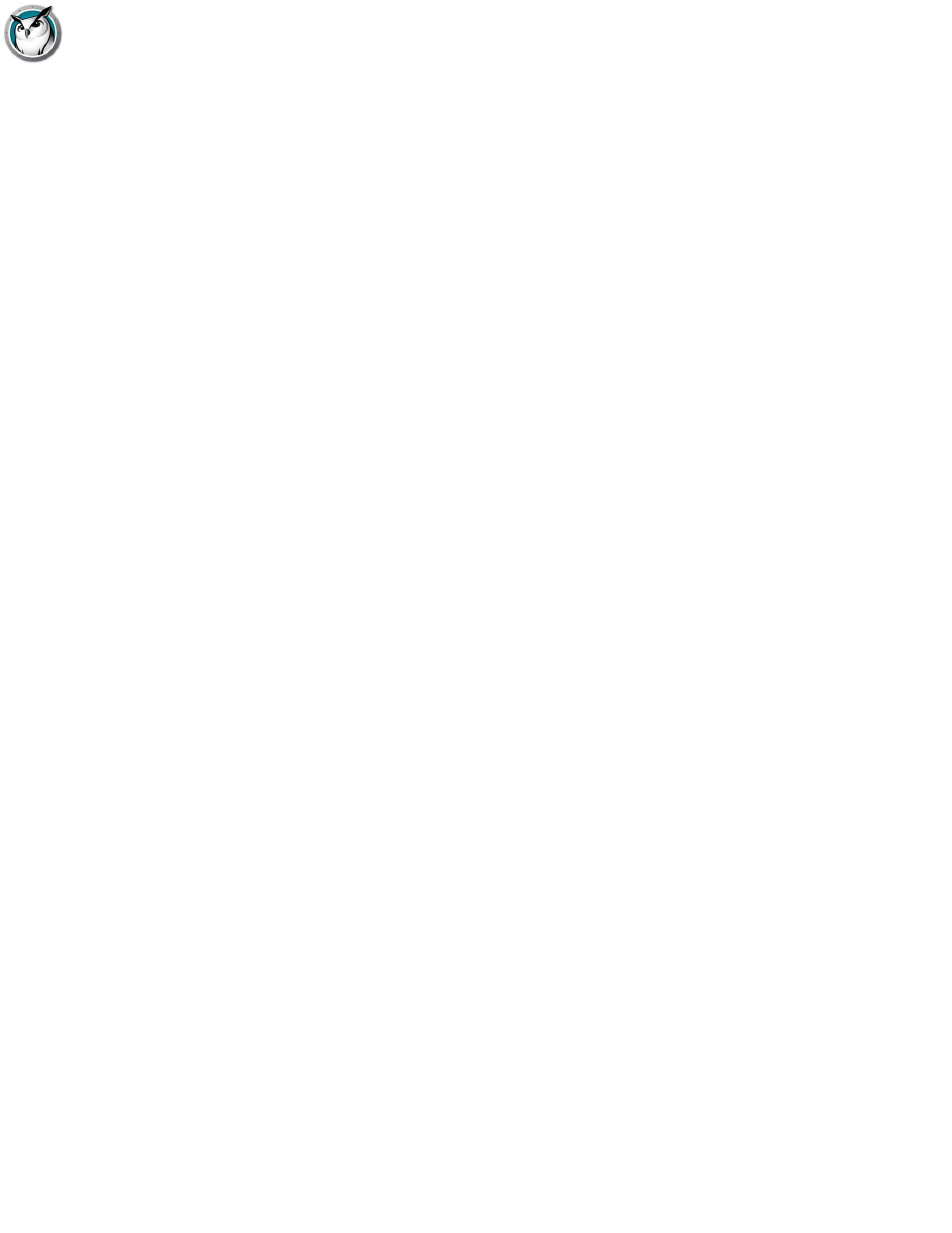
Configuring Faronics Insight Preferences
|
51
Faronics Insight User Guide
Notifications
Show system tray notification when teacher minimizes - This option allows teachers to
show or hide the Insight icon in the system tray when the console is minimized.
Show unload notification when dismissing classes - This option will prompt teachers to
unload on-demand students at dimissal of a class list.
Automatically check for Insight updates - If enabled the Insight Teacher console will check
for updates at load time.
Warn before disruptive actions (Screen Blanking, Limiting, Show Screen, Clear
Desktop) - This option will prompt with a warning dialog prior to preforming one of these
actions listed above.
Sounds
If checked, the Faronics Insight sound effect will be played when showing the Teacher’s screen to
Students.
Student Preferences
The Student tab lets you configure the following preferences:
Remote Control
Disable Student Keyboard and Mouse
This option allows the teacher to “lock-out” the student's inputs while the teacher is Remotely
Controlling a student computer.
Student Thumbnails
Show Current Application Icon On Thumbnails
When in the thumbnail view, this option will show an icon in the upper left hand corner that
represents the current application that the student is running.
Show Last Visited Website Icon On Thumbnails
When in the thumbnail view, this option will show an icon in the upper right hand corner that
represents the website that the student last visited.
Show Student Name (from Directory) when available
Shows the student directory name below the thumbnail if it is available.
Note: Both the student name and the machine name are automatically shown on medium to large
thumbnails. You may choose either single option to be shown on small thumbnails.
Task Manager / Activity Monitor
Disables Task Manager or Activity Monitor on Student computers.