Installing faronics insight on linux, Installation, Features – Faronics Insight User Manual
Page 44: Installation features, Section, Installing, Faronics insight on linux
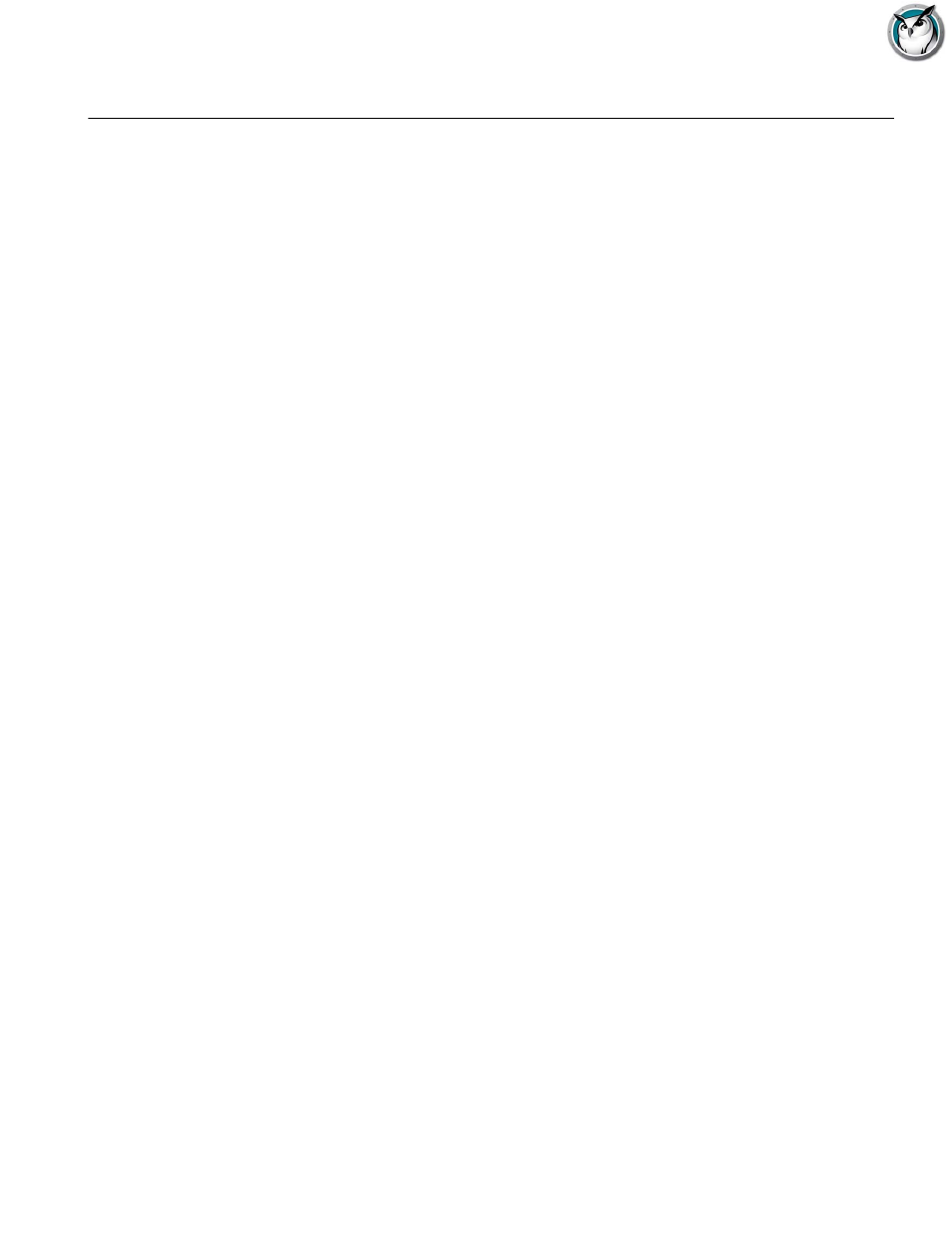
Faronics Insight User Guide
44
|
Installing Faronics Insight
Installing Faronics Insight on Linux
Faronics Insight supports 32 or 64-bit Ubuntu Students v11 or 12. It is currently supported with
the default desktop, we only support web limiting with the FireFox browser. Additional support
for other Linux distributions, Desktops and browsers is planned for future release, as well as
providing parity with Windows and Mac Students.
Installation
To install the software, copy the file student-Ubuntu.run from the Linux folder in the product
download location to the Student computer.
1. Right-click the file, select the permissions tab, and ensure that the file is set to run as an
executable.
2. Double click the file to begin the installation.
3. Select Run to begin the install.
4. Enter an administrative password and select OK to continue.
5. The Insight wizard will launch. Click Next to continue.
6. Select I accept... and Next to continue.
7. Select Finished to complete the installation.
Alternately, you may also run the install from a Terminal window with the command:
/bin/bash student-Ubuntu.run
UPGRADE AND UNINSTALL
To upgrade or uninstall the Student, run the same installation file again by double-clicking it.
After presenting your administrative password, you will be presented with a screen asking if you
wish to:
•
Uninstall and exit
•
Uninstall the current Student before upgrading
•
Re-install over the existing Student (recommended)
Make the preferred selection, and the wizard will complete the process.
Features
With this version of the Student installed, a Windows or Mac Teacher can:
•
Run Show Teacher (Full Screen)
•
Show Student’s Screen to Students
•
View Student’s Screen
•
Remote Control Student’s machine