Additional faronics insight utilities – Faronics Insight User Manual
Page 61
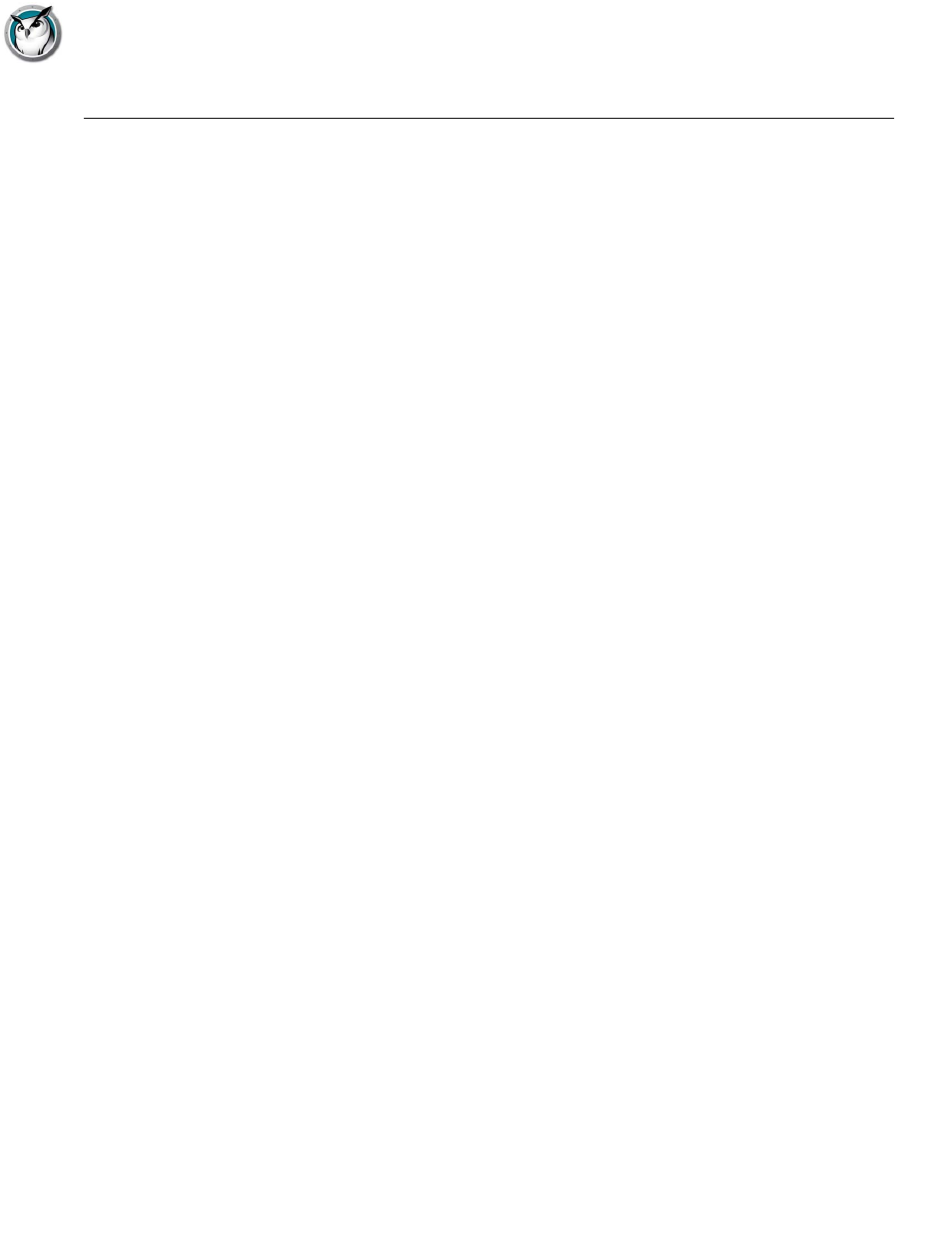
Additional Faronics Insight Utilities
|
61
Faronics Insight User Guide
Additional Faronics Insight Utilities
SecurityMonitor.exe
If you suspect a student has a rogue copy of Faronics Insight, you can quickly identify that student
with the new Faronics Insight Security Monitor. The Faronics Insight Security Monitor will
capture all traffic and optionally save the data out to a log file. Click the Options button, select the
logging tab and type in a filename.
Clicking on the options button also allows you to filter by Teacher and by message. This new filter
capability allows you to sift through all of the messages to just find the inappropriate use. If you
find a rogue Teacher console is in use, you can show Real-time Alerts by selecting that computer.
At that point, all traffic from that computer is flagged with a warning sign.
EnableChannelSelect.exe
By default, a teacher cannot alter the settings in the Teacher Channel area of the Network tab of
the Teacher Preferences dialog. This information is set during installation and generally does not
need to be set. However, if a teacher does need to change these settings, running this utility on the
teacher's machine will then allow that teacher to update his or her local channel, groups, and
remote student channels. This utility must be run with local Administrator privileges. If you have
need to revoke these rights, you can run this utility with the “FALSE” command-line option.
DisableAudio.exe
By default, a teacher can use the audio capabilites of Insight. If you do not want a teacher to be
able to use the audio settings you can run this utility (DisableAudio.exe TRUE) on the teacher's
machine and it will make it so the speak\audio section will be grayed out and disabled.
You can set it back to the default by running DisableAudio.exe FALSE.
DisableDataTransmission.exe
By default, a teacher can alter the settings in the Data Transmission area of the Network tab of the
Teacher Preferences dialog. If you do not want a teacher to change the Data Transmission settings
you can run this utility on the teacher's machine and it will make it so the Data Transmission
section will be grayed out and disabled.
You can set it back to the default by running DisableDataTransmission.exe FALSE.
DirBCastAddr.exe
When configuring the Teacher preferences, the Network tab allows for up to 3 different
“IP-Directed Broadcast” addresses. These are special addresses which (when properly formed) will
traverse your network as a single directed UDP packet until the destination subnet is reached.
Upon reaching the destination subnet, the router will then convert the packet into a standard
UDP-Broadcast packet.