Installing faronics insight on a mac, Manual installation – Faronics Insight User Manual
Page 32
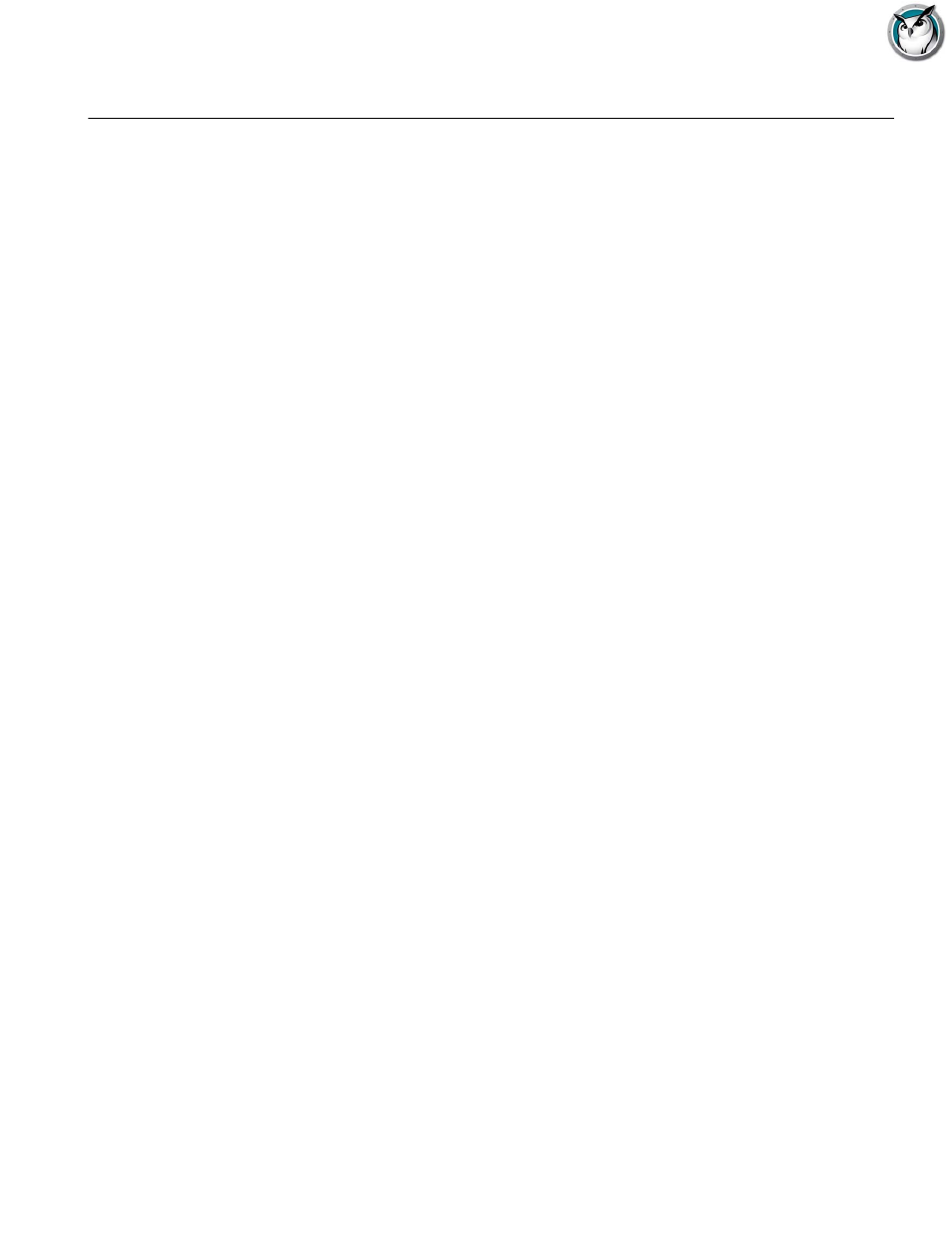
Faronics Insight User Guide
32
|
Installing Faronics Insight
Installing Faronics Insight on a Mac
Faronics Insight has the ability to both monitor and manage students on Mac computers as a
Teacher as well as support for Students running on this platform. The installation process on Mac
10.4 or greater (Insight Student) and Mac 10.5 or greater (Insight Teacher) is similar to a
Windows installation, but there are slight differences.
Note: Insight utilities for Mac are located in the Utilities folder within the insight_teacher.dmg.
Manual Installation
After downloading the Faronics Insight installation file from the Customer Portal, unzip the file.
To install the software on a teacher computer follow these instructions:
1. Copy insight_teacher.dmg from the Mac folder to the Mac Teacher computer.
2. Double click on insight_teacher.dmg.
3. Double click on insight_teacher.pkg.
4. Follow the installation wizard to the Software License Agreement. After reading the terms of
the license, select Continue and Agree.
5. Enter a teacher channel number (1 to 16,000). Choose a unique number for each classroom.
6. If desired, check the box to configure Advanced Options. These options are the same as
previously described in the
Scripting or Mass Deploying Faronics Insight via MSI
section.
Again these options relate to the case when a Teacher becomes a Student.
7. Click Continue. The installation location cannot be changed. Faronics Insight must be
installed on the system drive.
8. Click Install. The installer will ask for the administrator credentials on that computer. Type in
the username and password and click OK.
9. After the installation is successful, click Close.
By default, Teachers are installed without the ability to change their channel. If you wish to allow
Teachers to have the ability to change the channel, or to view multiple channels, you must run the
EnableChannelSelect utility located in the Utilities folder in the insight_teacher.dmg.
To install the software on a student computer follow these instructions:
1. Copy insight_student.dmg to the Mac student computer.
2. Double click on insight_student.dmg.
3. Double click on insight_student.pkg.
4. Follow the installation wizard to the Software License Agreement. After reading the terms of
the license, select Continue and Agree.
5. Check the boxes to configure the student as desired. For an list and explanation of the options
available, please review the section
Scripting or Mass Deploying Faronics Insight via MSI
.