Faronics Insight User Manual
Page 74
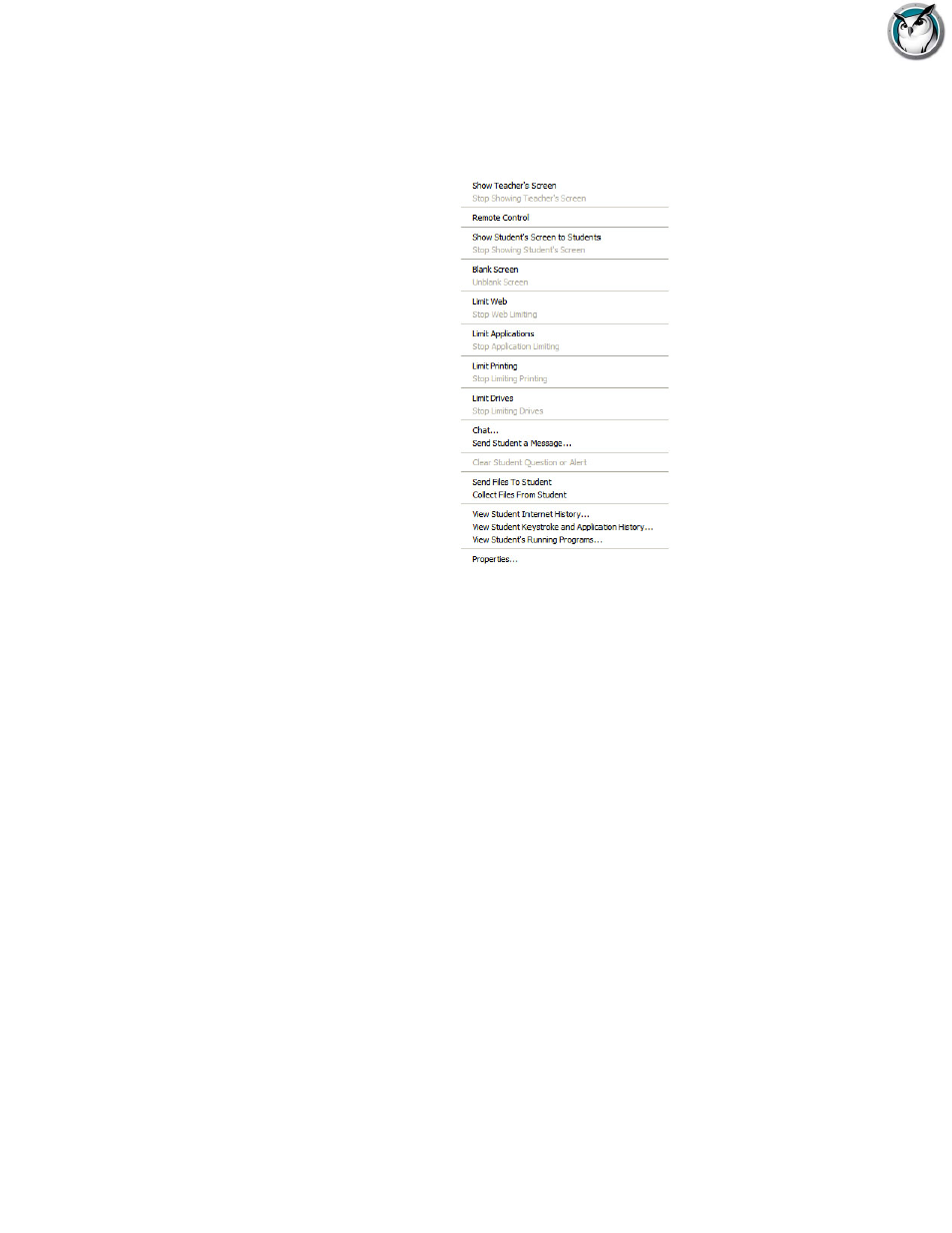
Faronics Insight User Guide
76
|
Using Insight
Right-mouse click
In the Faronics Insight Teacher console you can access advanced features by right-mouse clicking
on a student computer in either the Details or Thumbnail view.
Multiple Select
It is possible to select one, several or all students.
To select multiple students, use the standard Windows ctrl click method. You can also select the
entire list with the ctrl-a key sequence. On the Mac use command-a to select all computers.
In the details view, the line will turn blue when selected. In the thumbnail view, the thumbnail
will have a thick red line surrounding it. It is not necessary to use the Windows ctrl click in the
thumbnail view. In the thumbnail view you can select multiple thumbnails by clicking on another
thumbnail.
Once you have selected the desired students, you can right-click on the selected students and get
an advanced options menu, click on the toolbar button or console menu.
Unselect Students
To unselect students, click on a blank area of the console.
Note: If using the new Windows Multipoint Server Teacher from within the Multipoint Manager
console, the same features and interaction is possible
Implicit ALL Selection
If no students are selected, there is an implied all selection when activating key features like Blank
Screens or Show Teacher. For example, if no students are selected you can click the blank screens
toolbar button and all of the student screens will be blanked.