Remotely updating faronics insight, Update insight on selected students – Faronics Insight User Manual
Page 46
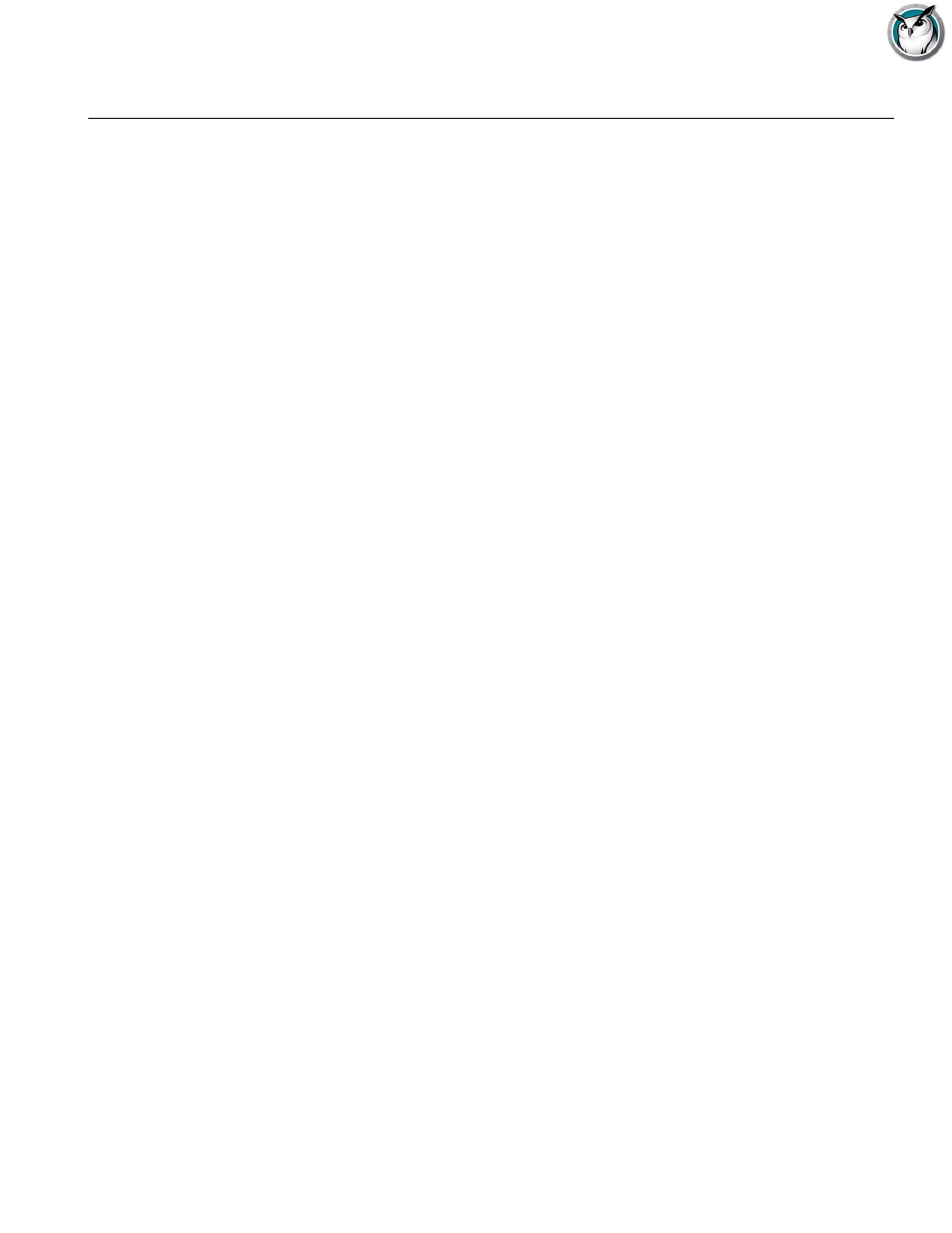
Faronics Insight User Guide
46
|
Installing Faronics Insight
Remotely Updating Faronics Insight
After the initial installation of Insight Students and the discovery of those computers in the
Teacher console, Student machines may be updated or re-configured with different settings
through the Remote Update feature.
Update Insight on Selected Students
Insight strives to quickly address any defect or issue found and reported by our customers
through frequent maintenance releases. In addition, significant new functionality is added in
product releases like this one. Once a version of Insight Student is installed on a device, from that
point on it is possible to deploy new versions from one central "administrative" view or from an
individual Teacher console view.
You may select an individual Student from the List, or multiselect a group of Students to update
from the currently installed version to the latest release. To accomplish this, simply copy the
specific Student installation files from their download location to the location where the Teacher
is installed.
Note: If you are using Deep Freeze or similar “lock-down” software on the Student computers, you
will have to disable or “thaw” it during this update procedure to allow the new software to be
installed onto the student computers.
Student Installation Files
From the download location, copy the appropriate student files and place them in the location
where the Teacher console was installed. The specific Student files are:
For Windows Students deployed from a Windows Teacher: student.msi
For Windows Students deployed from a Mac Teacher: pcupdate.zip
For Mac Students deployed from a Windows Teacher: mupdate.zip
For Mac Students deployed from a Mac Teacher: Insight_student.dmg
For Ubuntu Students deployed from either Teacher: student-Ubuntu.run
Updating Faronics Insight on Windows Students
1. Begin by installing the latest build of Faronics Insight onto the Teacher computer (see the
“Updating the Faronics Insight Teacher” section or “Installing Faronics Insight on
Windows.”)
2. If updating from a Windows Teacher, copy the student.msi file from the Windows folder in the
download location to the Faronics Insight install folder on the Teacher's computer (the default
folder is C:\Program Files\Faronics on Windows.)
If updating from a Mac teacher, copy the pcupdate.zip file from the Mac directory in the
download location to the Insight install folder on the Teacher’s computer (the default folder is
Applications\Faronics on a Mac.)
3. In the Faronics Insight console, select the computers that you would like to update.
4. Click Administer and then the Update Faronics Insight on Selected Students menu option.