Faronics Insight User Manual
Page 85
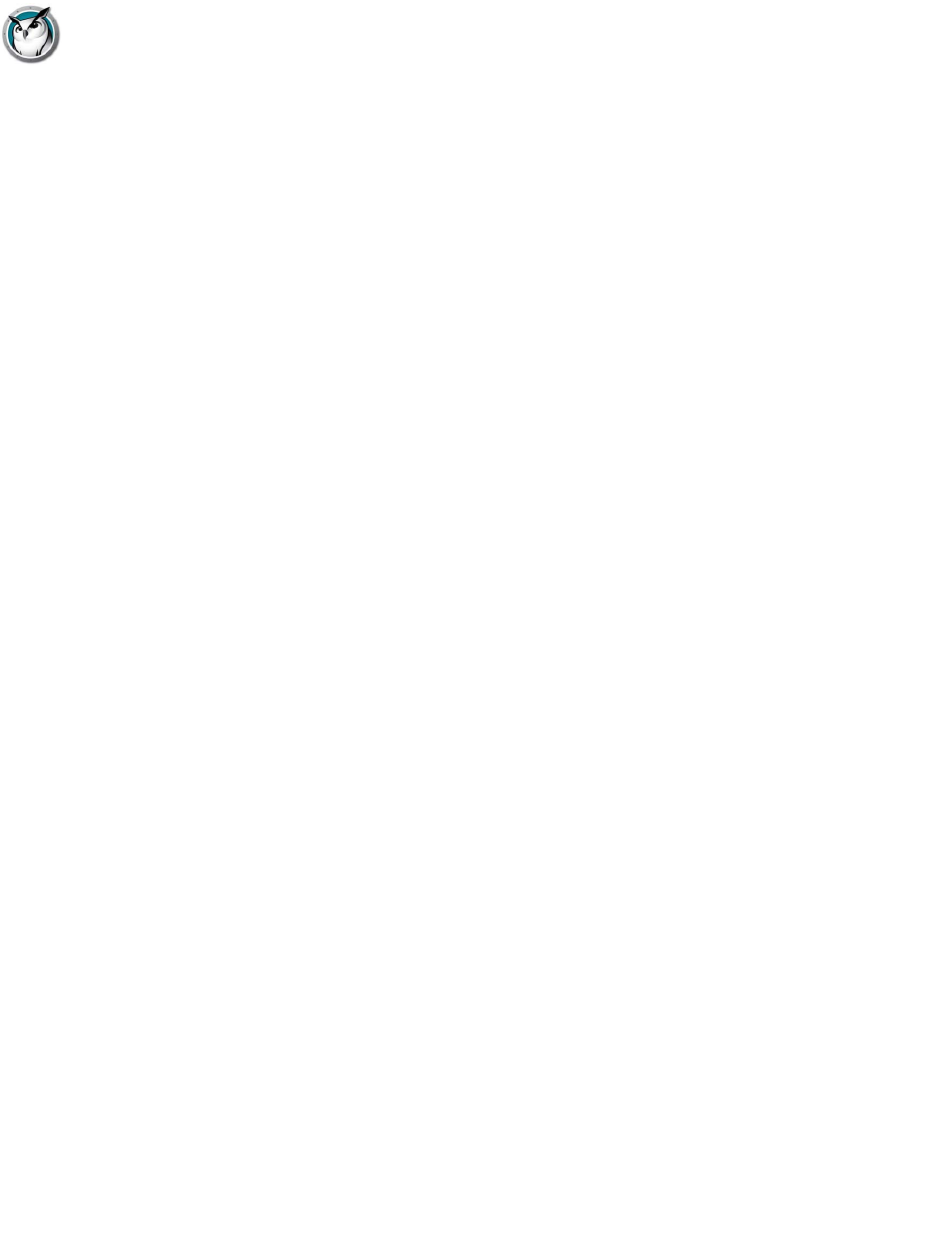
Insight Feature Overview
|
87
Faronics Insight User Guide
Show Internet History
Shows a list of web sites visited by the selected student. This feature works across all browsers on
the PC. On the Mac, Show Internet History will only work with Safari.
Become a Student Machine
If you want to turn the Teacher computer into a student computer temporarily, you can do it from
the teacher’s console. Click on Administer, then Become a Student Machine. It will remain a
student computer until it is rebooted or the current user has logged off.
Remove Selected Students from Class
This feature temporarily disables the Faronics Insight on the selected student machines. The
software is re-enabled when a student next logs into that machine, or when you use the Add
Selected Student Back into Class option on that student machine.
When a student's machine has been disabled, it will still appear in the list, but will have a graphical
stop sign on the computer screen. This is just a reminder to the teacher that this student is not
controlled by Faronics Insight.
Change Machine Display Name
This option does not alter the computer's actual machine name. However, it will allow an
alternative name to be displayed in the Faronics Insight's Machine Name field. If your computers
do not have meaningful Machine Names, you can use this option to better name the computers
(i.e. "Row 1 Column 5").
Student Question
Students can type in a question for the teacher. That question can be seen by the teacher by
hovering the mouse over the thumbnail or looking at the Last Question column in the details view.
Update Faronics Insight on Selected Students
This option can be used to quickly install a new version of Faronics Insight on selected student
computers. To enable this feature, please refer to the Install Guide.
Change Student Channel from the Console
Changes student channels from the teacher’s console. This must be enabled by an administrator
with the EnableChannelSelect.exe utility.
Properties Page
The properties page is a useful troubleshooting tool if you need to know what teacher is taking an
action on a particular student. It also shows the amount of power remaining in the battery and its
charging status.
Toolbar Configuration
The toolbar can be customized through the menu View -> Configure Toolbar. On the PC, it can
also be configured by holding down the "alt" key while dragging the buttons to a new location or
removing them by dragging them off the button bar. You can also reset the toolbar back to the
default in the Customize Toolbar window.