Faronics Insight User Manual
Page 62
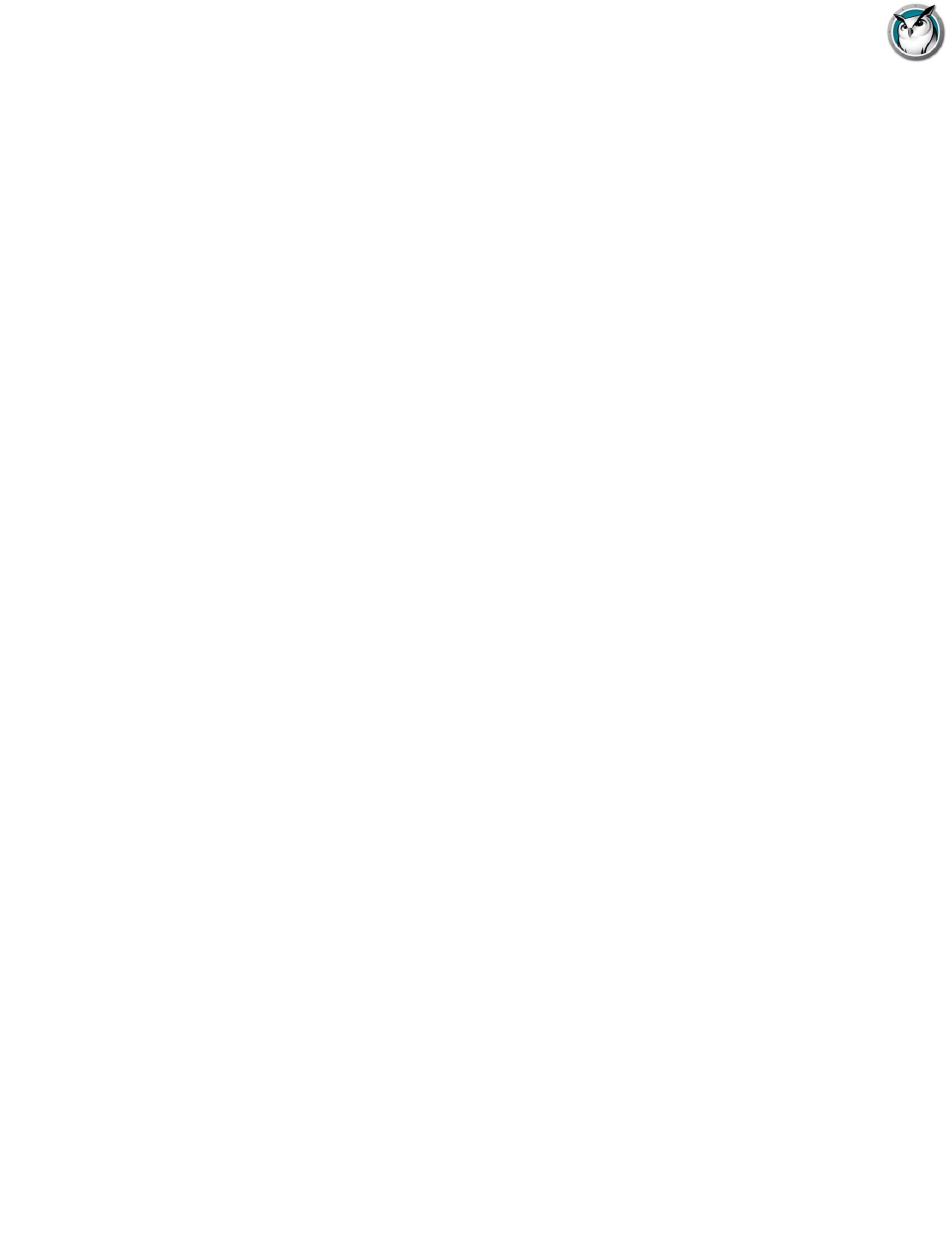
Faronics Insight User Guide
62
|
Installing Faronics Insight
For this to function, the routers must be configured to forward IP-Directed Broadcast packets
(sometimes routers refer to these as “UDP Directed Broadcasts”) and the address of these packets
must be properly formed. This utility will help with the later. You must enter the IP address of any
student machine on the target subnet along with the subnet mask for that subnet. After both
addresses have been entered, click on the “Calculate” button. Copy the resulting address into one
of the three Subnet entries in the Data Transmission area of the Network tab of the Teacher
Preferences dialog.LSeriesLocation.exe
EnableChannelSelect.exe
The Teacher Channel is generally set during installation. The Faronics Insight software can
always be re-installed to update the local Teacher Channel on a student or teacher machine. This
utility can also be used to update that local Teacher Channel. It must be run with local
Administrator rights. On a Teacher machine, it can also be used to group channels together. It is a
console application. All parameters are passed on the command-line. The new Teacher channel
must be a number between 0 and 16000. (Note that channel 0 has no real use for a Student
machine.) If the machine is a Teacher machine, you can specify a group of channels by enclosing
the comma separated channels within brackets. (i.e. {1,4,63} )
SetDataTrans.exe
This will alter the base data transmission type on a Teacher machine between IP-Broadcast,
IP-Multicast, and IP-Directed Broadcast. As a console application, the parameters are passed on
the command line. They are “Broadcast”, “Multicast”, or “Directed:w.x.y.z,w1.x1.y1.z1,...”. For
IP-Directed Broadcasts, you can specify up to 4 dotted-decimal IP-Directed Broadcast addresses.
You can use the DirBCastAddr.exe utility to properly form these addresses.
StudentDiagnostics.exe
This is a diagnostic utility used by Faronics Insight Technical Support personnel. It is generally
used to detect network connectivity issues involving firewalls and routers.
StudPopUp.exe
If the student or teacher computer does not have a system tray (it is possible to remove the system
tray with Group Policies or with Novell's NetWare Application Launcher) there will be no way to
access the local Insight menu. Running this app will bring up the local Faronics Insight menu.
SwitchToTeacher.exe
While the Teacher console has an option to switch functionality to that of a Student, there is no
easy way for a Student machine to switch to the functionality of a Teacher machine. This utility
will provide that option. For this to function, you must first install the Teacher software on that
student machine and then over-install the Student software. Running this utility will stop the
local Student application and launch the Teacher application.
WakeUp.exe
The Faronics Insight Teacher console can issue a Wake-On-Lan packet to wake up specified
student computers. For this to work, the student computers must be configured in their BIOS to
all for a remote wakeup. Unfortunately, all computer manufacturers seem to set these BIOS
settings in a different way. This utility is used to verify that a particular machine has been setup