Implementing classroom management from the cloud – Faronics Insight User Manual
Page 69
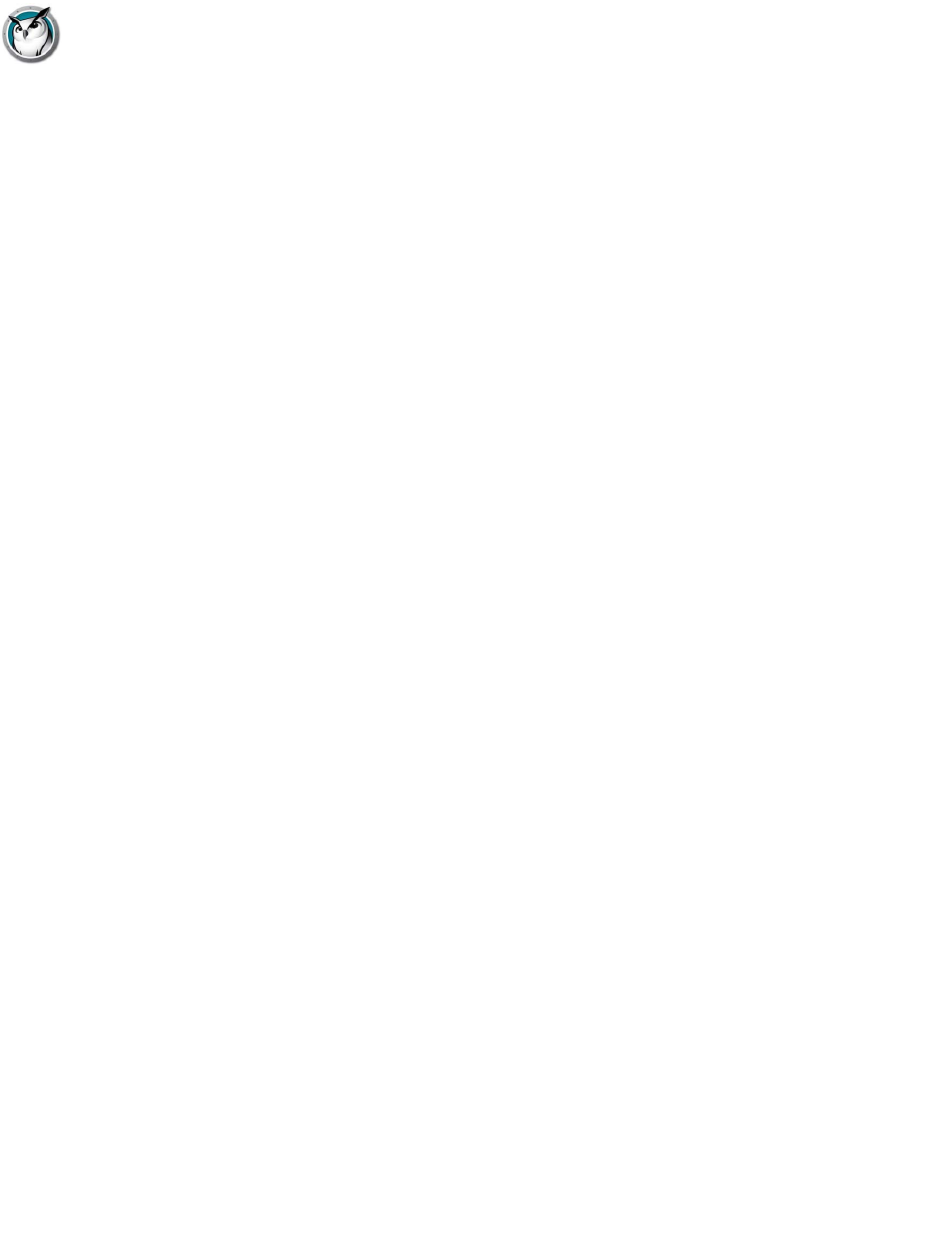
How Faronics Insight Works
|
71
Faronics Insight User Guide
The data needs to be listed in specific order by row: Teacher name, Class ID, Class Name with
these items separated by commas. The Teacher name can be either their Network Login Name,
their Machine Name, or in Windows environments with Active Directory, their Student Name. The
Class ID number can be any numeric identifier, it just needs to be unique for each class.
The second file you need is a Student file. The Student file needs to include only two columns of
data separated by commas: ClassID and Student Name. The Student Name can again be their
Login Name, their Machine Name, or in Windows environments with Active Directory, their
Student Name.
Each of the two files must be named as follows (case sensitive):
"ClassesByTeacherLoginName.csv", "StudentsForClassByLoginName.csv",
"ClassesByTeacherMachineName.csv", "StudentsForClassByMachineName.csv",
"ClassesByTeacherADName.csv" or "StudentsForClassByADName.csv" depending on the method
you chose to export the data for the Teacher or Student name.
Once you have exported this data to the files and named them appropriately, copy them to any
network location that your Teacher machines can access. Most SIS tools allow you to schedule this
kind of data export, but if not it would be easy to setup a cron job to export and copy this data to
the file share as often as you like.
To use these files withFaronics Insight, after installing the Teacher then launch the console. The
steps to load the lists are the same on Windows and Mac with one exception. The Load Dynamic
Class List menu item must be enabled in the Windows console with a utility provided in the
Windows folder in the install download image. Simply copy the file ADClassListShimCSV.exe to
the location of the Teacher install (typically C:\Program Files\Faronics) and its presence in the
folder will enable this menu item.
1. From the Administer menu, navigate to One to One and select Load Dynamic Class Lists.
2. Browse to the location where you saved the Teacher and Student .csv files.
3. Select the class and students you wish to load.
You can later Dismiss Current Class from the same menu location.
The console will always check these files for changes so new students coming in or teachers
changing classes will be handled automatically.
Implementing Classroom Management from the Cloud
A new capability has been introduced to integrate with *Stoneware's webNetwork Cloud. As a
result, classroom management can now be delivered from the Cloud. Organizations can now
provide classroom management for students who are connecting to the Cloud in a Bring Your Own
Device (BYOD) classroom setting.
One advantage of this model is that students and teachers no longer have to install Faronics
Insight locally. Rather, students and teachers authenticate to the webNetwork Cloud and are
delivered the appropriate Faronics Insight On-demand agent. The Faronics Insight On-demand
agent runs on the device until the next log off or reboot.
* Contact Stoneware for more information on Stoneware's webNetwork Cloud.
In addition, Stoneware's webNetwork Cloud can provide direct integration with the school's
Student Information System (SIS). The webNetwork Cloud dynamically populates the Insight
Teacher Console with the appropriate classes and associated students for each teacher from the
SIS.