Faronics Insight User Manual
Page 90
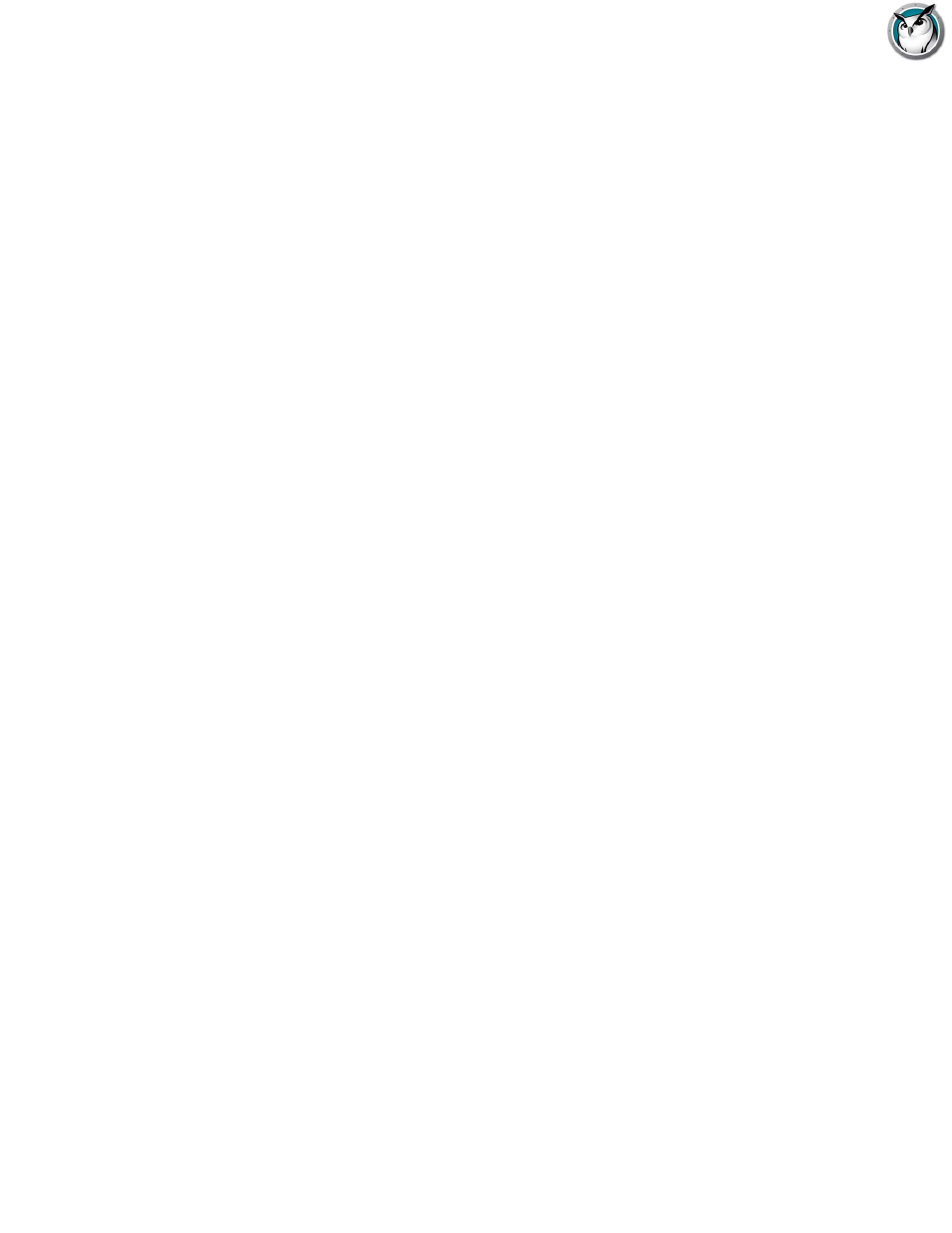
Faronics Insight User Guide
92
|
Using Insight
•
Allow only the following applications
•
Block the following applications
Applications can be added to either the allowed or blocked lists by clicking on the add button in
the preferences dialog or by Viewing the Student's Running programs. The preferences dialog
shows applications running on the Teacher's PC.
The application lists can be saved and loaded.
Show Current Application Icon on Thumbnails
When enabled, this feature shows the current application that is running on the student PC as an
icon in the upper left hand corner of the thumbnail.
Show Last Visited Website Icon on Thumbnails
When enabled, this feature shows the website that was last visited by the student as an icon in the
upper right hand corner of the thumbnail.
Full Path of the Faronics Insight Folder on Student Machines
Allows the teacher to specify the default location for student files. This can be on the hard drive or
a network drive.
Drive Limiting
Specifies the kinds of drives that should be blocked when you click the Limit Drives buttton.
Keystroke Alerts
Create, save and load lists of words that alert the teacher if typed by a student. Each word should
be separated by a carriage return.
Note: There are additional options, such as the network tab, that are described in the Installation
manual and should only be changed by a system administrator.