Faronics Insight User Manual
Page 86
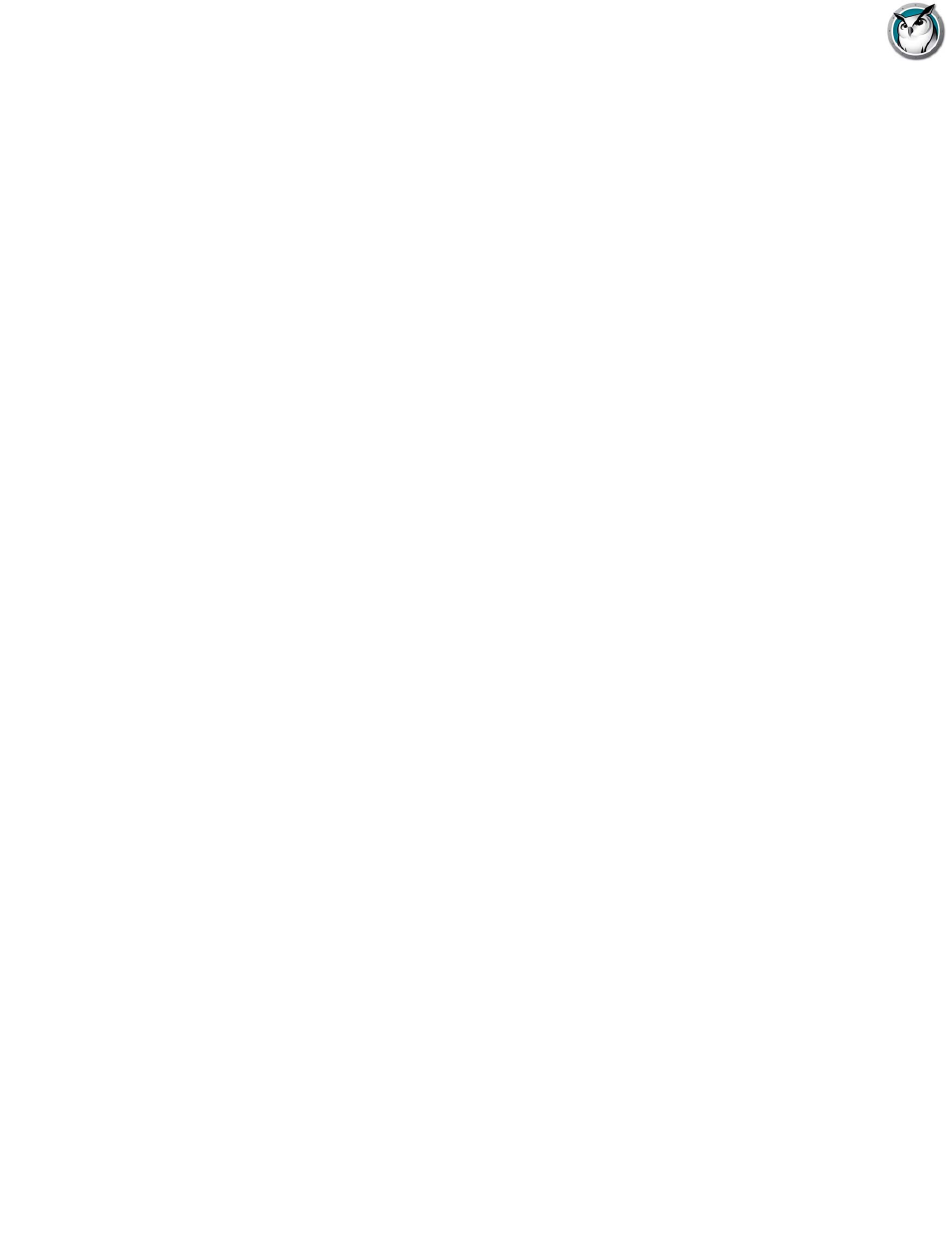
Faronics Insight User Guide
88
|
Using Insight
If there are more buttons on the bar than you can see, they can be accessed through the ">>"
chevron button on the upper right corner of the toolbar.
Student Name from Active Directory
Faronics Insight normally displays the Windows or Novell login name. However, if the Student
Display name is available in Active Directory, that Display name is displayed in the Login Name
column.
Teacher Kiosk Mode
The Faronics Insight Teacher console can be run in a way so that it cannot be minimized or
closed. To run the Faronics Insight Teacher console in Kiosk Mode refer to the Installation
Manual.
Preferences
Preferences configures how Faronics Insight works. See the Configuration Preferences section
below…
NOTE: The system administrator who set up Faronics Insight on your network most likely
optimized these settings during installation. You may want to consult with that person before
making any changes to the custom preferences.
Ask Tech Console Technician a Question
In addition to our award winning Faronics Insight , Faronics has created a brand new product
called the Tech Console. Designed to help the school’s technical staff better support their teaching
staff, the Tech Console provides many tools like Inventory and Software distribution, as well as
the ability to remotely control devices to address student or teacher computer problems. When
installed in the same school, Teachers have the ability to send a question directly to someone in
their IT group or technical staff from their Faronics Insight Teacher console when they need
immediate assistance.