Faronics Insight User Manual
Page 47
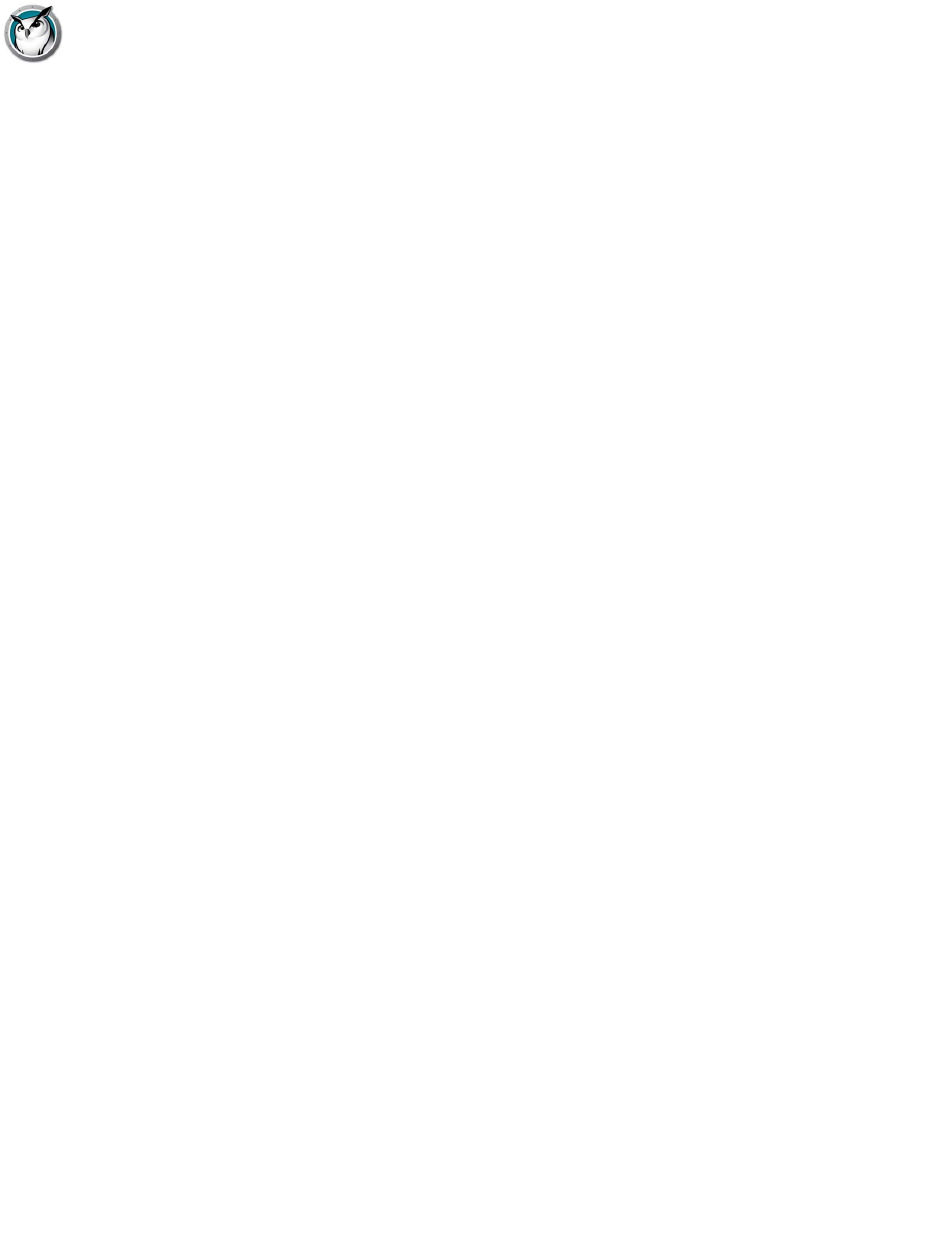
Remotely Updating Faronics Insight
|
47
Faronics Insight User Guide
5. Provide the credentials for the Students selected. The entire group of Students must be
accessible with the same Administrative credentials.
This will take a few seconds for every student selected. When it is done, you may need to press the
View, then Refresh (F5) menu item to see the newly installed version on the student computers.
When deploying students through Update Faronics Insight on Selected Students menu, the
settings that are pushed out to the student are the same as the Advanced Options set during the
Teacher install.
Note: This method will only work if there already exists a v6.5 or newer Student running on the
computer. This method cannot be used to upgrade a v6.2 student to v7.6 student. Upgrading from
v6.2 to v7.6 requires a reinstall of the software on the local device.
Note: If you are upgrading Insight Students on Windows from a Mac Teacher Console, both the
pcupdate.zip from the Mac Install folder and student.msi must be in the
/Applications/Faronics/Insight folder on the Mac for the Windows Student upgrade to succeed.
Updating Faronics Insight on Macs
1. Begin by reinstalling the latest build of Faronics Insight onto the Teacher computer (See
“Updating Faronics Insight“section above.)
2. Copy mupdate.zip from the Mac directory to the Faronics Insight Install folder on the
Teacher's computer (the default folder is C:\Program Files\Faronics on Windows or
“/Applications\Faronics“on a Mac).
3. In the Faronics Insight console, select the computers that you would like to update.
4. Click Administer and then the Update Faronics Insight on Selected Students menu option.
5. Provide the credentials for the Students selected. The entire group of Students must be
accessible with the same Administrative credentials.
This will take a few seconds for every student selected. When it is done, you may need to press the
View, then Refresh menu item to see the newly installed version on the student computers.
Mac Students are logged out after this process and will need to be logged in again after completion.
When deploying students through Update Faronics Insight on Selected Students menu, the
settings that are pushed out to the student are the same as the Advanced Options set during the
Teacher install.
Updating Faronics Insight on Ubuntu
1. Begin by reinstalling the latest build of Faronics Insight onto the Teacher computer (See
“Updating Faronics Insight“section above.)
2. Copy student-Ubuntu.run from the Linux directory to the Faronics Insight Install folder on the
Teacher's computer (the default folder is C:\Program Files\Faronics on Windows or
“/Applications\Faronics“on a Mac).
3. In the Faronics Insight console, select the computers that you would like to update.
4. Click Administer and then the Update Faronics Insight on Selected Students menu option.
5. Provide the credentials for the Students selected. The entire group of Students must be
accessible with the same Administrative credentials.
This will take a few seconds for every student selected. When it is done, you may need to press the
View, then Refresh menu item to see the newly installed version on the student computers.