Keyboard, Bar code reader, Printer – Fluke Biomedical IDA-5 User Manual
Page 19: Product operation
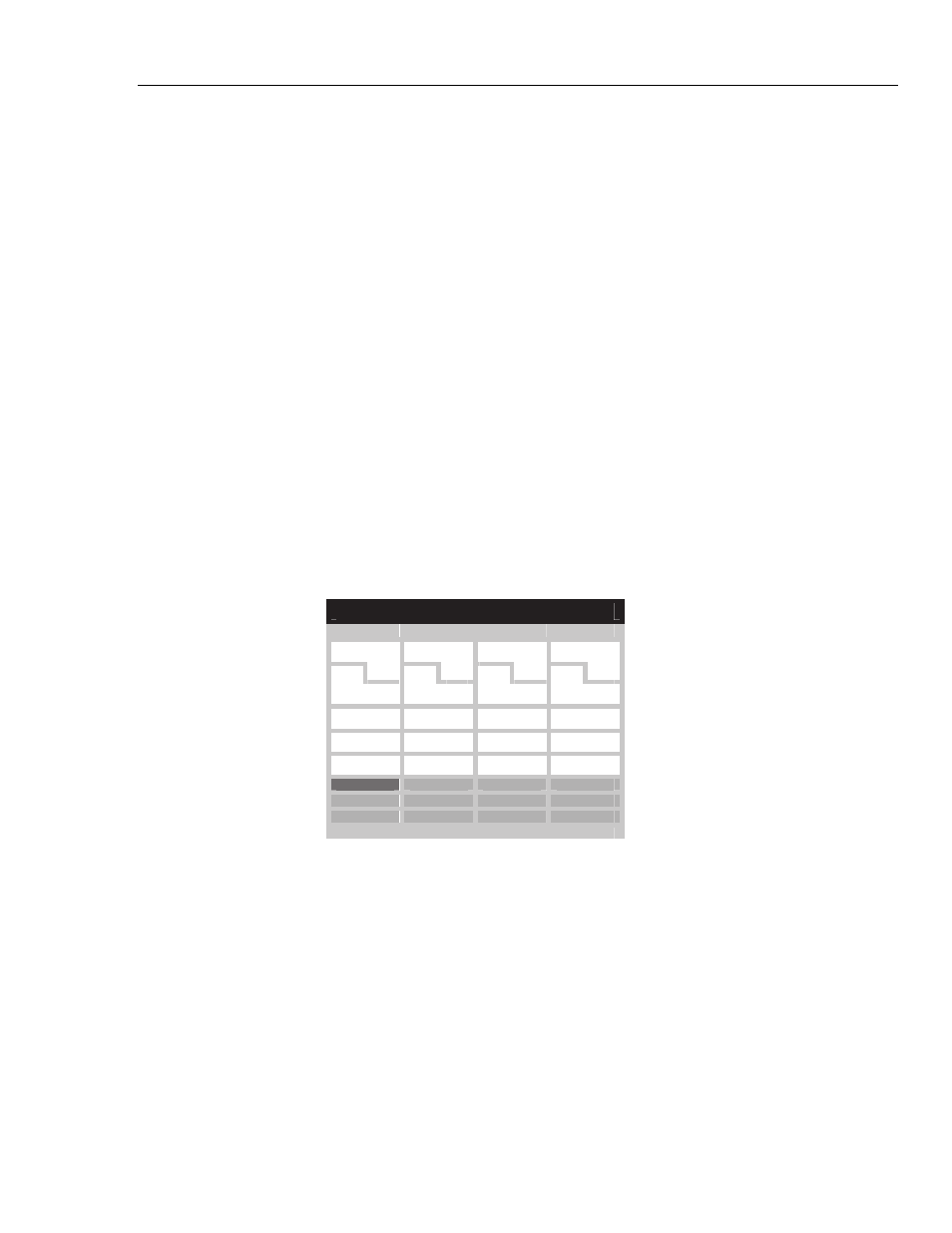
Infusion Device Analyzer
Product Operation
9
Keyboard
It is recommended that a small footprint USB keyboard be used with the Product.
The keyboard is necessary to record data about the infusion device under test.
Note
The keyboard must not have an internal USB hub (for example, no
extra USB ports).
Bar Code Reader
A bar code reader can also be used to scan infusion device data into the
Product.
Printer
A printer that supports PCL-5 (or higher) printer-command language can be used
with the Product to print test results and reports.
Product Operation
Before you turn on the Product, make sure the Product calibration is up-to-date
and check for signs of wear.
The Product power switch is on the rear panel.
To turn on the product and display the Status All Channels screen:
1. Push the power switch. If the Status All Channels screen in Figure 3 shows
without errors, the Product is ready to use.
S t a t u s A l l C h a n n e l s
Channel 1
Channel 2
Channel 3
Channel 4
00: 00:00 00: 00:00 00: 00:00 00: 00:00
SETUP
SETUP
SETUP
SETUP
FLOW
FLOW
FLOW
FLOW
OCCL
OCCL
OCCL
OCCL
Press ESC for Utilities
gir05.eps
Figure 3. Status All Channels
2. Control the Product with the four arrow buttons and the ENTER and ESC
(Escape) buttons on the front panel:
•
Four Arrows move the highlight between menu options.
•
ENTER operates the highlighted option.
•
ESC functionality is described on the bottom of each screen.
Note
The Arrow, Enter, and Esc buttons of a connected keyboard
replicate the front-panel buttons.