Set clock, User preferences, Printer setup/test – Fluke Biomedical IDA-5 User Manual
Page 37: Cancel print, Instructions, Report header, Default test preferences
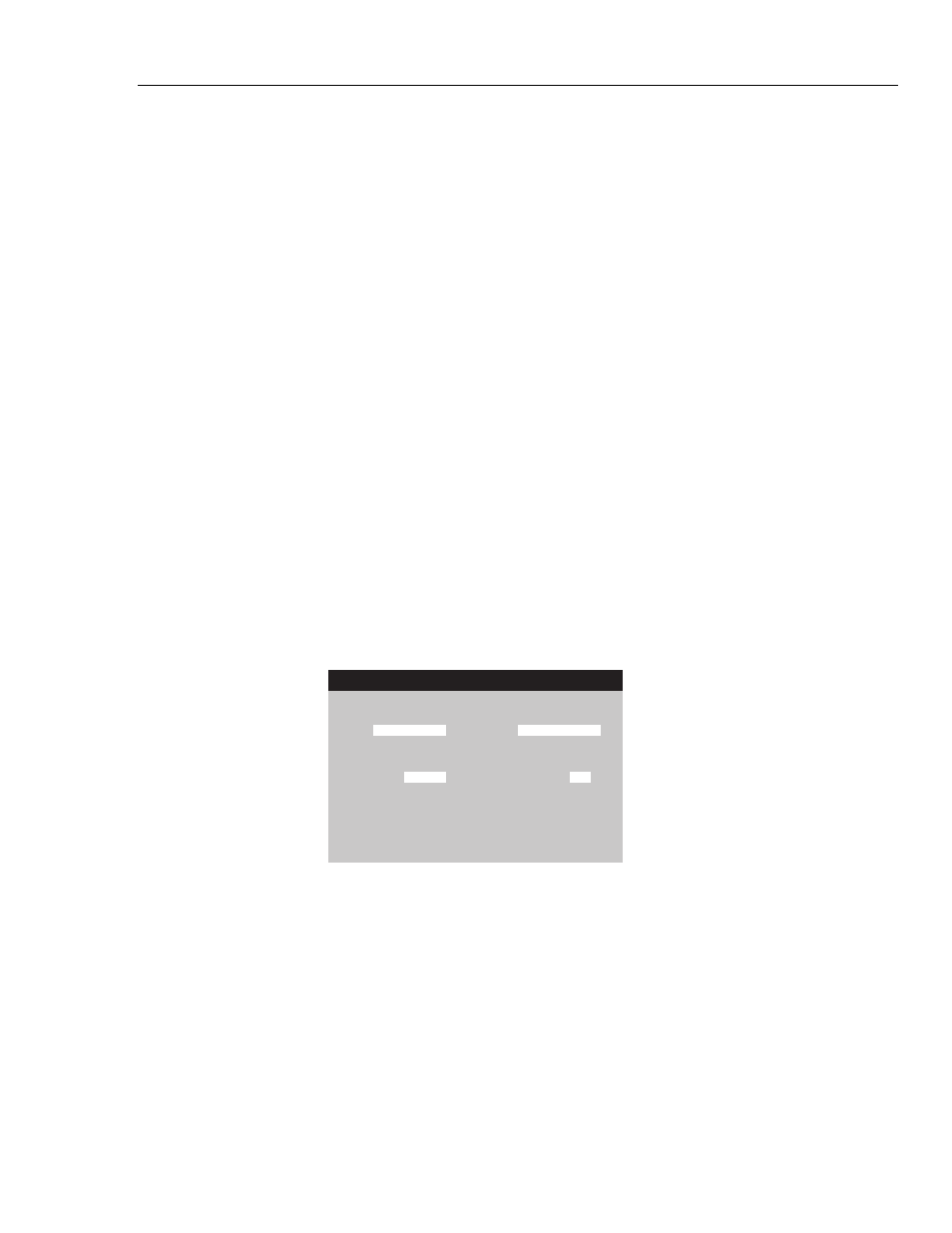
Infusion Device Analyzer
Utilities
27
At the bottom of the screen, there are context-sensitive prompts. Use the up and
down arrows to highlight or un-highlight a test, then use the left or right arrows to
move to the Options menu.
Set Clock
Use Set Clock to set the time for your time zone. The time is recorded for the
start of each test.
User Preferences
With User Preferences, you can adjust the volume of the alert (beep) and the
brightness of the screen.
Printer Setup/Test
Use Printer/Setup to make your report compatible with your printer.
Cancel Print
Cancel Print stops a report that is currently being printed.
Instructions
Instructions shows brief operating instructions. Follow the prompts at the bottom
of this screen. There is also a note application available from this screen.
Report Header
Record a maximum of three lines of text to show at the top of your reports. Each
line can be a maximum of 28 characters. It is suggested that the first line be your
establishment name.
Default Test Preferences
From the Default Test Preferences screen shown in Figure 11, you can specify
the default behavior of the Product when tests are in progress.
Default Test Preferences
Test Stop Preferences
When
Volume ▼ Reached then
No Action ▼
Preferred Parameters
Pressure Units psi ▼
Flow Tolerance
5
%
Use the left and right arrow keys to select.
Use the up and down arrow keys to change
.
P r e s s E N T E R t o A c c e p t
Press ESC for Utilities and cancel the changes
gir24.eps
Figure 11. Default Test Preferences Screen