Gasboy TopKAT Operation Manual User Manual
Page 145
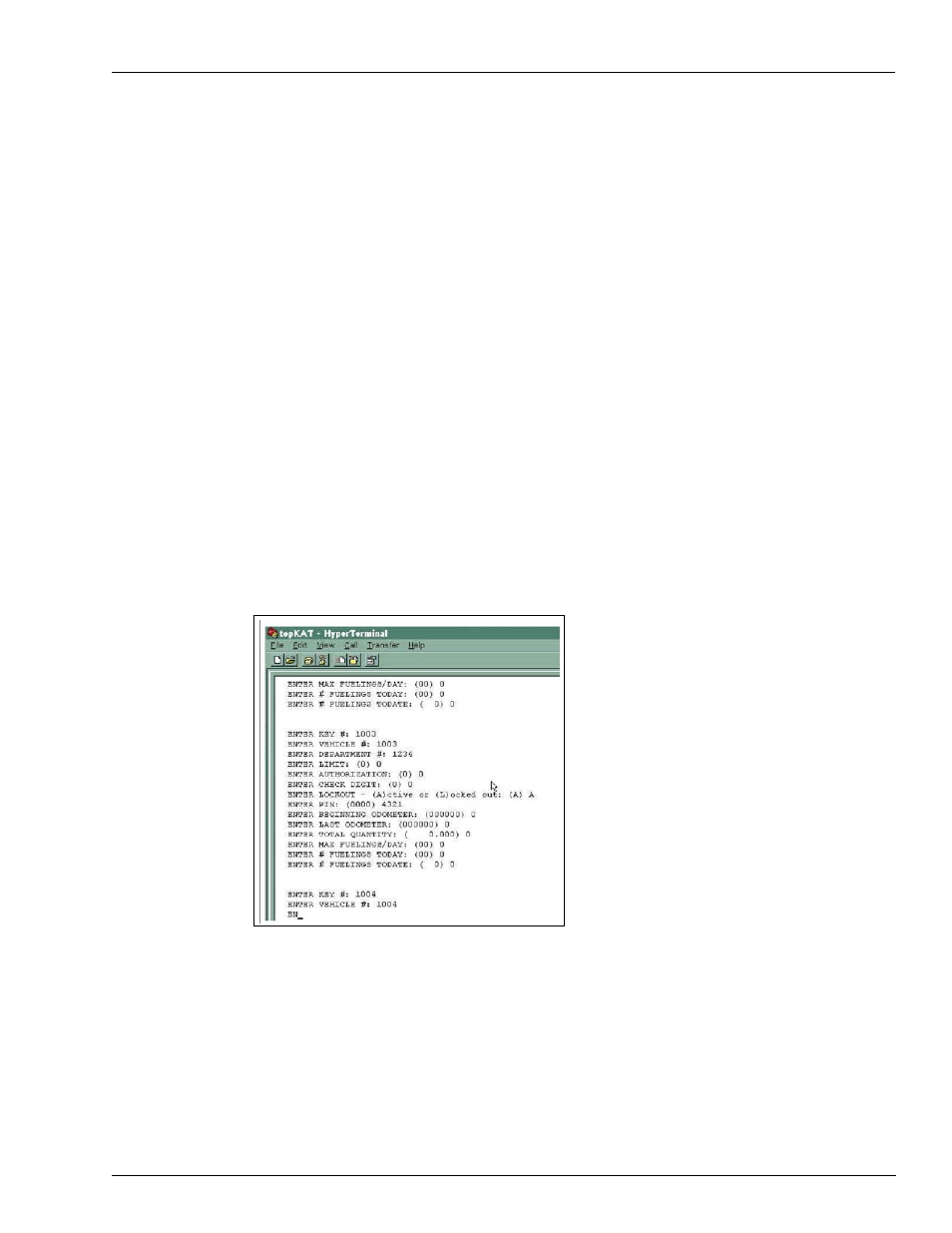
MDE-4338A TopKAT™ Fuel Management System Operation Manual · February 2009
Page E-5
Transferring Vehicle Records from Excel to TopKAT
Appendix E: Loading TopKAT Files from Microsoft® Excel®
12
Go to Start > Programs > Accessories > Hyperterminal.
13
Click on Hyperterminal
14
Type TopKAT; click OK.
15
If your TopKAT system is directly wired to your PC, select the COM port in the Connect
Using box and click OK.
16
If you use a modem to communicate with your TopKAT system(s), select the modem in the
Connect Using box and enter the TopKAT area code and phone number information in the
other boxes, click OK.
17
Change Bits per second to match the TopKAT setting (commonly 9600). Click OK.
18
From the HyperTerminal menu, choose File, Properties, Settings tab, ASCII Setup button. Set
Line delay to 500 milliseconds. Click OK, OK.
Note: Set the Line delay to 750 milliseconds when using Wireless Modem communication.
19
Sign on with your TopKAT system password (factory default is Gasboy), and press ENTER.
You should see the CMD> prompt.
20
From the menu bar, select Transfer > Send Text File. Locate the text file, and click Open.
The files will load. See the example below.
If you see error messages on your screen, as the information is loading, go to the menu bar,
select Call > Disconnect and press ENTER to end the transfer.