BQ Aquaris U Plus User Manual
Page 15
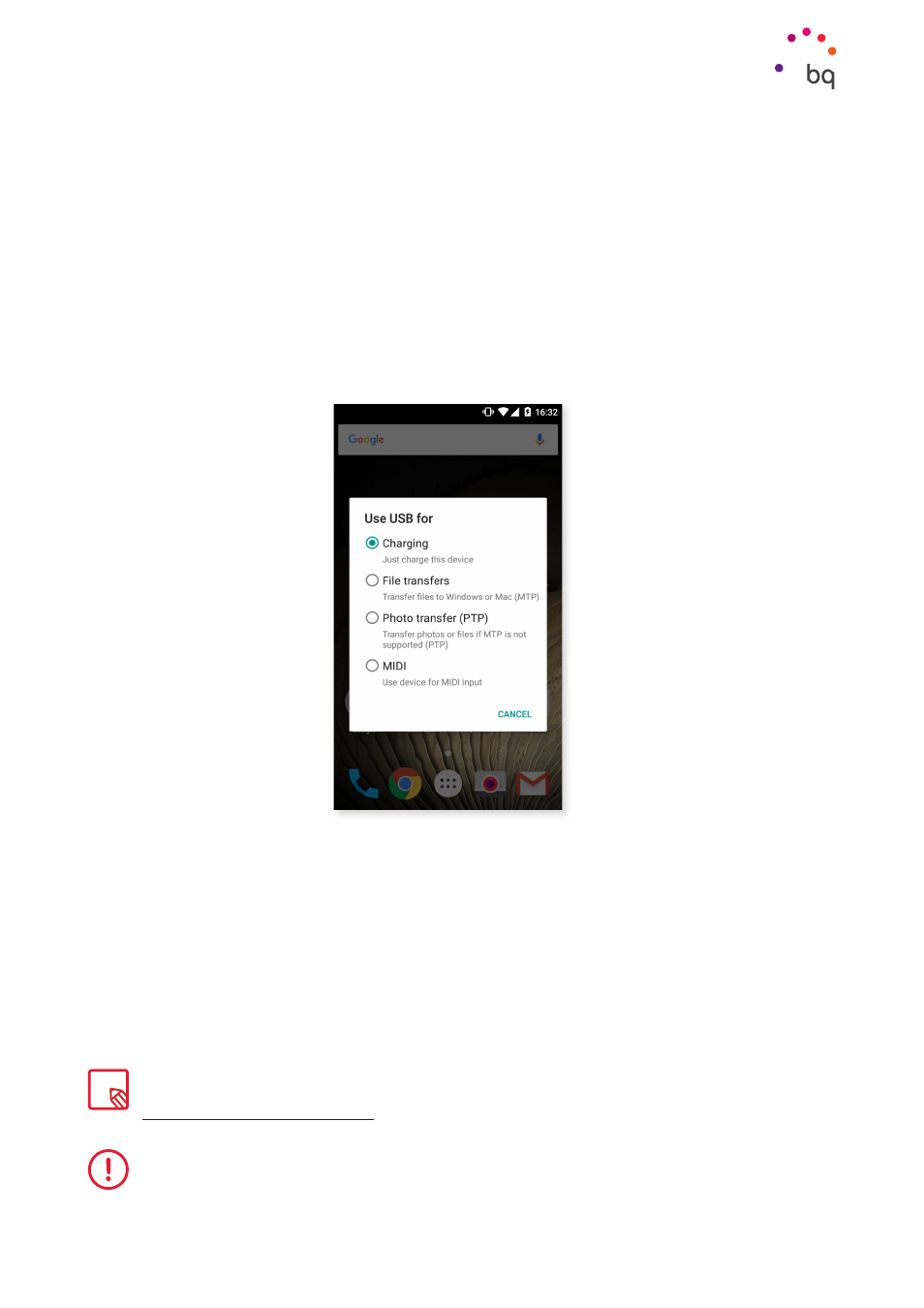
15
//
Aquaris U Plus
Complete User Manual - English
Getting Started
Connecting your smartphone to a computer using the USB cable also allows you to transfer
files
between the two devices (from its internal memory or from the inserted MicroSD card).
This will allow you to use, copy or store images, videos, music, text documents, etc. on one
or both devices.
The file transfer mode can be selected when your Aquaris U Plus is connected to a computer.
On connecting it, a USB connection menu will appear. Connecting with the Charging option
eliminates data connections and file transfers between the computer and the device
allowing for improved charging speed. Other options include File transfers (MTP), Photo
transfer (PTP)
or MIDI, which allows the connection of musical instruments or other devices
with MIDI inputs such as keyboards.
There are a number of ways to transfer files. The following steps explain how to do this via
a USB connection:
1. Connect your Aquaris U Plus to a computer using the micro-USB to USB cable provided.
Insert the micro-USB connector into the device’s micro-USB port, and the generic USB
connector into the computer’s USB port.
2.
Select and copy the desired files to your smartphone or computer. Note that you can store
them on either the telephone’s internal memory or the MicroSD card if you are using one.
To transfer files in MTP or PTP mode between your mobile (and/or MicroSD card) and a Mac OS
computer, download and install the free Android File Transfer application to your computer:
www.android.com/filetransfer/.
Do not disconnect the cable while files are being transferred.